Manual Number Creation
Once you have created your groups and at least one campaign, it is possible to add numbers to the groups for one of the campaigns. Once they are added to the campaign, that campaign will have real data to process and start functioning.
A section will be displayed on the right side in the groups tab of the Dialer, with fields to add a number. In this section, it is possible to add all the numbers of a particular group to a campaign.
It is also possible to specify which Caller ID to use. If the particular record has the Caller ID field empty, it will be filled with the one entered during this process. On the other hand, if the individual record already has a configured Caller ID, it will remain the same regardless of what is entered in this field. Additionally, a priority can be specified; numbers with higher priority will be attempted first.
Once the call group, campaign, and remaining fields are selected and completed, click the Proceed button to add all those numbers to the campaign. If it is running and active, the Dialer will start dialing all those numbers at that moment.
A section will be displayed on the right side in the groups tab of the Dialer, with fields to add a number. In this section, it is possible to add all the numbers of a particular group to a campaign.
It is also possible to specify which Caller ID to use. If the particular record has the Caller ID field empty, it will be filled with the one entered during this process. On the other hand, if the individual record already has a configured Caller ID, it will remain the same regardless of what is entered in this field. Additionally, a priority can be specified; numbers with higher priority will be attempted first.
Once the call group, campaign, and remaining fields are selected and completed, click the Proceed button to add all those numbers to the campaign. If it is running and active, the Dialer will start dialing all those numbers at that moment.
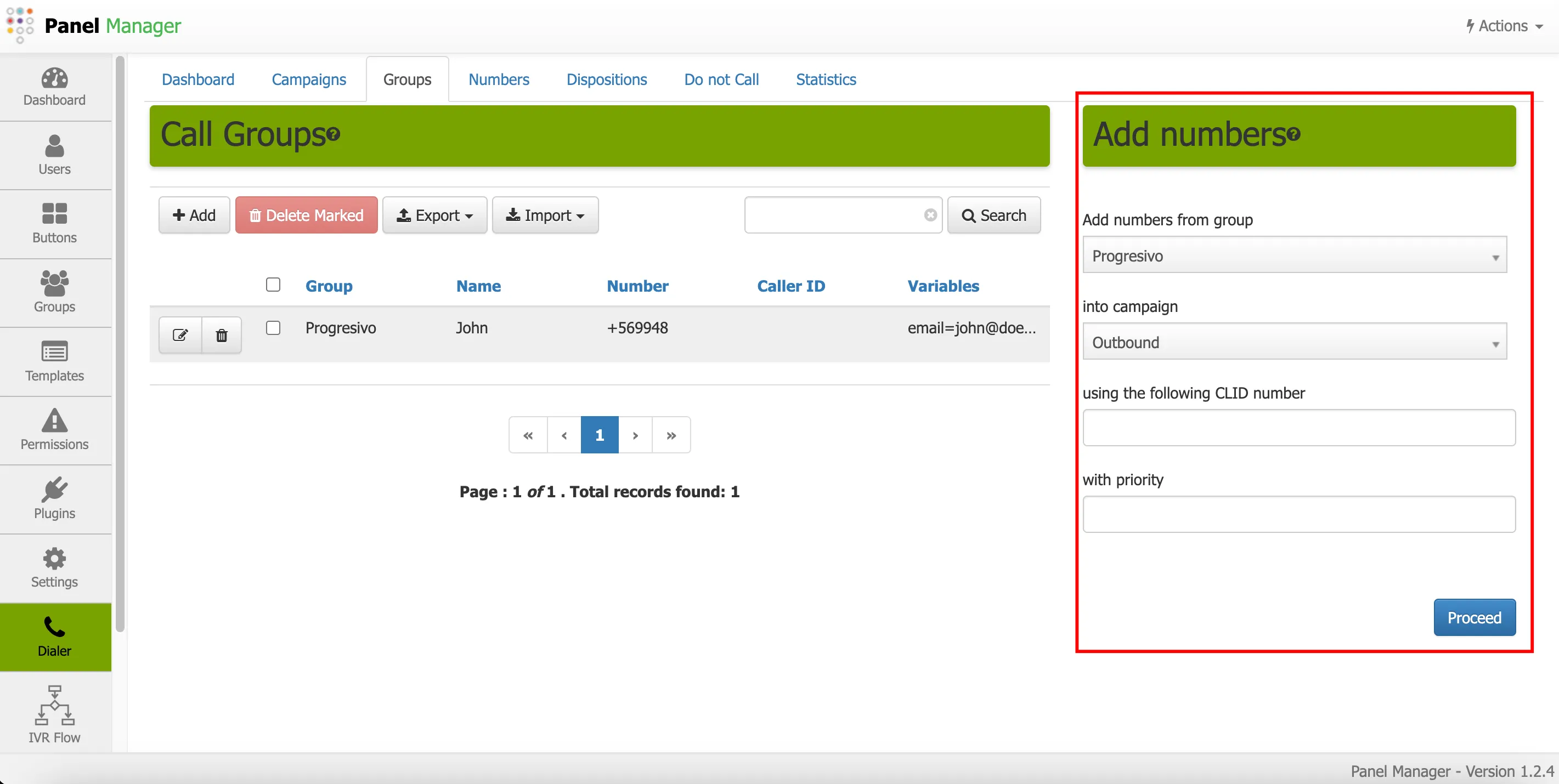
Numbers
In this tab of the Dialer, it is possible to observe the result of the calls made to the numbers that were part of the call groups. Here you can see the date and time of the last update of the record, the campaign, the destination, and the status of the call. Similarly, from this option, it is possible to recycle the numbers as needed.
In this section, the actual numbers assigned to the campaigns and their progress are also shown. It is an unprocessed list of all numbers, variables, dialer activity, and disposition for that call. From here, it is also possible to recycle a selection of numbers (usually done when you want to attempt failed calls more than the configured retry amount).
The additional fields shown when adding or modifying a record are:
In this section, the actual numbers assigned to the campaigns and their progress are also shown. It is an unprocessed list of all numbers, variables, dialer activity, and disposition for that call. From here, it is also possible to recycle a selection of numbers (usually done when you want to attempt failed calls more than the configured retry amount).
The additional fields shown when adding or modifying a record are:
- Last Update: Shows the date and time when the Dialer last attempted to call in particular.
- Name: The name of the person or contact. This variable will be available in preview mode, as well as in the agent's script or form, if any.
- Disposition: The actual disposition of the call.
- Dial Status: The dial status as reported by the
AsteriskOriginate command. - Dial Attempts: The number of attempts to dial this record.
- Agent: The agent who took the call (if the campaign has a queue configured as its destination).
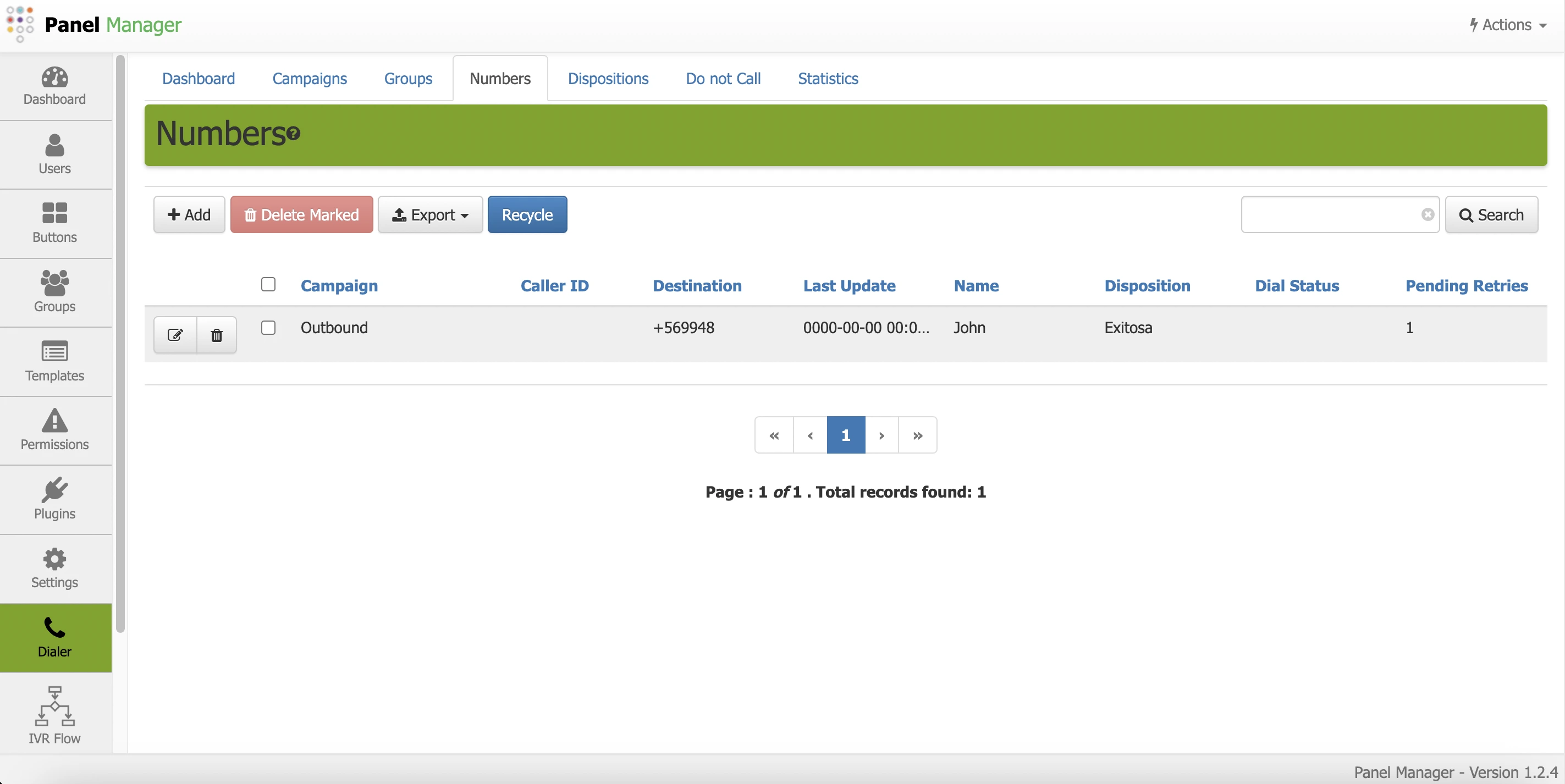
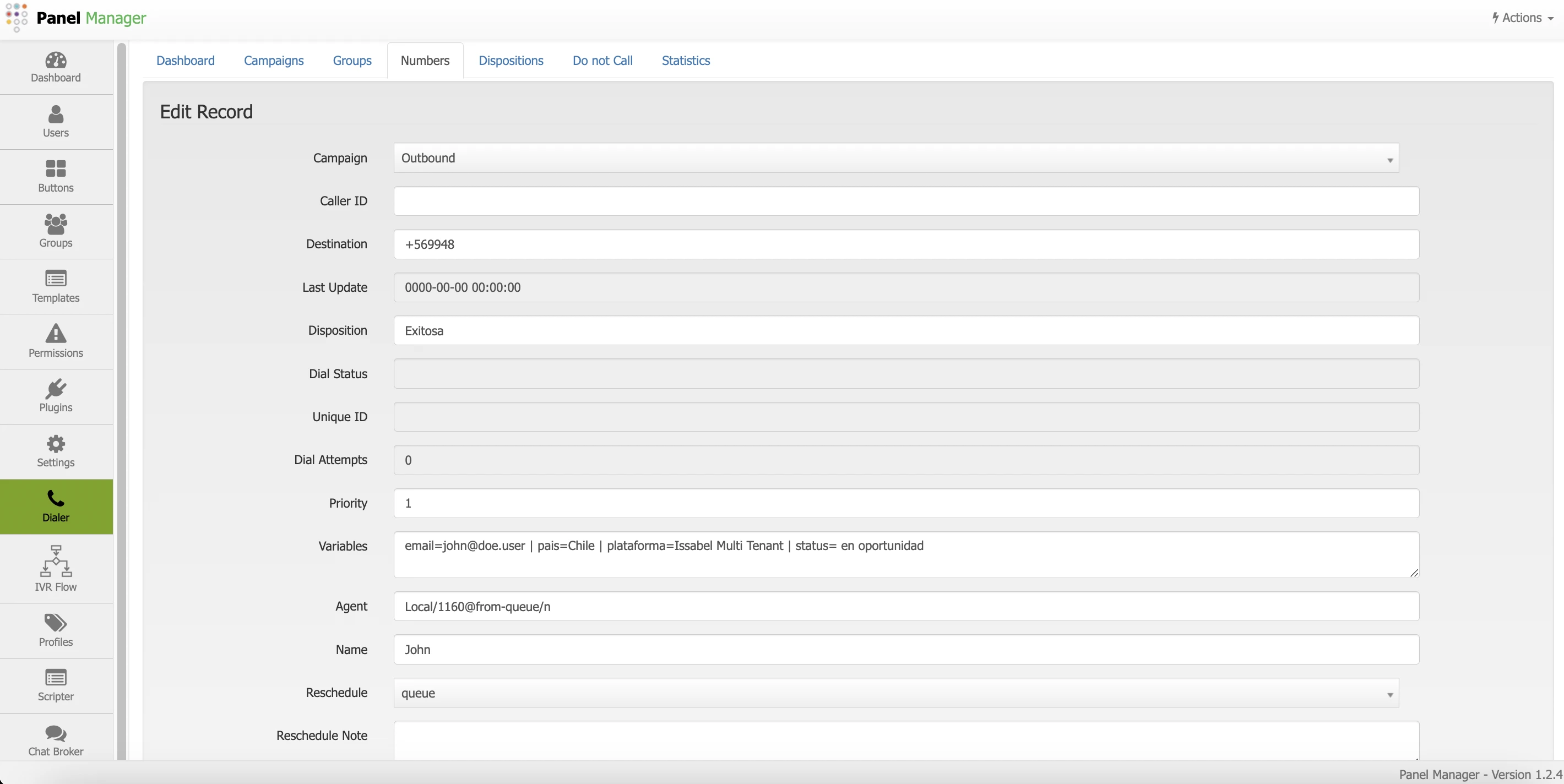
If there is any incorrect or incomplete information, or additional information needs to be generated, please write to isscc@issabel.com