Configuring a Webchat Channel
The integration of
WebChat in Issabel Contact Center is done through the Chatbroker section, which acts as an intermediary. The configuration follows a series of steps that allow establishing the digital channel WebChat in Issabel Contact Center, customizing it, and linking it to the website where the live chat will be deployed. Prerequisites
Before performing the integration, you need:
- 1. Administrative access to the
Issabel PBXpanel. - 2. Access to the
Contact Centerconfiguration withinIssabel PBX,Panel Manager, andChatbroker. - 3. Access to the source code of the website where the
Webchatwill be integrated. - 4. Design or customization of the Widget (optional).
Steps to configure the WebChat channel
To configure this type of digital channel, it is necessary to access the administration interface of the
PBX with an account that has administrative permissions and navigate to Contact Center → Panel Manager. It is also possible to access it via the URL: https://domain_pbx/fop2/admin. Once there, you need to access the Chatbroker section. 1. Creating a new channel
- In the Chat Broker tab, click on add to add a channel.
- Assign a name in the Description field, for example: "Customer Service Webchat".
- Select the channel type
Webchatin the Provider field.
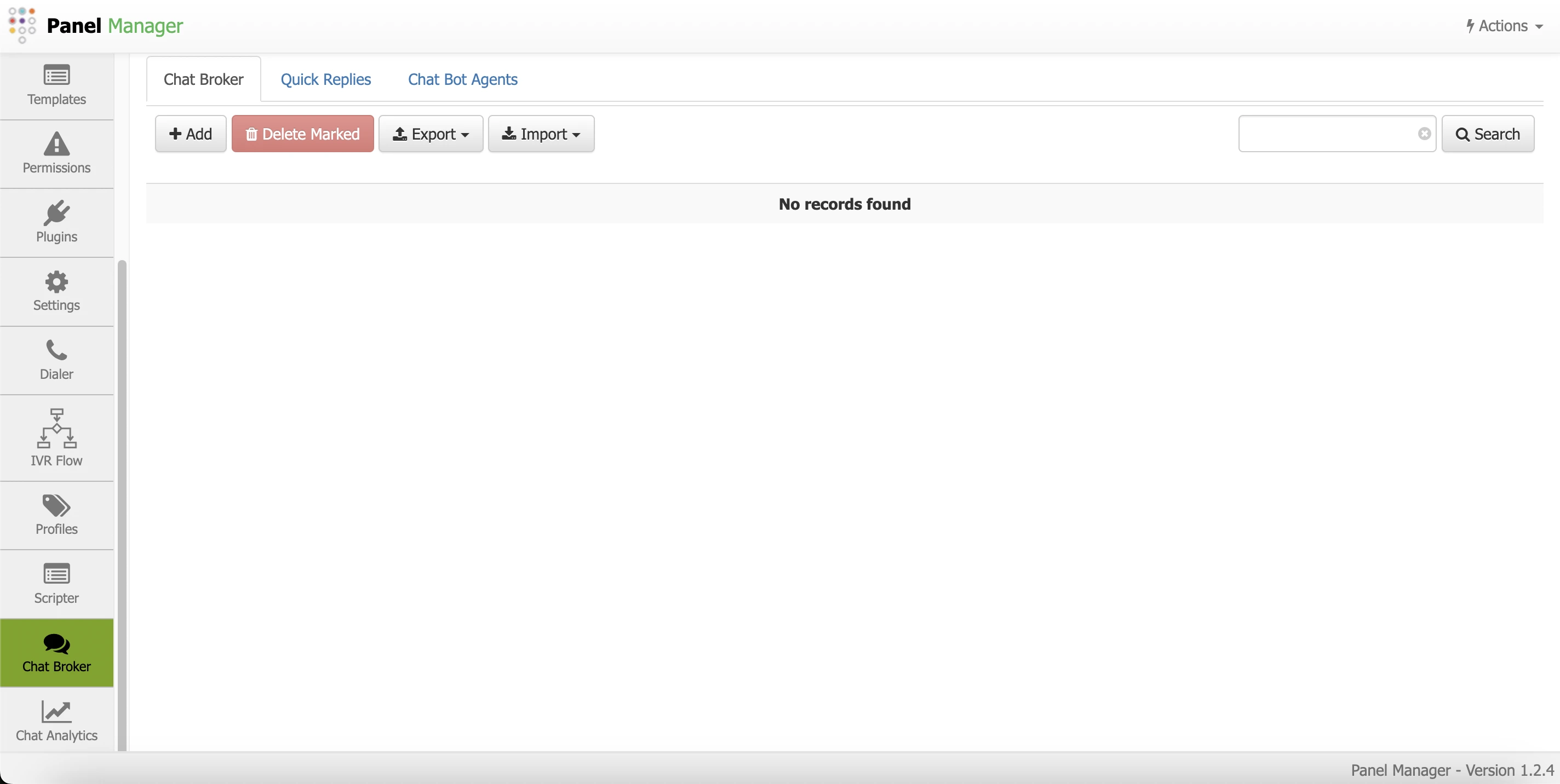
2. Configuring the WebChat
You need to configure the JSON object that defines the chat parameters:
- LANG: Configures the chat language.
- URL: URL where the widget will be enabled.
- BUBBLE_COLOR: Customizes the chat bubble color.
- TEXT_COLOR: Color of the text inside the bubble.
- AUTOCREATE_USER:
- false: Name and email will be requested before starting the session.
- true: An anonymous session will be created.
- DID: Unique identifier of the widget (no spaces or symbols).
- Capabilities: Select the SMS option.
- Enable Voice / Enable Audio: Leave them OFF (WebChat does not allow multimedia or voice notes).
- Icon: Keep the default value.
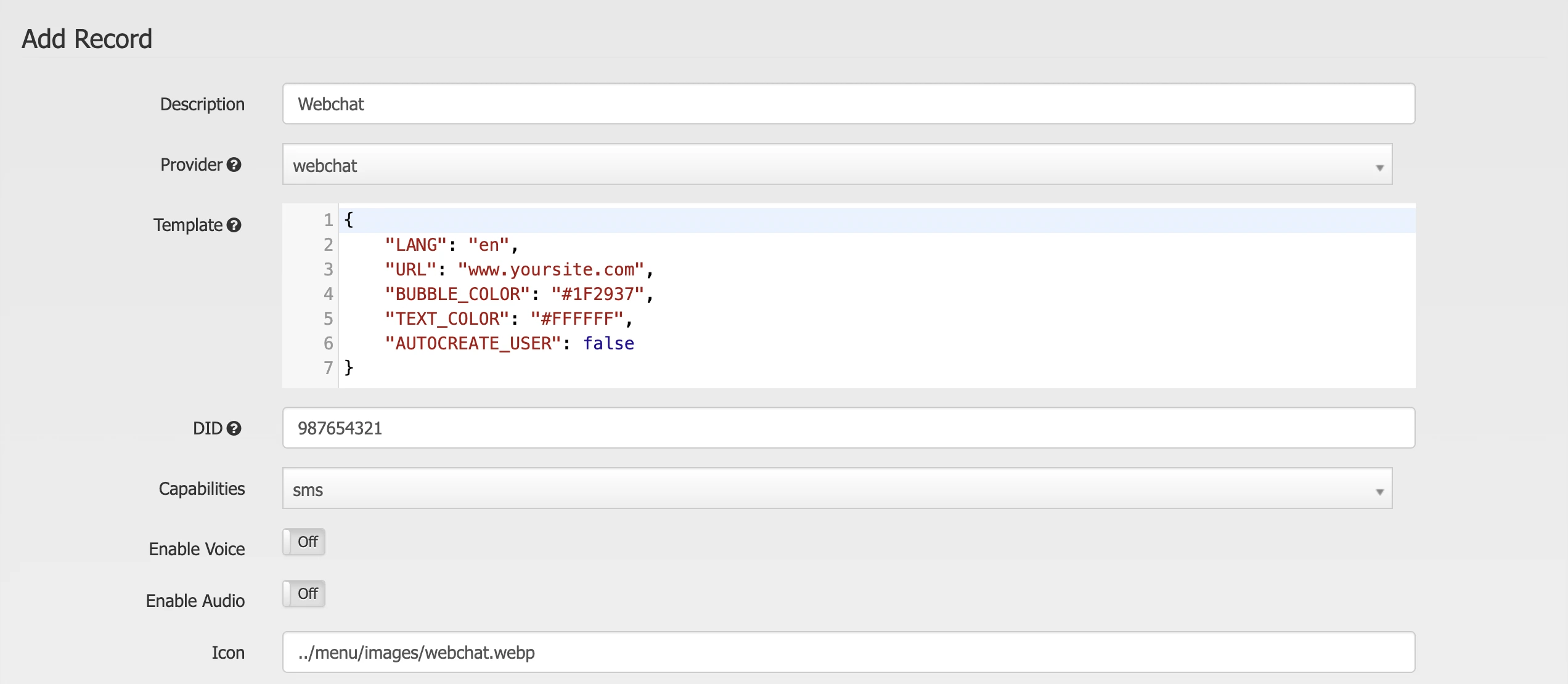
3. Additional Configuration
CRM
An external CRM can be associated to manage customer interactions.
Welcome Message
Customize it in the AutoReply field, for example:
"Hello! How can we help you today?"
Business Hours
An external CRM can be associated to manage customer interactions.
Welcome Message
Customize it in the AutoReply field, for example:
"Hello! How can we help you today?"
Business Hours
- Activate the Enable business hours field.
- Configure the days and hours in the Manage option.
- Allows sending automatic replies when the chat is outside business hours.
- Activate Enable CSAT to ON.
- Customize the evaluation questions such as:
- CSAT Survey Message: Agent evaluation.
- CSAT Feedback Message: Feedback request.
- CSAT Bye Message: Goodbye message.
- CSAT Inactive Close Message: Inactivity close message.
- Tags can be added such as: Support, Consulting, Sales, SPAM, Unwanted, etc.
- If a tag contains spaces, use an underscore: Unwanted.
- Configure the extension groups in Service Group.
- Attention can be assigned to:
- All extensions.
- A specific group of agents.
Issabel Contact Centerhas an interactive Bot for conversational flows.- An external bot can be configured with the URL in the Bot URL field.
- If no bot is used, leave the default value None.
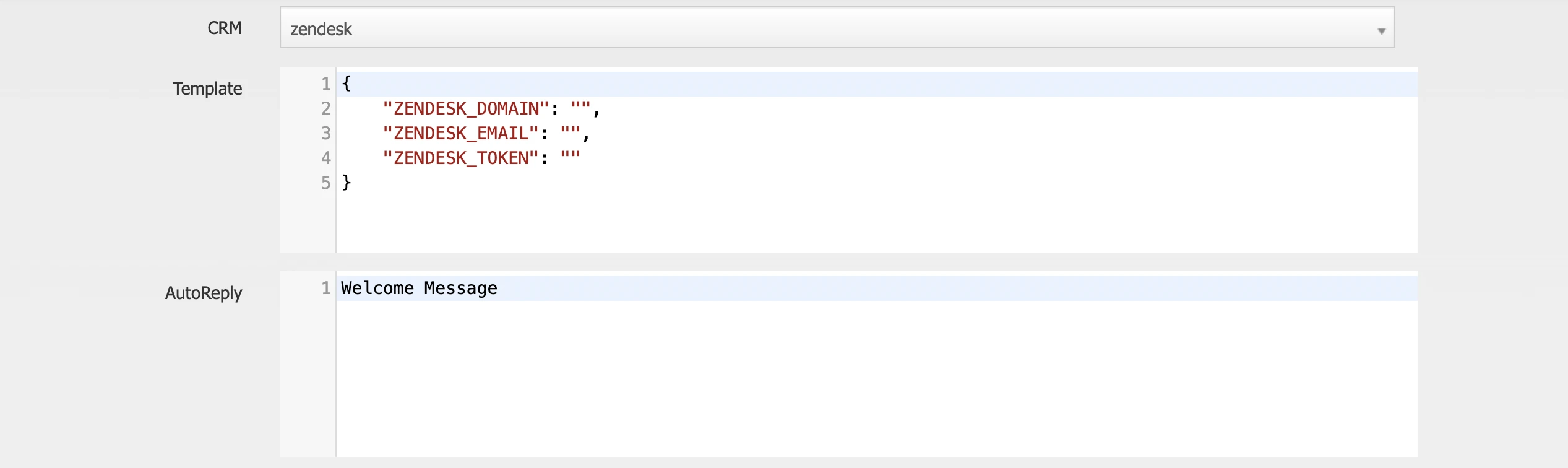
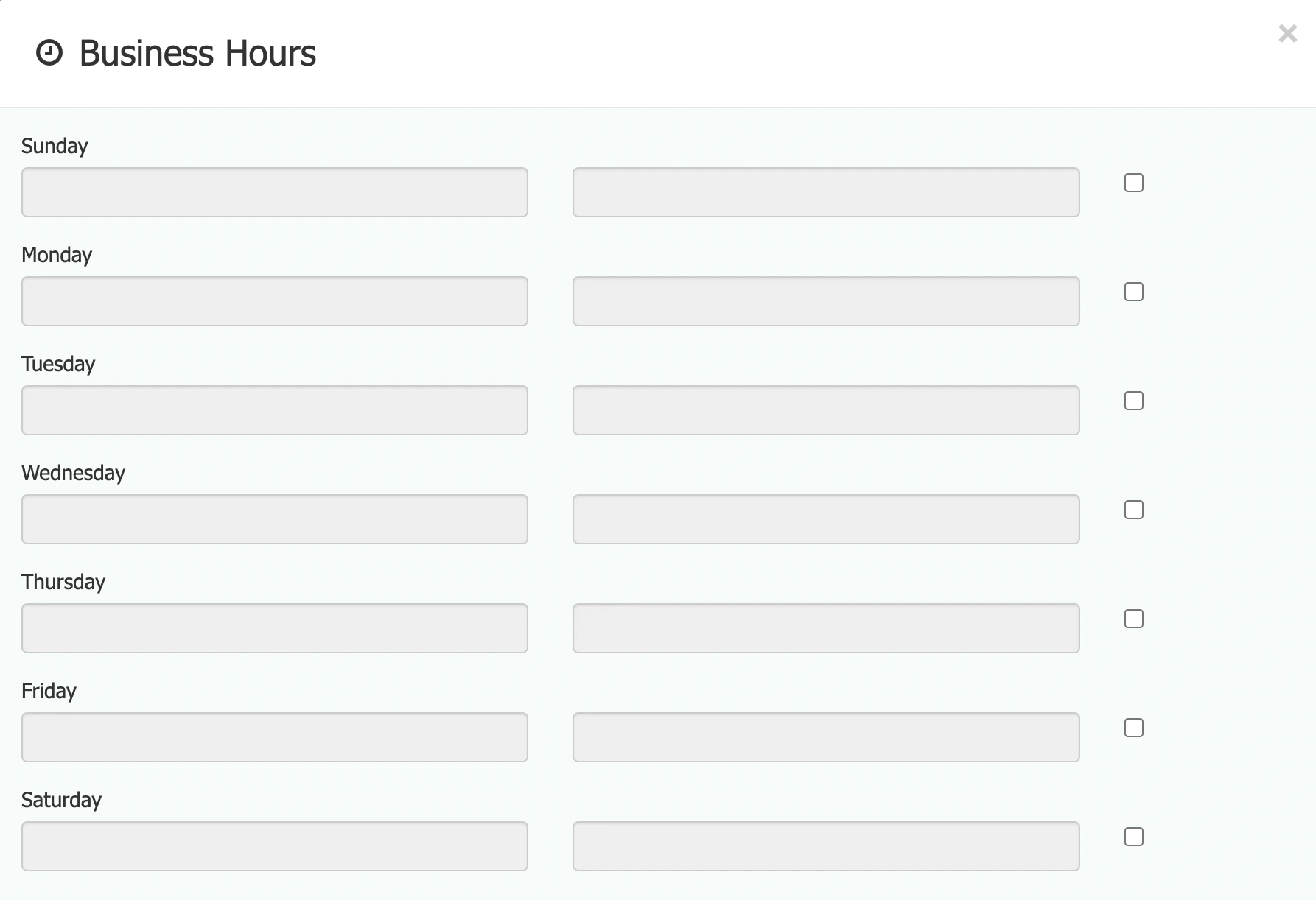
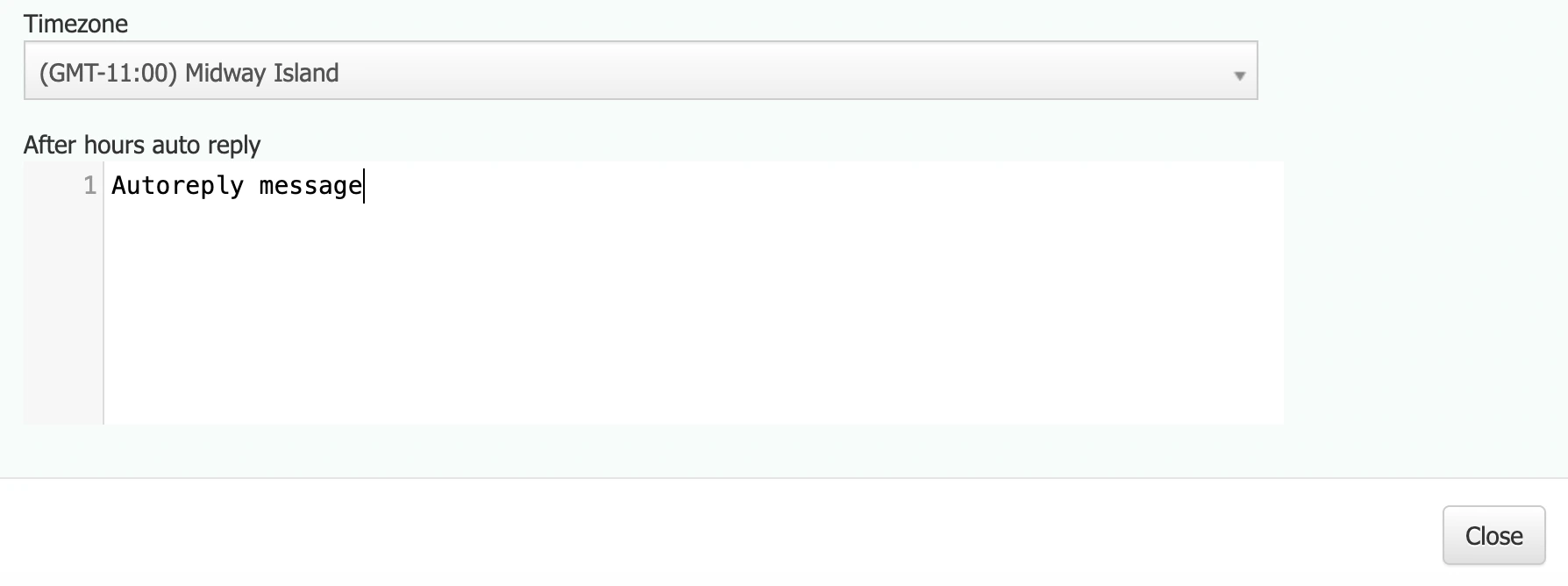
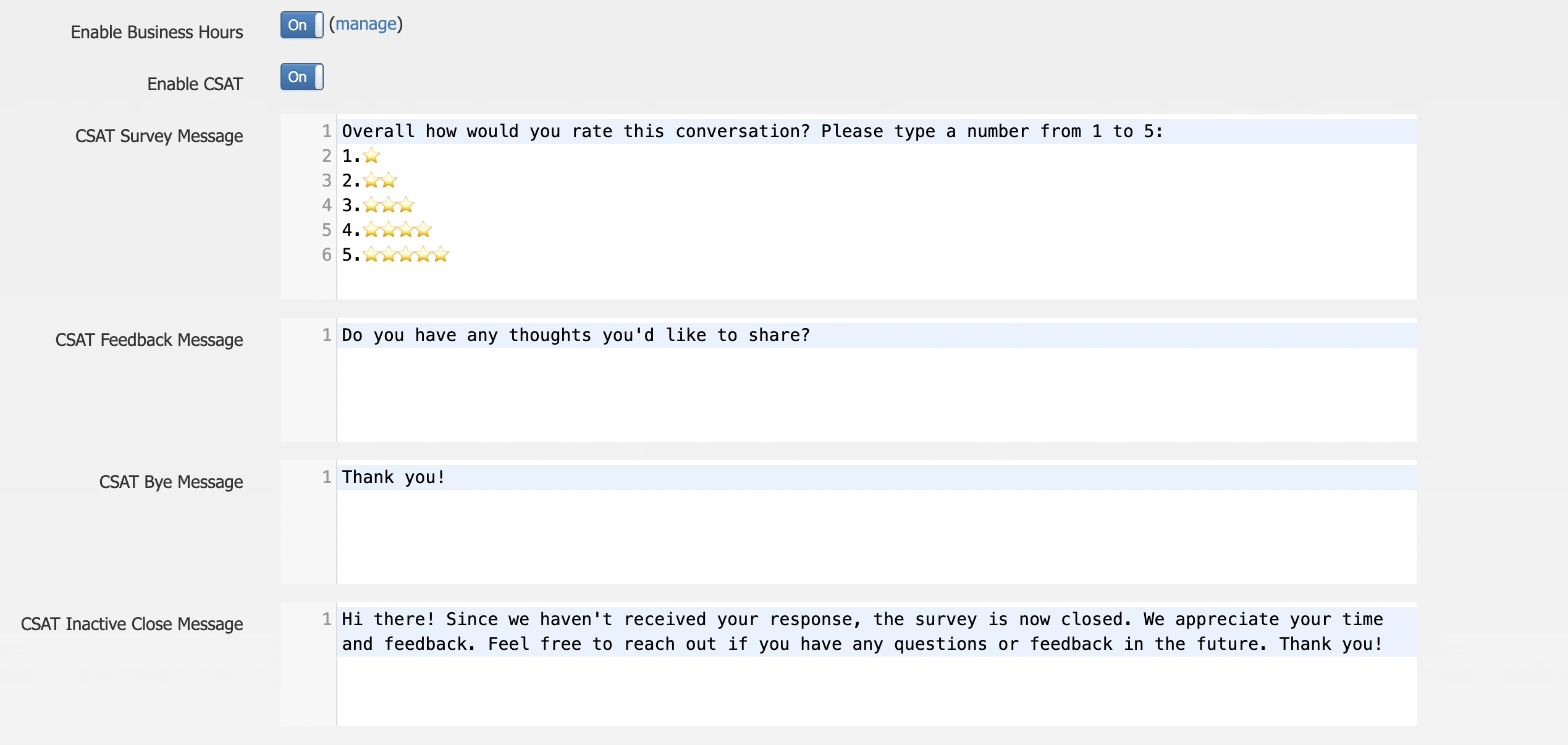
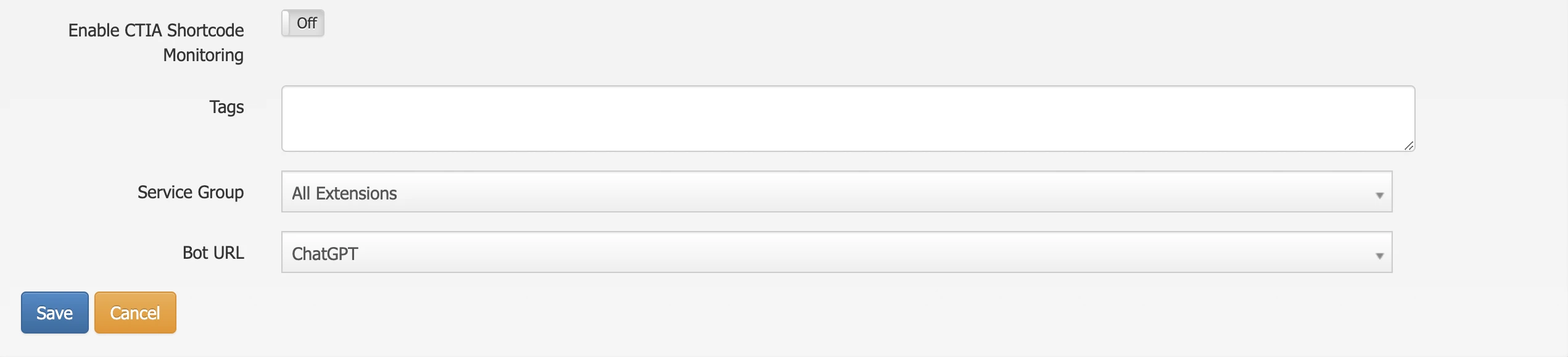
Generating the Embed Code
- Chat Broker will generate a JavaScript code.
- Copy the Webhook URL of the configured channel.
Integration into the Website
- Open the website's HTML file.
- Paste the code before the closing
</body>tag.
bash
<script src="https://domain_pbx.com/panel/admin/plugins/phonepro/webwidget/chat-widget.js"></script>
<script>
fop2chatbroker.Setup({
"page": "yourwebsite.com",
"lang": "en",
"bubble_color": "#1F2937",
"text_color": "#FFFFFF",
"autocreate_user": false
});
</script>WebChat Test
- Access the website and verify that the chat widget appears correctly.
- Send a test message and confirm that it is visible to assigned agents from the agent console.
This process allows the successful integration of the
WebChat channel into Issabel Contact Center, facilitating real-time communication with customers. With the right configuration, responses, schedules, satisfaction surveys, CRM integration, and agent assignment can be customized to improve customer service and operational efficiency. If there is any incorrect or incomplete information, or additional information needs to be generated, please write to isscc@issabel.com