Creating Forms in Scripter
Scripter is a tool that allows creating interactive decision trees, surveys, dynamic forms, or web-based tutorials. The collected data can be saved in any system with a RESTFul API, and dynamic data can be retrieved from remote web tools offering web-based APIs. It can be integrated into Issabel Contact Center through a paid license. Creating a Script
To configure
scripts, it is necessary to access the administration interface of the PBX with an account that has administrative permissions and navigate to Contact Center → Panel Manager. It is also possible to access it via the URL: https://domain_pbx/fop2/admin. Once there, you need to access the Scripter section. Here, you will find a list of forms, as well as options to create or edit records. To add a new script, click on the Add button. Creating forms is simple: every time a node is created, there is a Data Entry tab where form fields can be added to that particular node. All data entry fields will be listed at the end of the node content and before the question or answers that may have been defined. 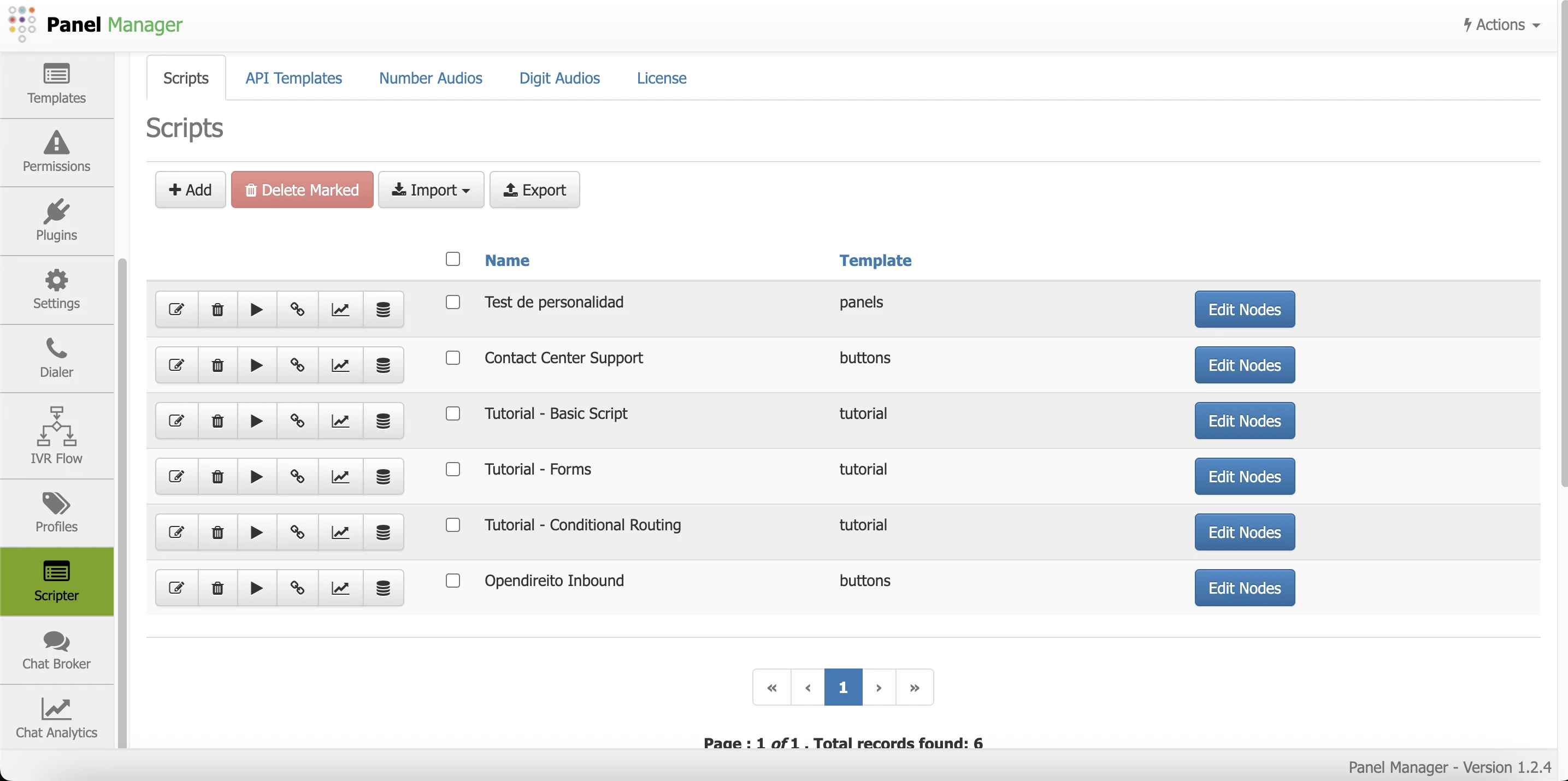
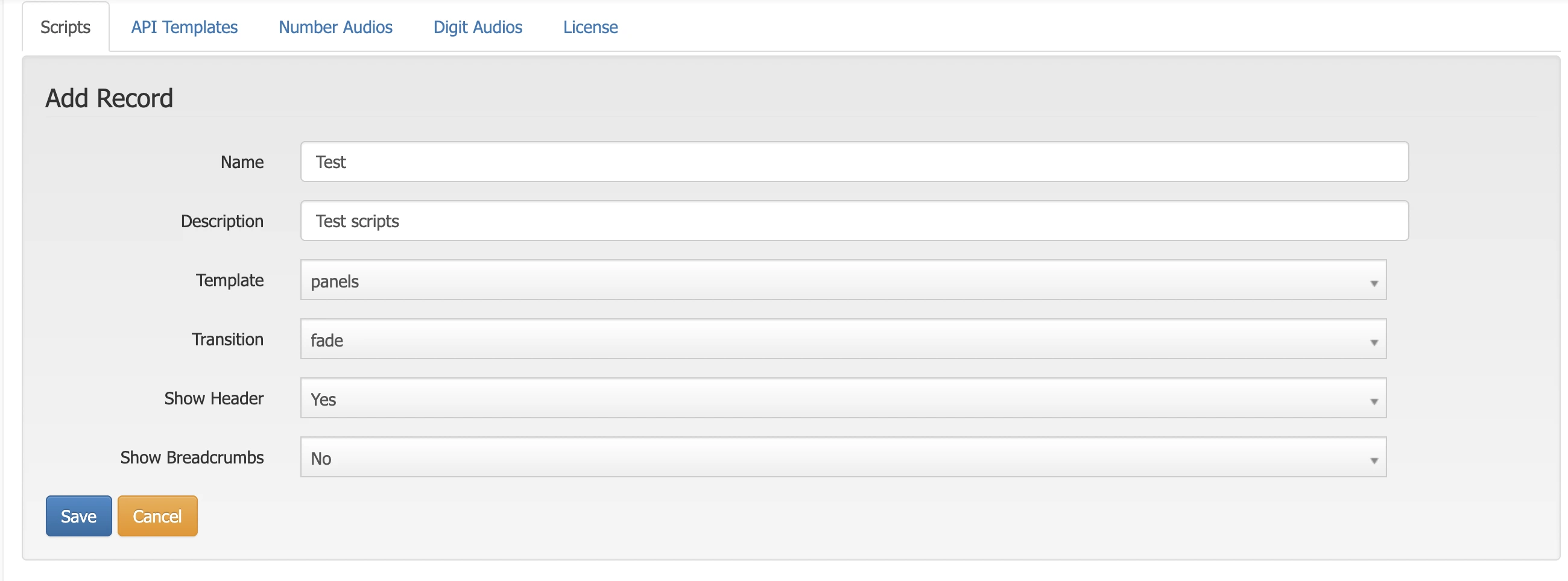
Configuring Data Entry Nodes
Once a
script is created, it is possible to edit its nodes from the scripts list. Click on Edit Nodes in the record to be modified. For a new script, it is necessary to add or modify nodes as required. 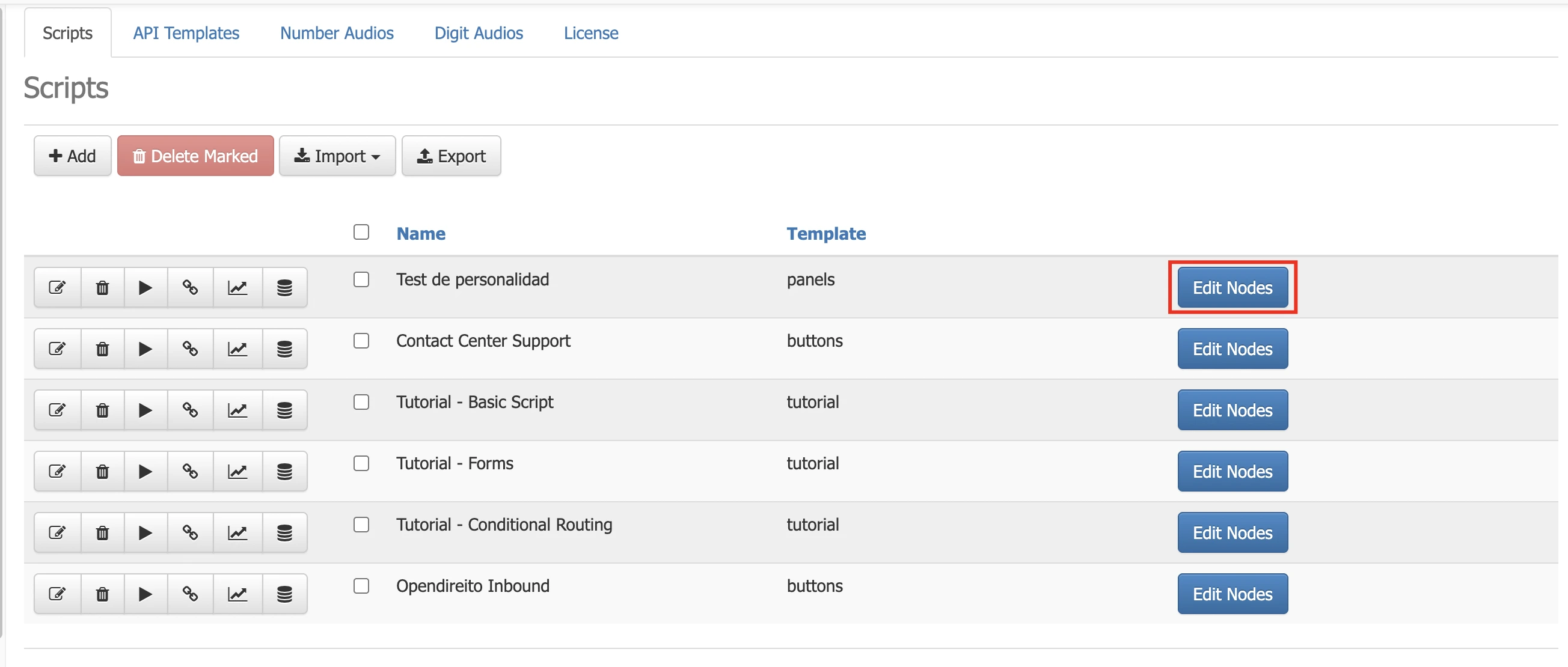
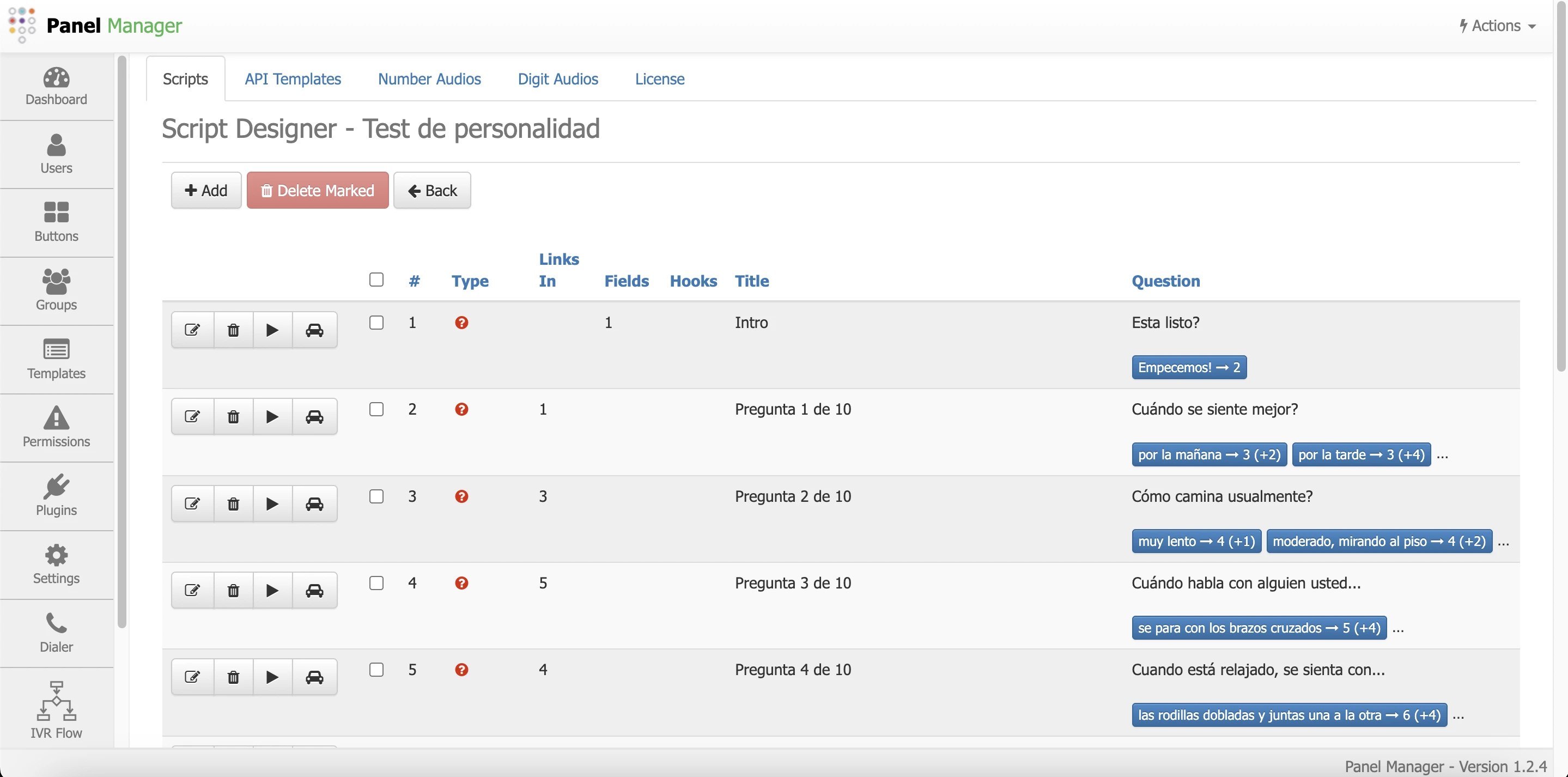
To do this, click on Add, and a form will appear to register the node content. Having a question-type node allows linking it to another. To create a form for entering data, click on the Data Entry tab as shown below:
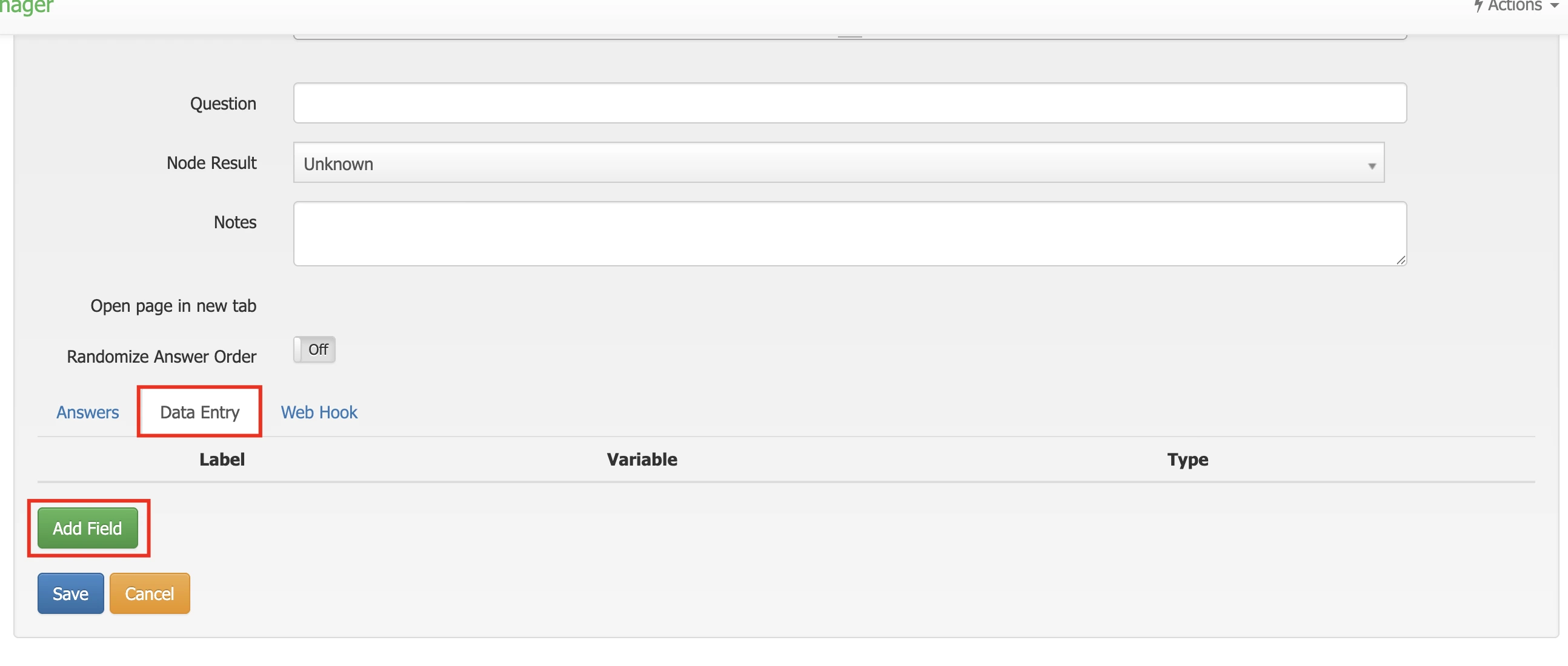
A pop-up window will appear with the configuration data for the field to be added. The following parameters are available:
- Field Type: Refers to the type of data to be assigned to the new field. Available options are: Single-line text, Multi-line text, Number, Date, Checkbox, Radio Buttons, List Box, Hidden, Likert Scale, Rating 0-10, Webhook Lookup.
- Variable Name: Refers to the name assigned to the variable corresponding to the field to be created. Variables can be passed to other systems being integrated via API or Webhook.
- Label/Placeholder: This labels the field for end users. Labels appear outside the edit box, and placeholders appear inside.
- It is also possible to set whether the field will require a mandatory response.
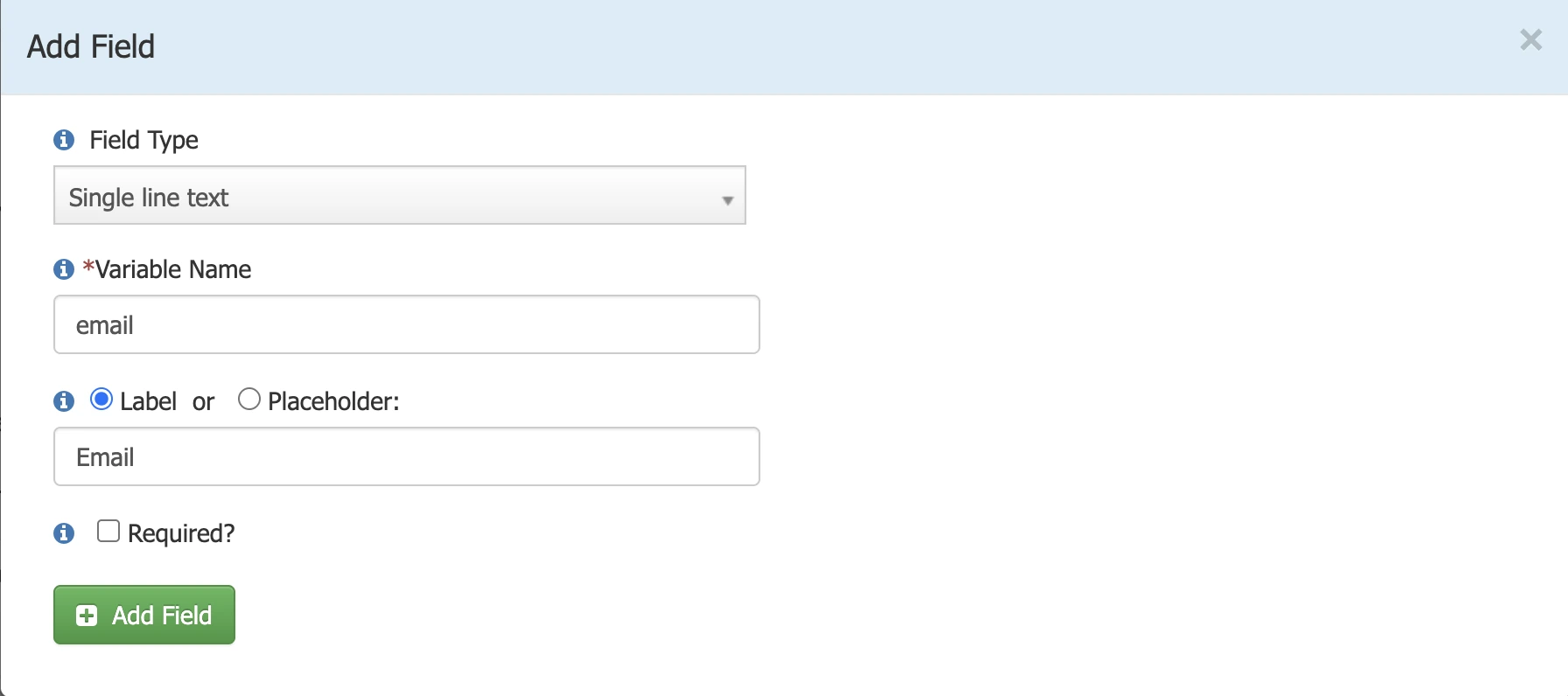
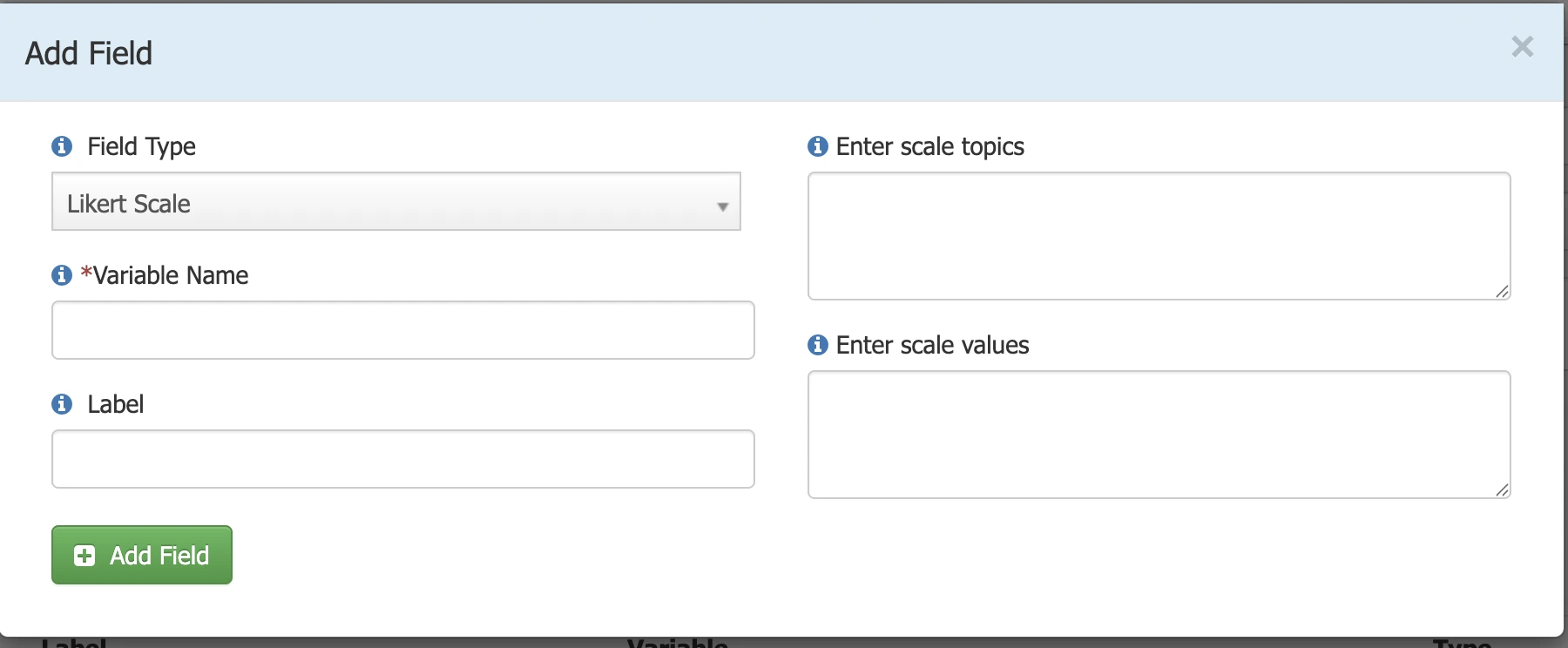
Once the node fields are configured, it is necessary to add an option to end the
script flow. To do this, first click on the Answers tab, and then on the Add Answer button. In the answer to be configured, assign text, a follow-up link (referring to the destination of the answer, where you can choose an option for the destination to be a new node to create or select from the list of other existing nodes), and a rating. 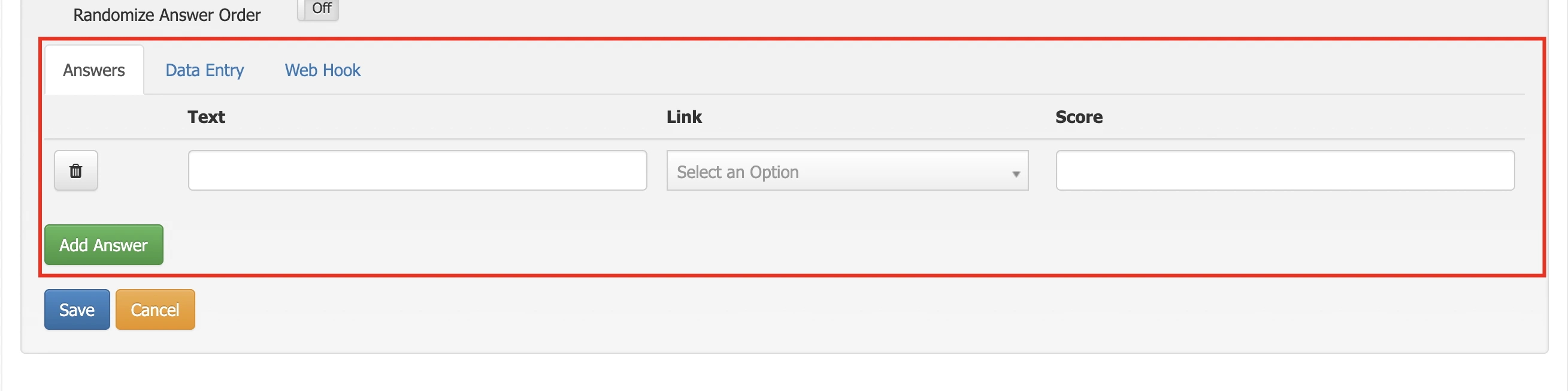
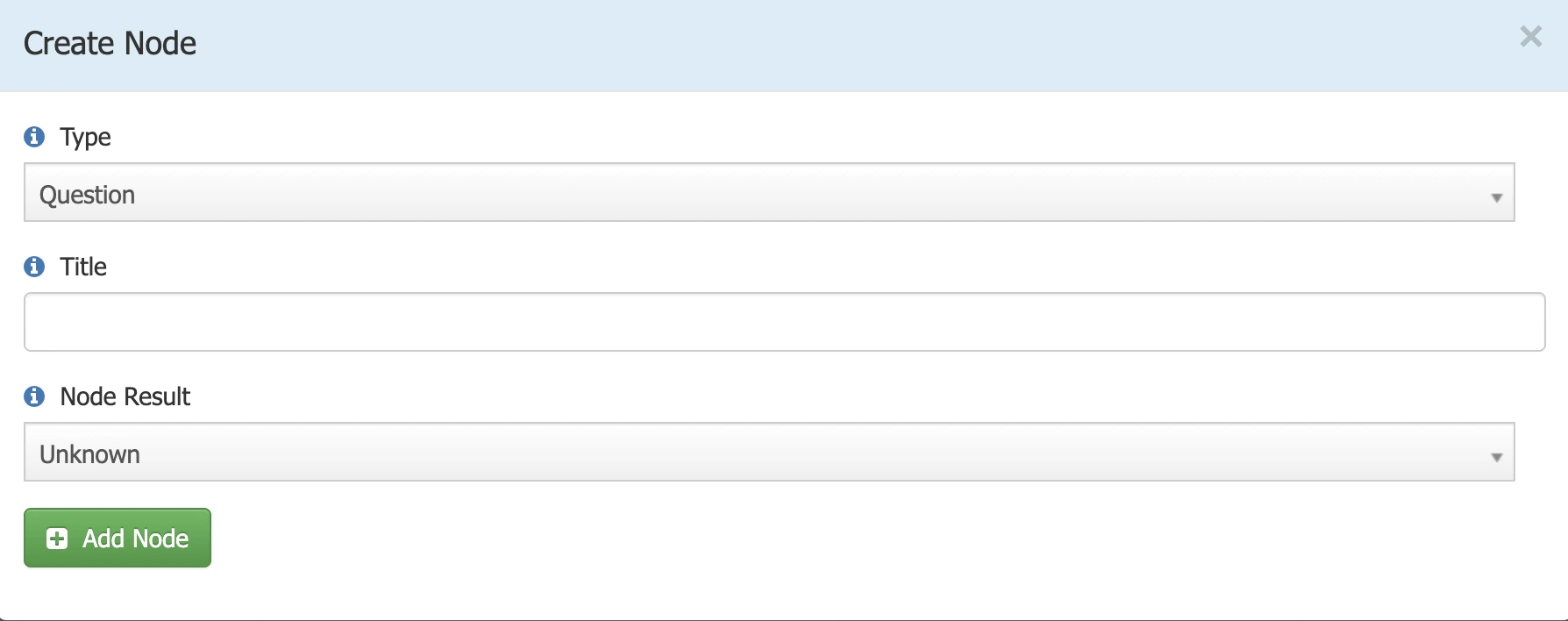
In the content of a node, it is possible to add variables enclosed in {}, so the variable content is rendered when the form is filled out, making it more interactive and personalized. To perform advanced actions, such as saving information, when a node is completed, the Web Hook tab can be configured. There, an API template must be selected. Finally, it is always important to save the node changes.
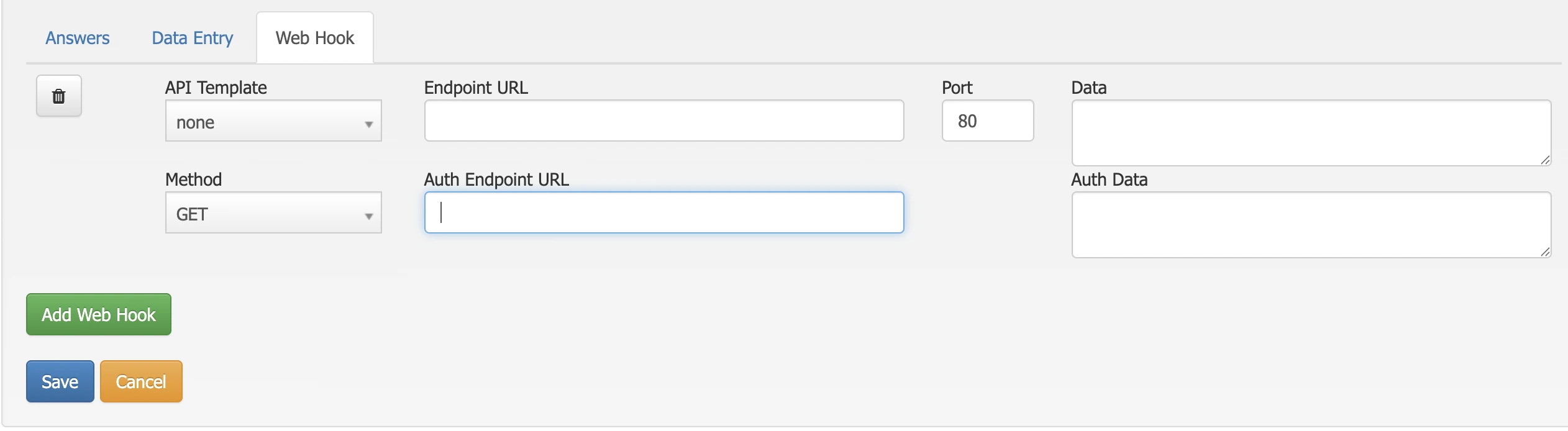
In the node list, a preview of the created flow can be performed to verify its functionality. Additionally, from the list of available
scripts, it is possible to view the saved data (if applicable). The scripts can be assigned to campaigns within their configuration as needed. 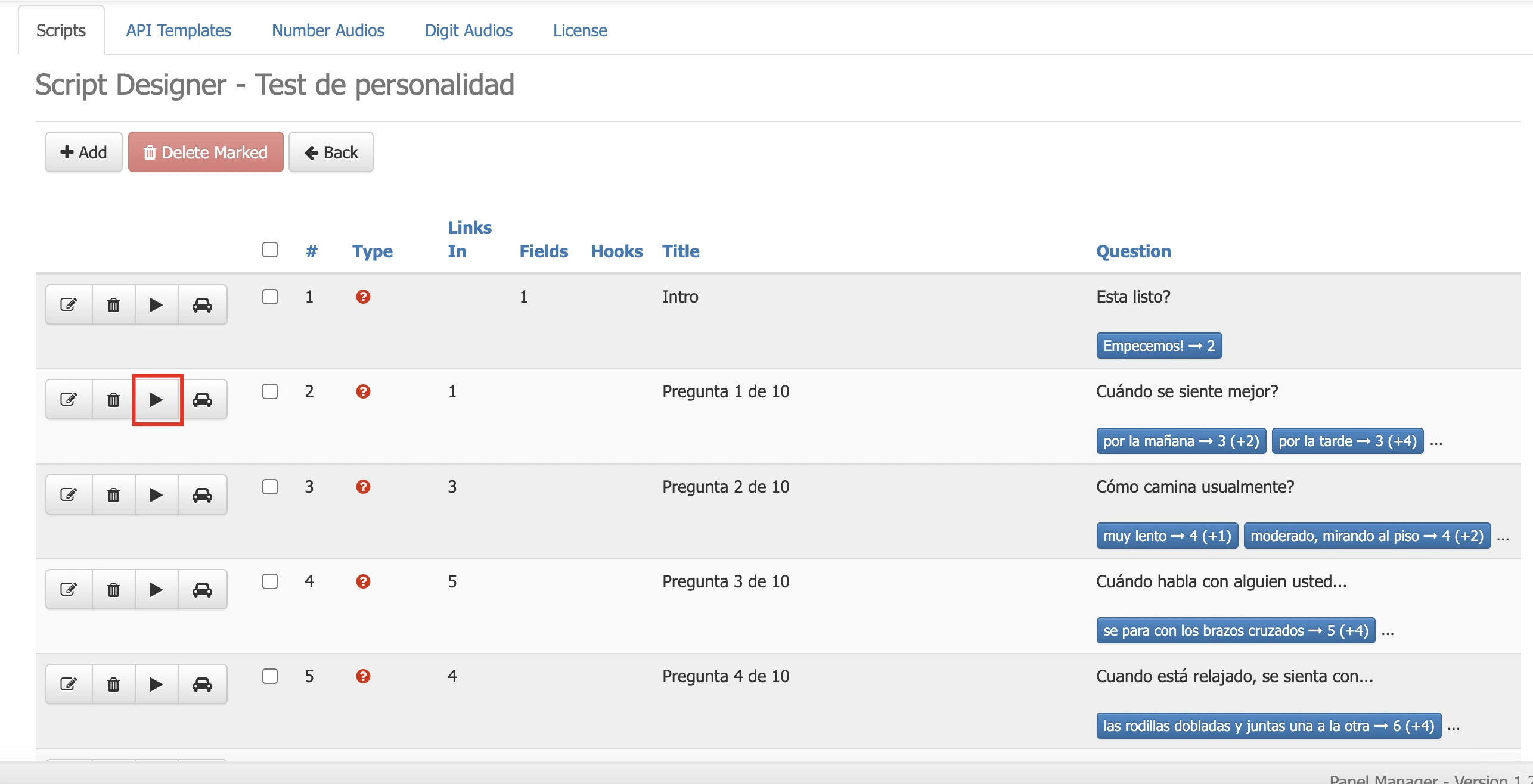
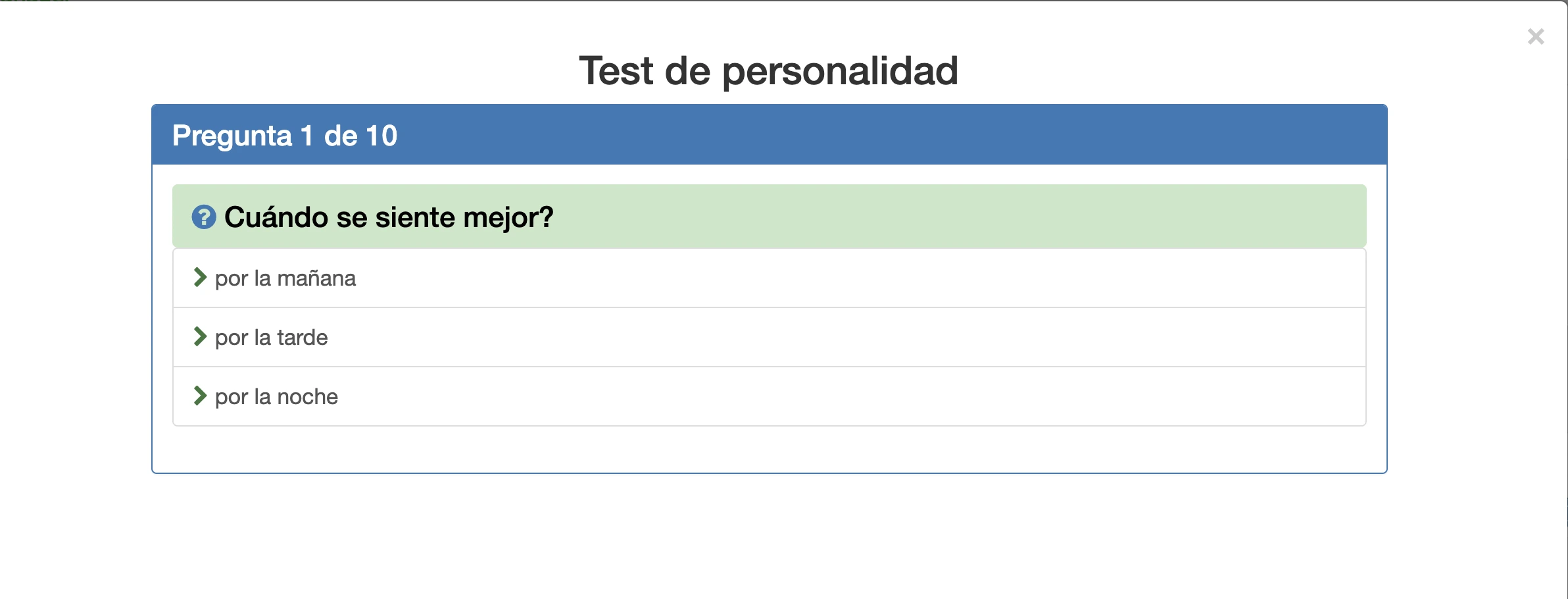
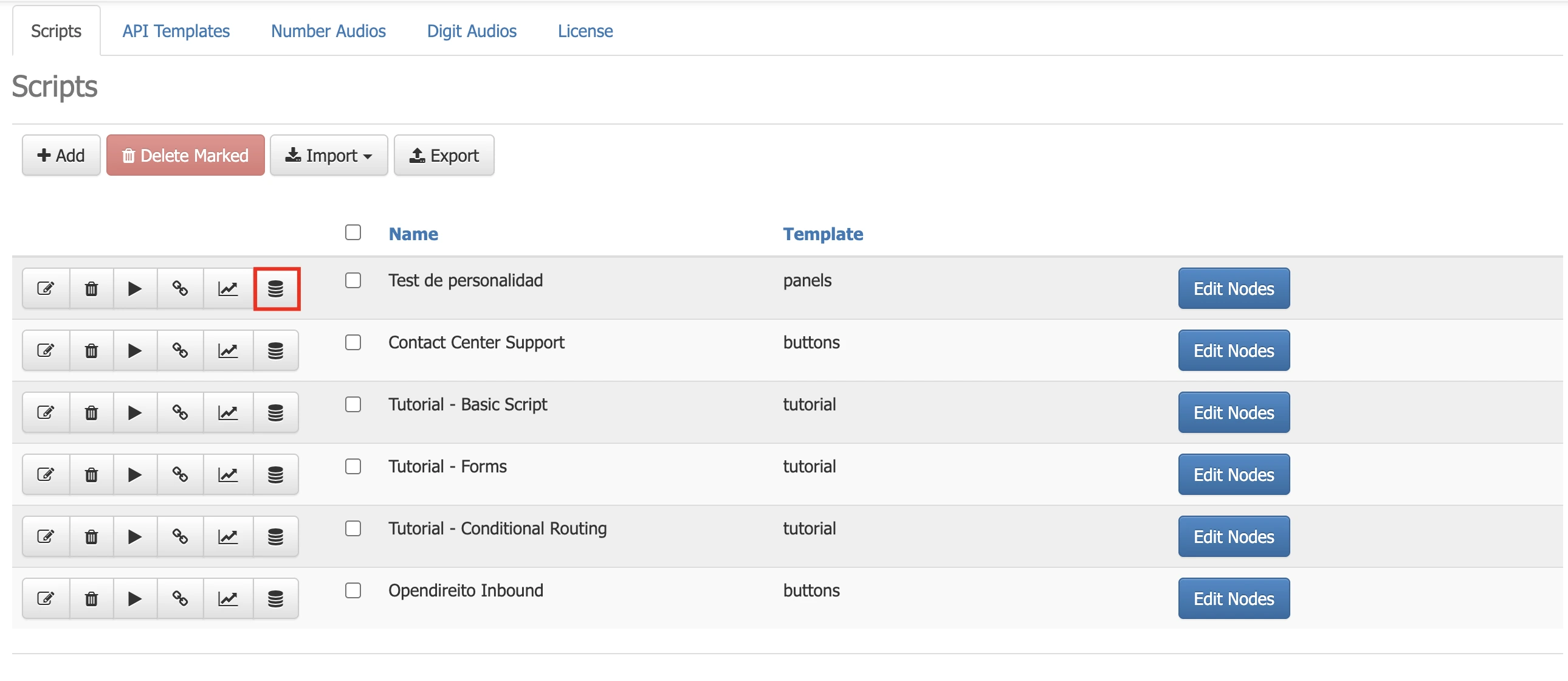
Scripts are an essential tool for optimizing call center operations, adapting to the various goals and dynamics of the configured campaigns. If there is any incorrect or incomplete information, or additional information needs to be generated, please write to isscc@issabel.com