Preliminary Configurations in Issabel PBX
Before implementing
Careful planning and meticulous implementation will guarantee that the system operates efficiently, providing agents and customers with a seamless and effective experience.
The following points detail the essential steps for the preliminary configurations of
Issabel Contact Center, it is crucial to perform a series of preliminary configurations to ensure optimal system functionality. Careful planning and meticulous implementation will guarantee that the system operates efficiently, providing agents and customers with a seamless and effective experience.
The following points detail the essential steps for the preliminary configurations of
Issabel PBX. Issabel PBX Installation
System Requirements
Verify that the server meets the minimum hardware and software requirements. The installation can be performed on both physical hardware and virtual machines, supporting most cloud service providers.
Supported Issabel Version
Download and install the latest version of
Issabel 5, which includes the updated Rocky Linux 8 operating system with support until 2029. Additionally, install the necessary packages to ensure that Issabel Contact Center functions correctly on the server. Issabel Instance Registration
Before you can add a Contact Center license, your
Issabel instance must be properly registered. Network Configuration
Static IP Address
It is recommended to assign a static IP address to the server to ensure connection stability. If the server is hosted in the cloud, a public IP address must be assigned, which should be accessible from any required location or the operational locations of the
Contact Center. Firewall Configuration
Adjust firewall rules to allow voice and data traffic, ensuring that the required ports are open. Configure rules to permit or deny connections from specific IP addresses based on the Contact Center's operational needs.
Additionally, it is recommended to set up and configure Fail2ban for monitoring failed connection attempts through key ports such as SSH, Web, and SIP. Automatic blocks should be applied when incorrect data is entered to prevent intrusions.
Additionally, it is recommended to set up and configure Fail2ban for monitoring failed connection attempts through key ports such as SSH, Web, and SIP. Automatic blocks should be applied when incorrect data is entered to prevent intrusions.
Creating Extensions
Creating extensions is an essential step to ensure effective communication between agents and customers in the
Extensions enable agents to make and receive calls within the
In the case of the
The extension creation process is carried out via the
The required fields are:
Issabel Contact Center. Extensions enable agents to make and receive calls within the
Contact Center's operations. They are also the foundation used in the Contact Center module to configure users who interact directly with the platform. Issabel allows you to create extensions using two Asterisk drivers: chan_sip and pjsip. While chan_sip has been the traditional driver, pjsip is now the default in recent Asterisk versions due to its greater flexibility. Issabel 5 maintains compatibility with both drivers, allowing users to choose based on their specific needs. In the case of the
Contact Center, extensions configured with pjsip can be used, although it is recommended to avoid mixing both drivers (chan_sip and pjsip) in the same system, as they cannot share port 5060, which may lead to confusion. One of the main advantages of pjsip is that it supports simultaneous registrations across multiple devices under the same account. This means that, when a call is received, a physical phone, softphone, and webphone can all ring simultaneously, offering greater versatility in modern environments. The extension creation process is carried out via the
Issabel administration interface under PBX Configuration, in the Applications menu. The required fields are:
- Extension Type: Select the type of extension (SIP in this case).
- Extension Number: Assign a unique number to the extension, which will be used for making and receiving calls.
- User Name: Enter the name of the user or department assigned to the extension.
- Password: Set a secure password to protect access to the extension.
Issabel's capabilities, ensuring efficient customer service tailored to your operational needs. 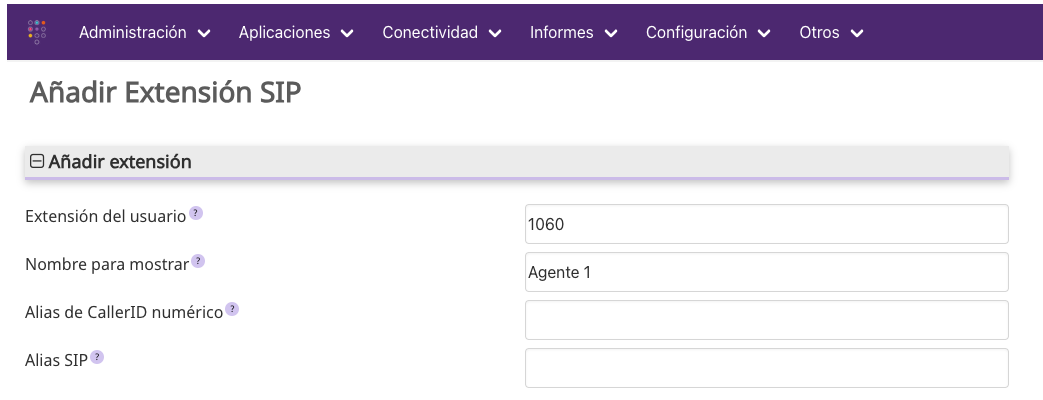
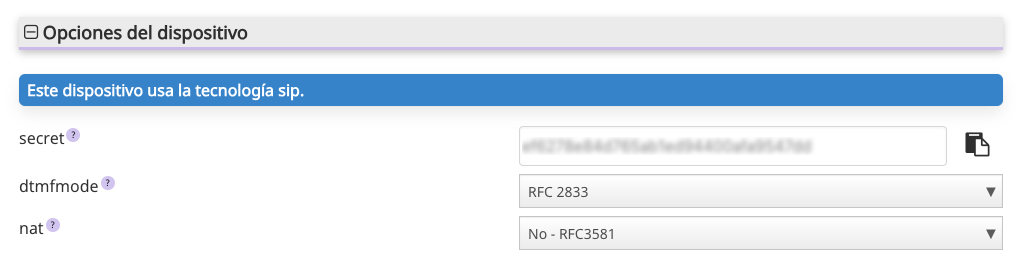
Queue Configuration in Issabel Contact Center
Queue configuration in
In
Issabel Contact Center is essential for efficiently managing both inbound and outbound calls, ensuring that customers are attended to in the correct order and by the appropriate agents. This system allows interactions to be organized smoothly and professionally, optimizing the experience for both agents and customers. In
Issabel Contact Center, queues are the mechanism through which workgroups are associated with agents in voice campaigns, whether inbound or outbound (progressive dialing or preview dialing). The queue acts as an intermediary that directs campaign calls to agents, assigning them based on the defined dialing strategy. Key Features of Queues in Issabel
- 1. Workgroup Definition: Queues define workgroups within the Contact Center, determining which agents will handle calls for a specific campaign.
- 2. Agent Assignment: To add an agent to a workgroup, their extension must be assigned to the corresponding queue. This ensures that calls directed to that queue are handled by the appropriate agents.
- 3. Agent Types:
- Static Agents: Always available in the queue, regardless of whether they have logged into their console. This may result in calls being assigned to them even if they are not active.
- Dynamic Agents: Must log into the queue to be available, making them ideal for environments where agents are not continuously active. Dynamic agents are recommended unless a 24/7 availability model is required.
Best Practices for Queue Configuration
- Assign agents dynamically to avoid operational issues, such as calls being assigned to inactive agents.
- Define clear dialing strategies aligned with campaign objectives (e.g., strategies like "Longest Wait" or "Round-Robin").
- Configure queues to reflect the specific needs of your campaigns, ensuring the right agents are available when needed.
Issabel Contact Center can be configured to maximize operational efficiency and enhance the customer experience. Parameters to Configure
- Queue Name: Assign a descriptive name to the queue for easy identification (e.g., "Technical Support").
- Queue Number: Set a number to identify the queue.
- Description: Provide a brief description explaining the queue's function.
- Select Agents: Add the agents available to handle calls in this queue by selecting previously created extensions.
- Ring Strategy: Choose the call distribution strategy (e.g., "Round-Robin," "Fewest Calls," or "Least Wait Time").
- Maximum Waiting Calls: Set a limit for waiting calls to prevent queue overload.
- Waiting Time: Define the maximum time customers can wait in the queue before being offered an option to leave a message or be redirected.
- Welcome Messages: Configure a message to play when a customer enters the queue.
- Hold Music: Select or upload music to play for customers while they wait.
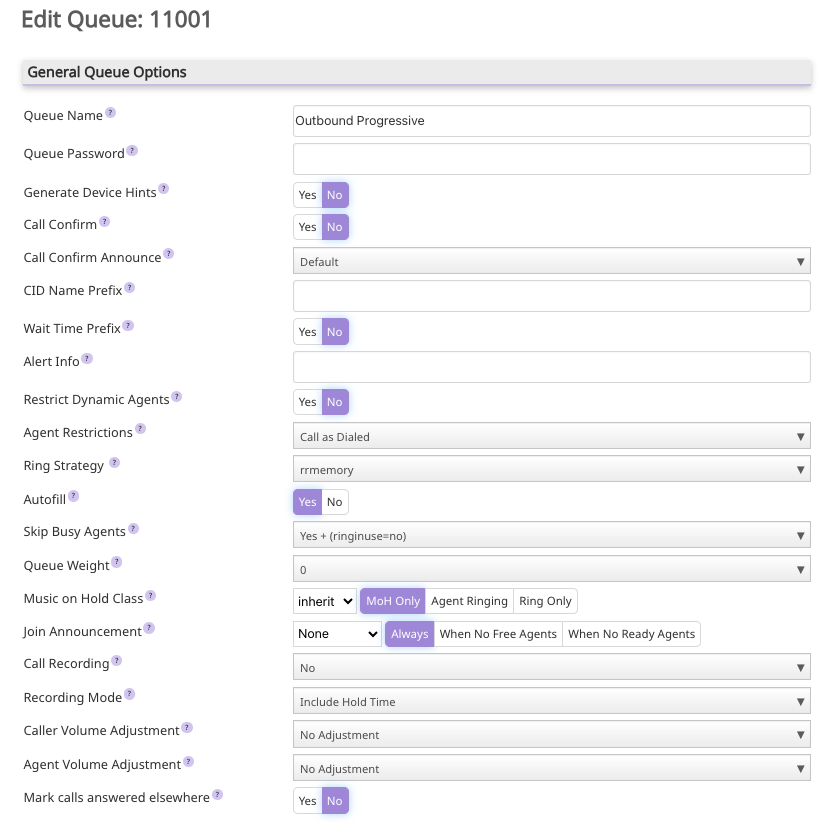
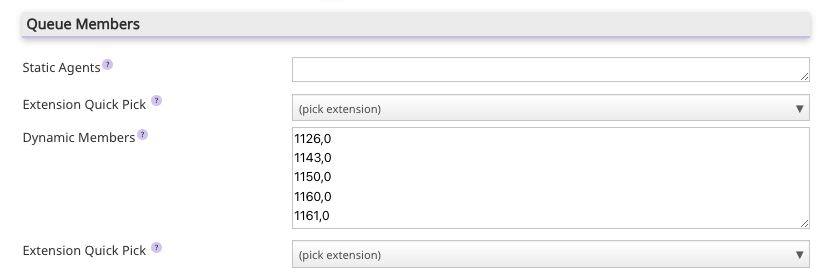
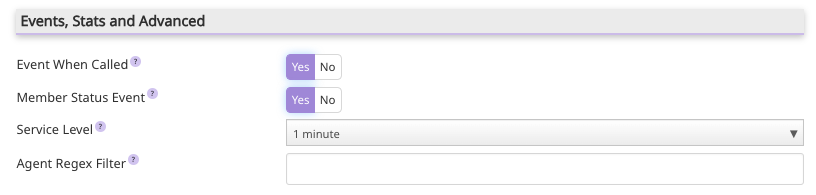
Other Required Preliminary Configurations
INFO
Note: The following configurations are part of the ICA (Issabel Certified Advisor) training. We will not delve into extensive configurations, as the interested party can review that documentation.
Trunk Configuration
The configuration of SIP trunks in
Issabel Contact Center is essential for enabling communication between the Contact Center system and the Public Switched Telephone Network (PSTN). By configuring trunks according to best practices, you can ensure smooth and high-quality communication for both internal and external calls. Below are the key parameters to consider when creating and configuring SIP trunks effectively. - Trunk Name: Assign a descriptive name for easy identification (e.g., "SIP Trunk Provider X").
- SIP Server: Enter the SIP server address provided by your service provider.
- Port: Usually 5060, unless your provider specifies otherwise.
- Username: Provide the username (extension ID) assigned by your provider.
- Password: Enter the password associated with the SIP account.
IVR (Interactive Voice Response) Configuration
Setting up an Interactive Voice Response (IVR) system in Issabel Contact Center is essential for improving customer experience and optimizing call management. By directing calls to specific queues, you can ensure that customers are attended to efficiently by the appropriate agents. Below is a simple flow that can be functional for most businesses.
- Menu Structure: Design a scheme outlining how calls will flow through the IVR. For example:
- Option 1: Technical Support.
- Option 2: Sales.
- Option 3: General Inquiries.
- Submenus: If necessary, include submenus that allow customers to access more specific options.
- Option Definition: Define the action for each option, such as:
- Redirect to Queues: Select the queue where the call should be directed based on the chosen option.
- Agent Transfer: If necessary, allow certain options to directly connect to specific agents.
- Message Recording:
- Welcome and Option Messages: Record or upload messages that explain the available options to the customer. Ensure they are clear and concise.
- Navigation Instructions: Guide users on how to navigate the menu, such as "Press 1 for..."
Inbound and Outbound Route Configuration
Configuring inbound and outbound routes in
Inbound Route Parameters
Issabel PBX is essential for managing call flow effectively. These routes determine how calls are handled based on their origin and destination, enabling efficient control of telephony traffic. With these configurations, you can establish a system that optimizes communication for both agents and customers, improving overall operational efficiency. Below are some parameters to configure both types of routes. Inbound Route Parameters
- DID (Direct Inward Dialing): Enter the number that will be used to route calls. This can be a specific number or a pattern.
- Description: Provide a description to identify the route.
- Call Destination: Select where calls matching the route should be directed (this could be a queue, an IVR, an extension, etc.).
- Route Name: Assign a descriptive name for easy identification.
- Dial Pattern: Define the pattern to be used for outbound calls. This may include specific prefixes.
- Select Trunks: Associate the SIP trunks to be used for calls matching this route.
If there is any incorrect or incomplete information, or additional information needs to be generated, please write to isscc@issabel.com