Dialer Dashboard
The
Dialer Dashboard is a crucial tool within the Issabel Contact Center system. In this panel, you can start or stop dialing campaigns, as well as view their current status. This includes active calls and the progress of each campaign. The Dialer panel shows all configured campaigns with visual cues about their status. 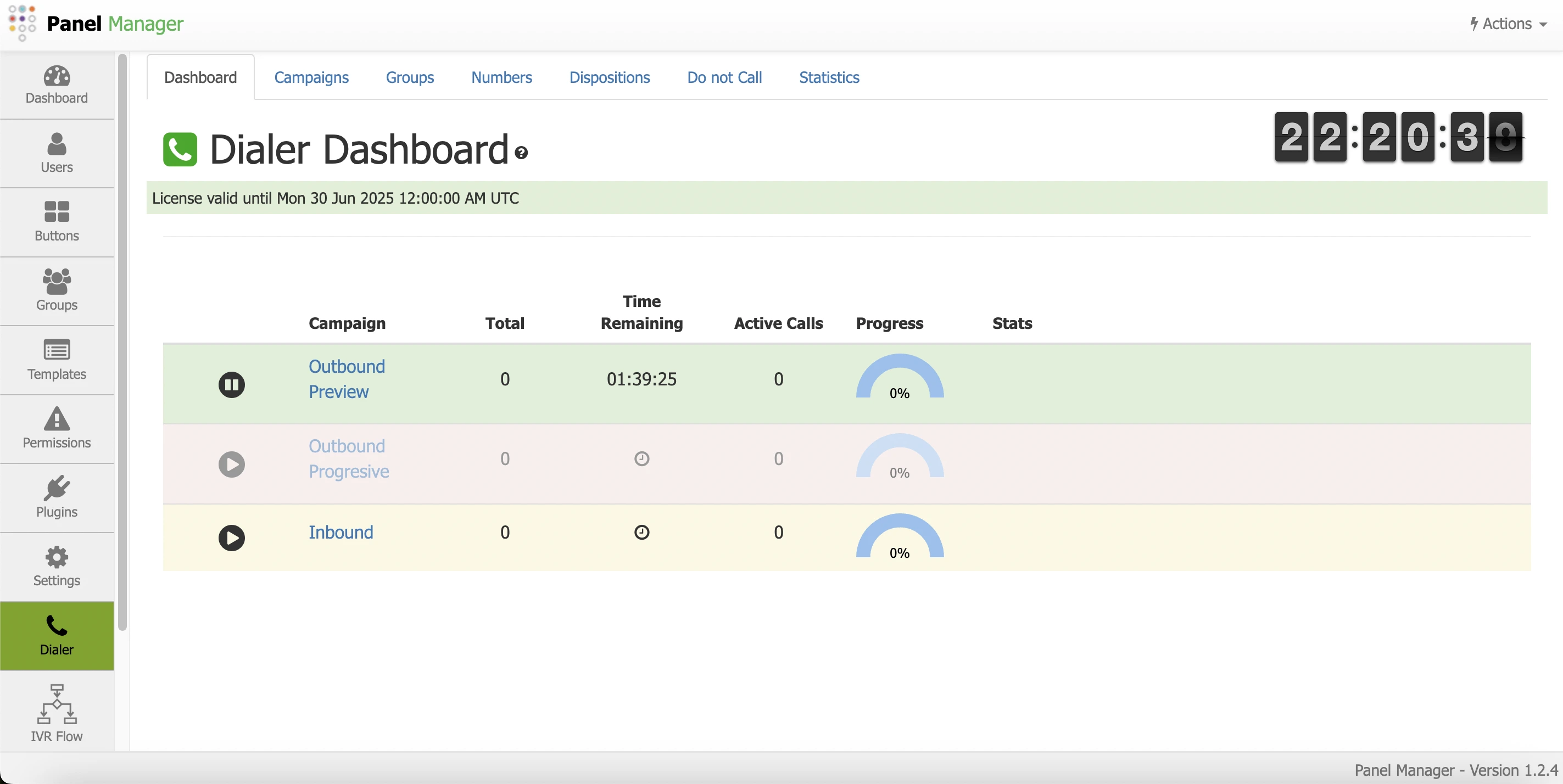
These visual cues are very useful for quickly identifying the status of each campaign:
- Green indicates that the campaign is active.
- Yellow indicates that the campaign is inactive.
- Red indicates that the campaign has expired.
Basic operational metrics are also displayed, such as the total number of entries in the campaign, the remaining time of the day, the number of active calls, and the percentage of call dispositions for the operator, with "Agent" calls delivered to an Agent, "Failed" calls that were not completed, "Ok" calls that were successfully completed, and DTMF_X for calls where the user pressed that particular DTMF digit.
The phone icon next to the
The phone icon next to the
Dialer title will be shown in green if the dialer is running and in red if it is not. It is a quick way to check the operation of the dialer engine. In the previous image, it is shown in green, which means that the dialer engine is running. If the Issabel Contact Center service is stopped, the engine will stop running and the icon will turn red. Enable/Disable Campaigns
The Campaign list in the
dialer dashboard is also used to enable or disable a campaign by clicking the respective play/pause icons in the left column. Whenever you create a new campaign, you will need to enable/start it from the Control Panel. 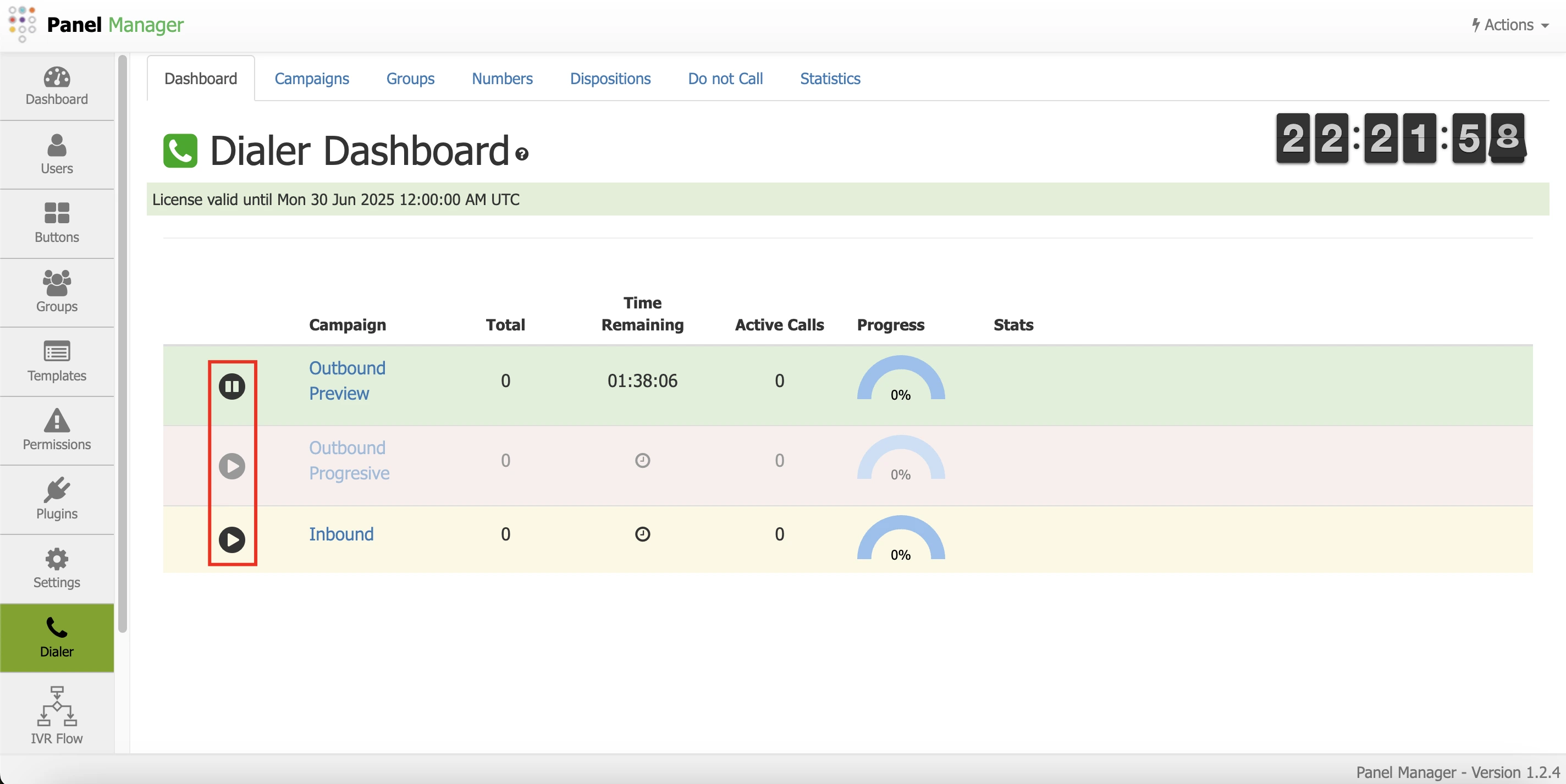
This dashboard provides an overview and real-time view of campaign performance, allowing you to make informed decisions and adjust strategies as needed.
If there is any incorrect or incomplete information, or additional information needs to be generated, please write to isscc@issabel.com