About the Chat Broker section
The
Chat Broker is an integral component of the Issabel Contact Center, designed to handle and centralize instant messaging between agents and customers, facilitating communication across multiple channels from a single interface. 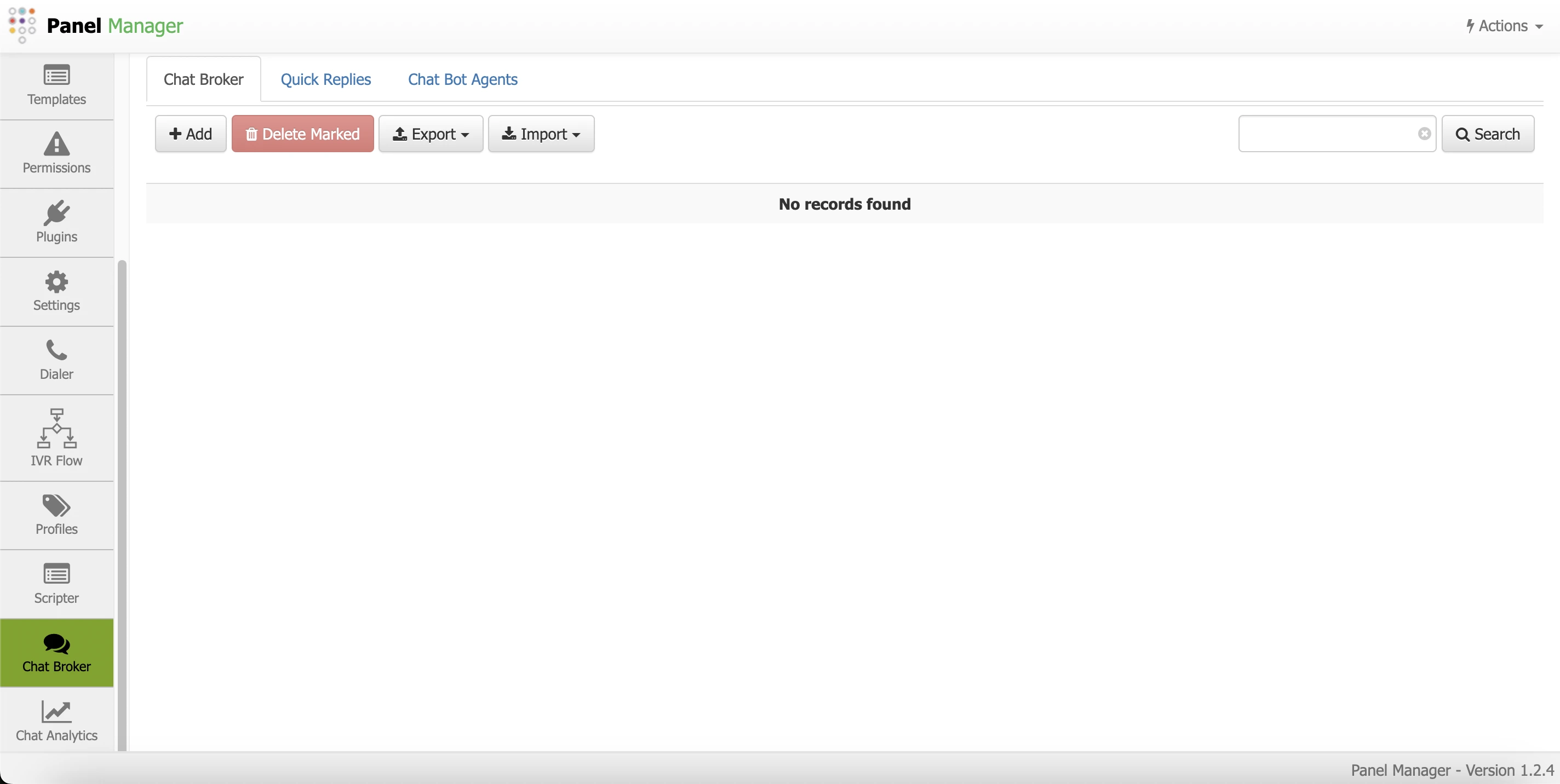
Features of Chat Broker in Issabel Contact Center
1. Centralized Chat Management:
- The
Chat Brokerallows agents to manage chats from multiple channels (such as WhatsApp, Facebook Messenger, Telegram, and more) from theIssabel Contact Centerinterface, centralizing communication in one place.
2. Multichannel Support:
- The
Chat Brokeris designed to integrate with different messaging platforms, allowing agents to receive and respond to messages from various channels simultaneously, improving efficiency and responsiveness.
3. Message Routing:
- Incoming messages are automatically routed to the appropriate agent or group of agents based on predefined criteria such as availability, skills, or current workload. This ensures that each customer receives prompt and appropriate attention.
4. Conversation History:
- The
Chat Brokermaintains a complete record of all interactions, allowing agents and administrators to review conversation history at any time. This is useful for tracking, analysis, and problem resolution.
5. Real-Time Notifications:
- Agents receive real-time notifications of incoming messages, enabling quick and efficient responses to customer inquiries.
6. Integration with CRM and Other Systems:
- The
Chat Brokercan integrate with CRM systems and other management tools, allowing for a more coherent and efficient workflow. This integration facilitates access to customer information during a conversation, improving service quality.
7. Monitoring and Analysis Panel:
- Supervisors can monitor chat activity in real-time, review key metrics, and generate reports to analyze agent performance and messaging channel efficiency.
8. Customizable Configuration:
- Routing rules, automatic responses, and other settings can be customized according to the specific needs of the business, ensuring that the system adapts to the workflows and requirements of the support team.
Benefits of Chat Broker in Issabel Contact Center
- Operational Efficiency: Centralizes chat management across multiple channels, reducing the need to switch between different applications.
- Improved Customer Experience: Ensures that inquiries are handled quickly and by the most suitable agent, enhancing customer satisfaction.
- Analysis and Monitoring: Provides tools to monitor and analyze performance, aiding in data-driven decision-making.
The
Chat Broker in Issabel Contact Center is a powerful tool for any organization managing multiple digital communication channels, providing a unified solution to efficiently manage customer interactions and improve the productivity of the support team. Access to Chat Broker
To access
Chat Broker, first log in to the PBX web administration interface and navigate to: Contact Center → Panel Manager. It is also possible to enter through the url: https://pbx_domain/fop2/admin. A window with the menu of options for configuring various aspects of the Contact Center will be displayed. In the options on the left side, navigate to find the Chat Broker option and select it. This module has three tabs: Chat Broker, Quick Responses, and Chat Bot Agents. Chat Broker Tab
The first function,
When clicking the button to add a new item to the list, a form will be displayed, whose most important parameters are described below:
When items are added, they will be displayed in the corresponding list.
Chat Broker, is the main screen when selecting the option within the Panel Manager options. This is where connections to the various digital channels offered by the platform are added. It also shows the list of configured channels displaying the following information. When clicking the button to add a new item to the list, a form will be displayed, whose most important parameters are described below:
- Description: Indicates the name by which we will identify the channel in the system.
- Provider: The name of the service (Meta, Telegram, etc.).
- DID: Phone number or identifier, this depends on the type of channel to be configured.
- Webhook: URL of the webhook provided by Chat Broker to connect digital channel interactions to Issabel Contact Center.
When items are added, they will be displayed in the corresponding list.
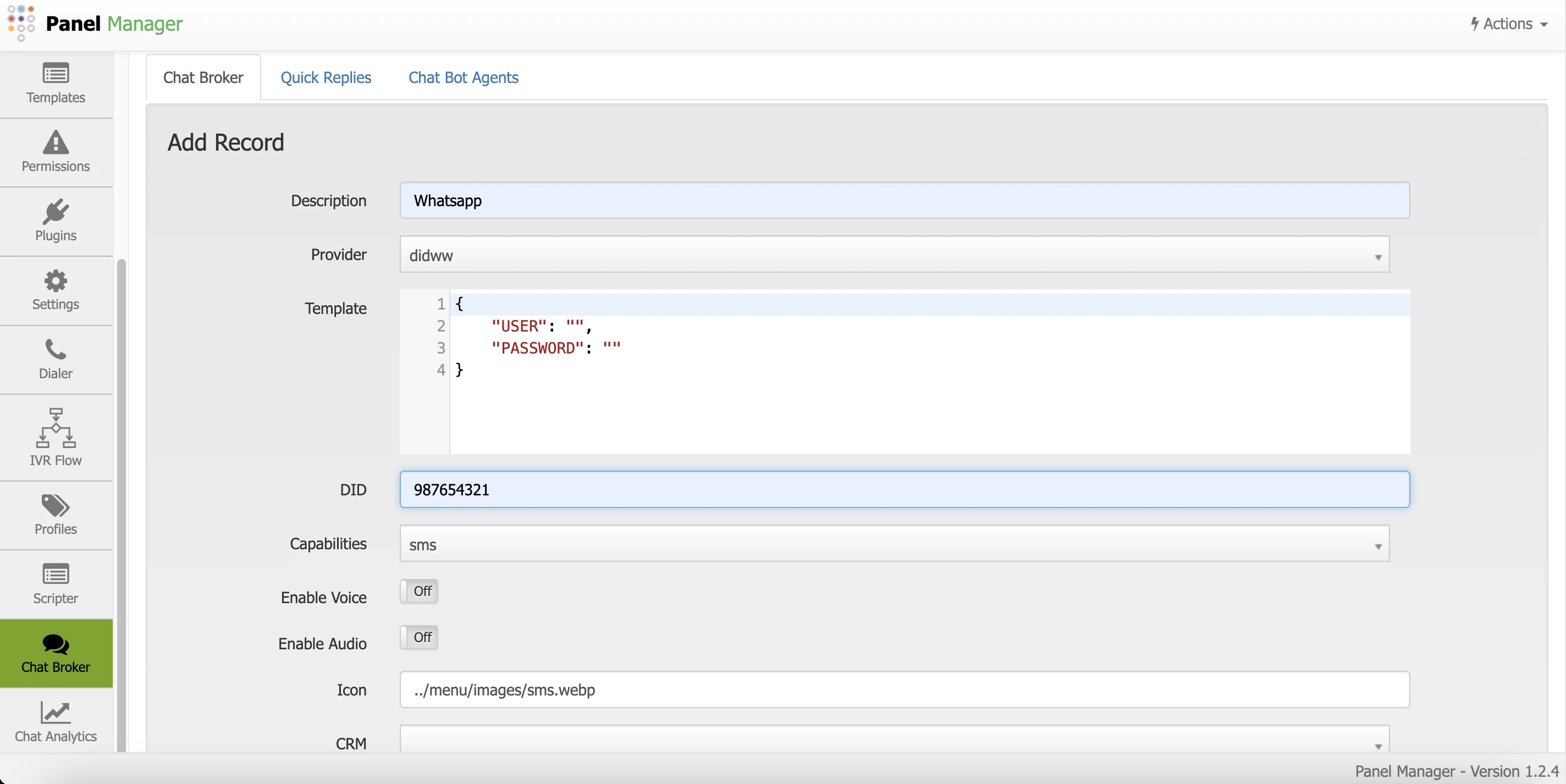
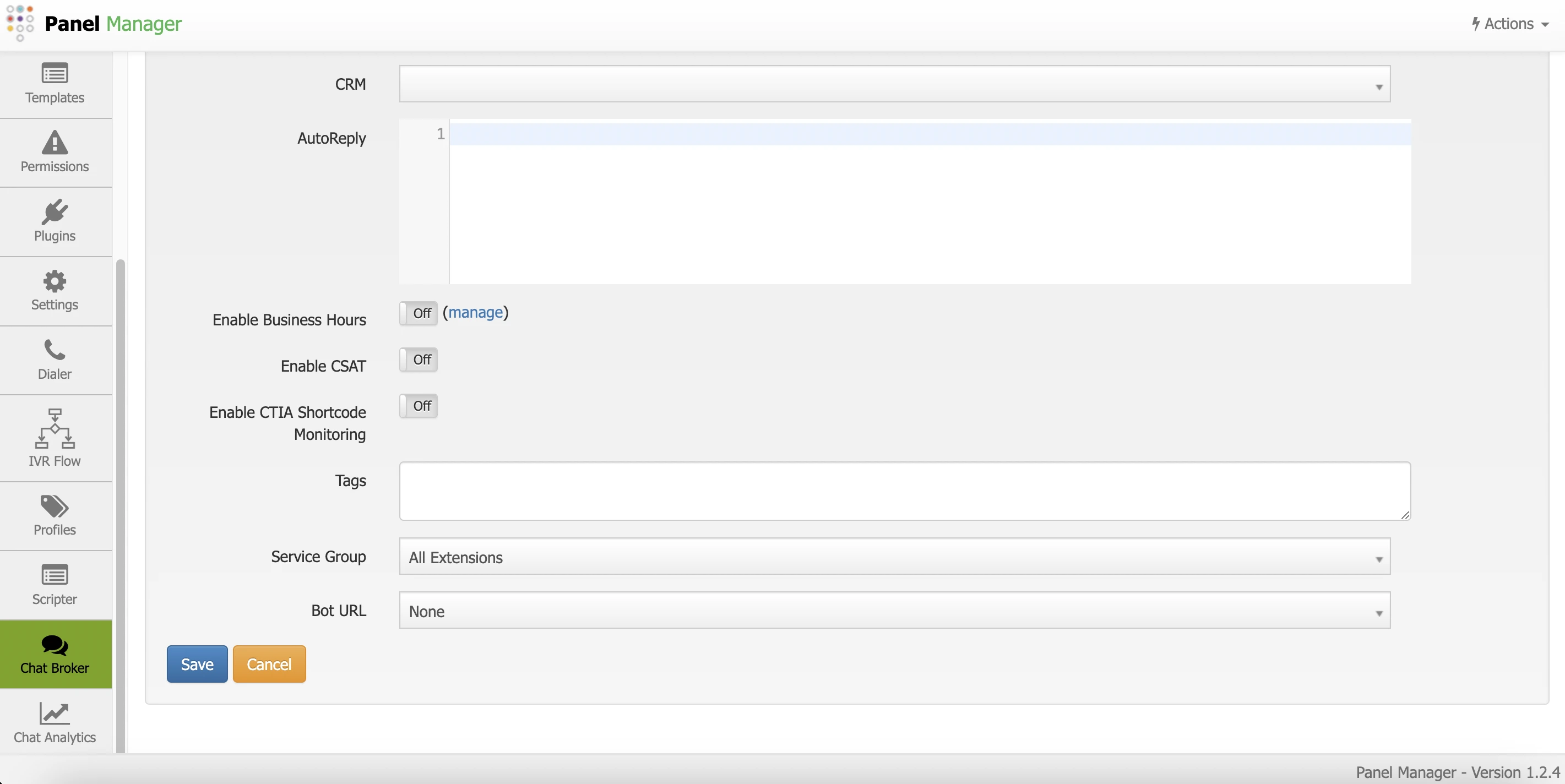
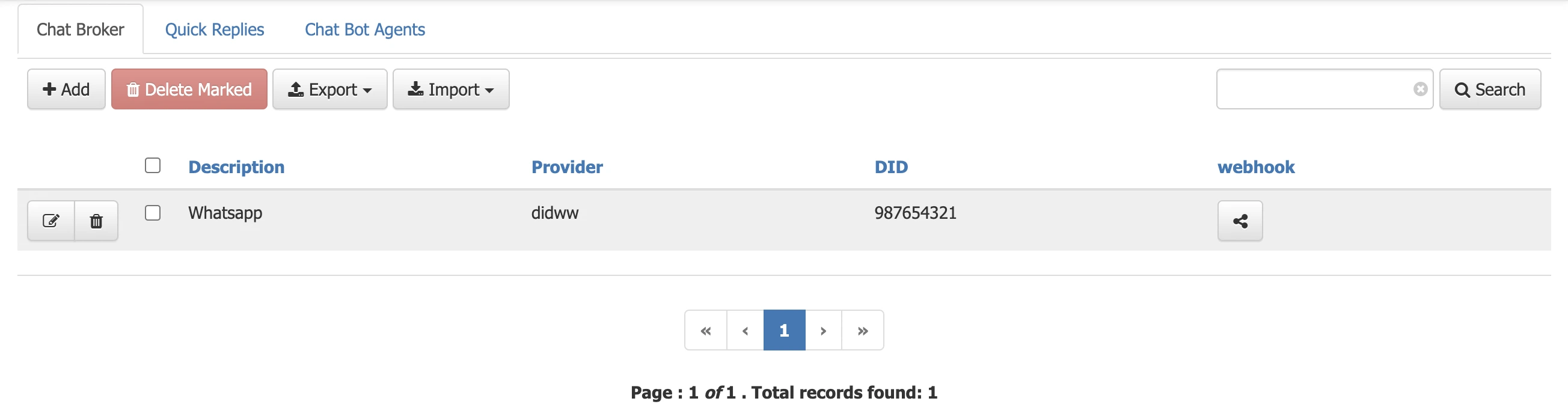
Quick Responses Tab
Understanding that call center agents need to quickly respond to chat interactions, Chat Broker allows adding quick responses to be used when attending an interaction.
When items are added, they will be displayed in the corresponding list.
- These responses can only contain text.
- They consist of an identifier (Shortcut) and its content.
- Shortcut: It is the identifier or short word to invoke the quick response.
- Content: It is the content of the response.
When items are added, they will be displayed in the corresponding list.
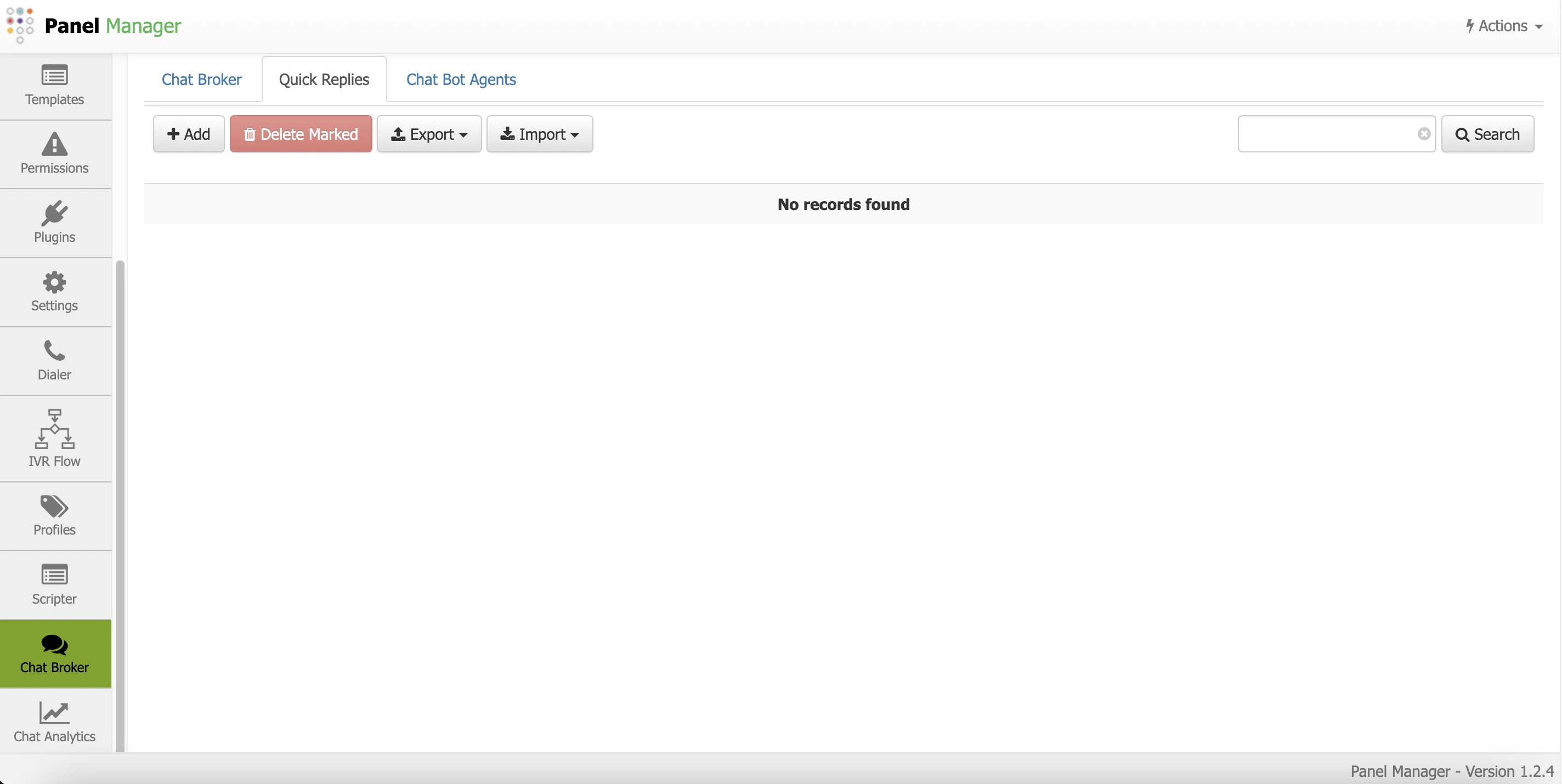
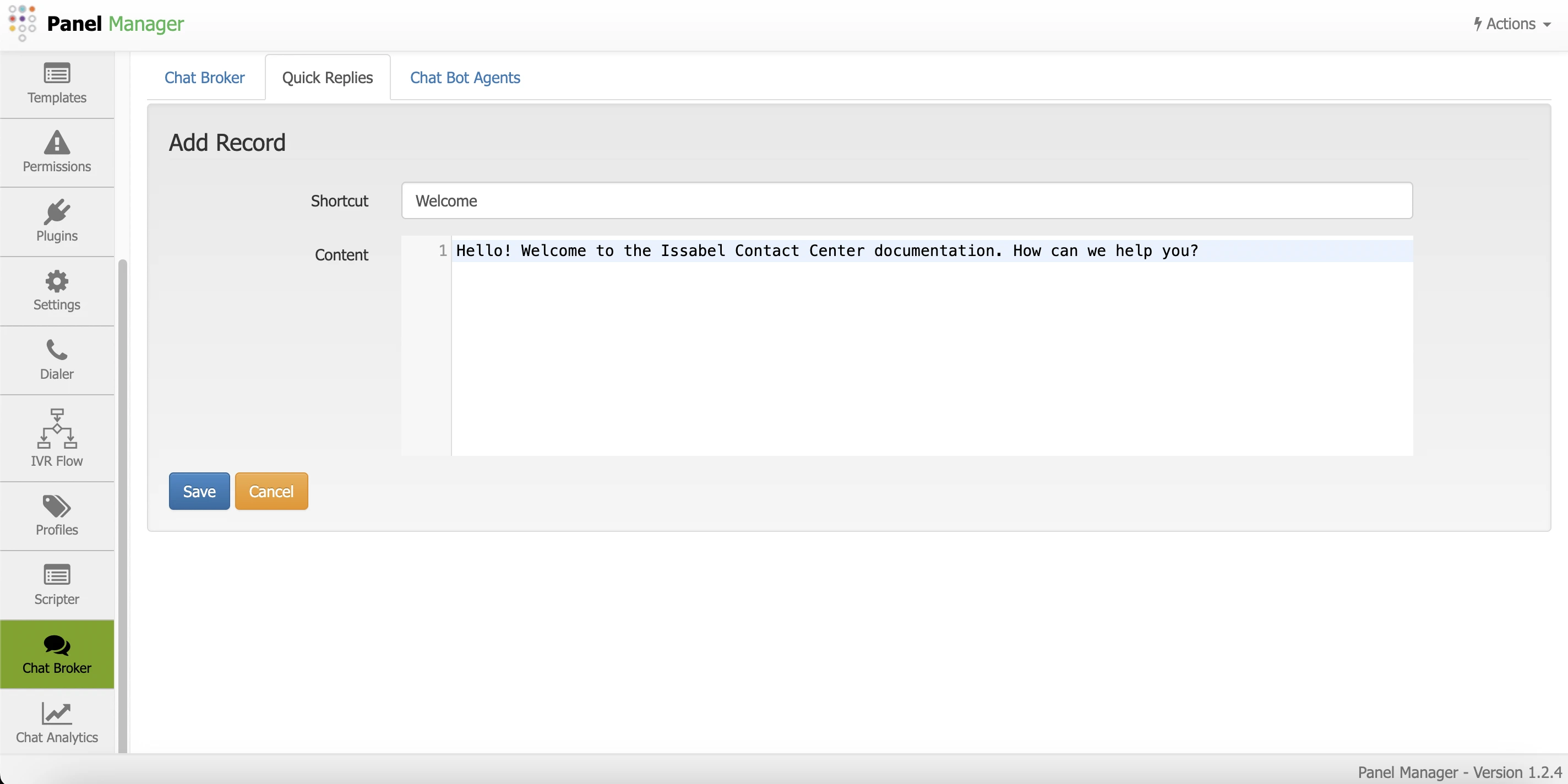
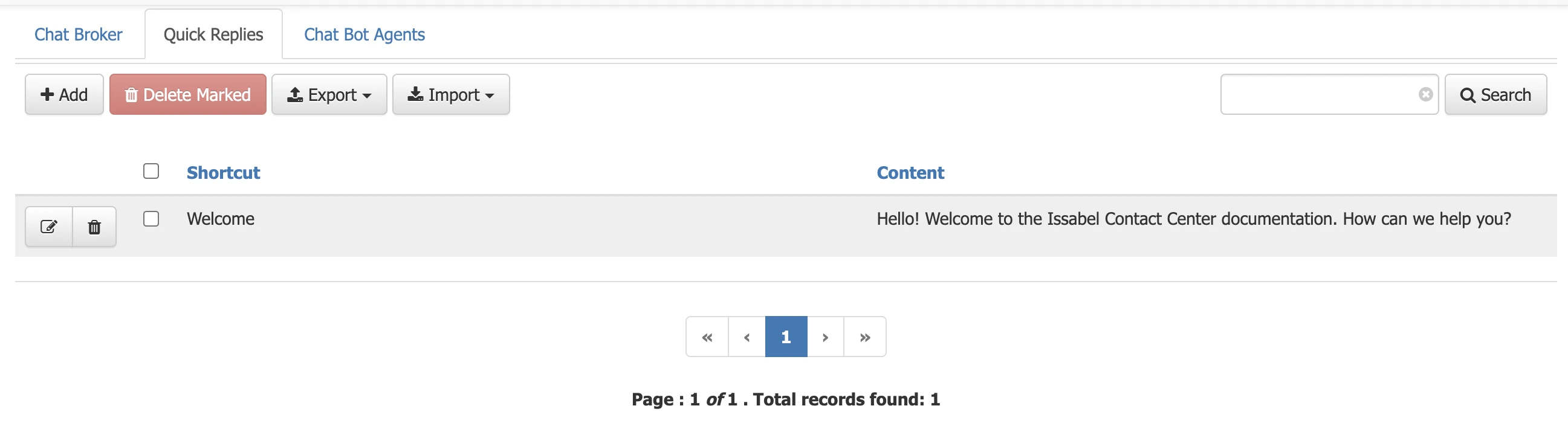
Chatbot Agents Tab
This area allows registering chatbot agents with automatic, interactive, and even artificial intelligence models.
When clicking the button to add a new item to the list, a form will be displayed, whose most important parameters are described below:
When items are added, they will be displayed in the corresponding list.
When clicking the button to add a new item to the list, a form will be displayed, whose most important parameters are described below:
- Name: Name that the chatbot agent to be registered will have.
- Type: It is the provider of the chat module to be used. The options for this field are:
- chatgpt
- groq
- openai_assistant
- fop2bot
- claude
- interactive_bot
- custom
- Openai Token: It is the authentication token in case of using an Openai provider.
- Model: It is the version of the chatbot model to be used according to the selected provider.
- Prompt (System, Action, Guardrail): These are the instructions and context that will be given to the selected chatbot for its responses.
When items are added, they will be displayed in the corresponding list.
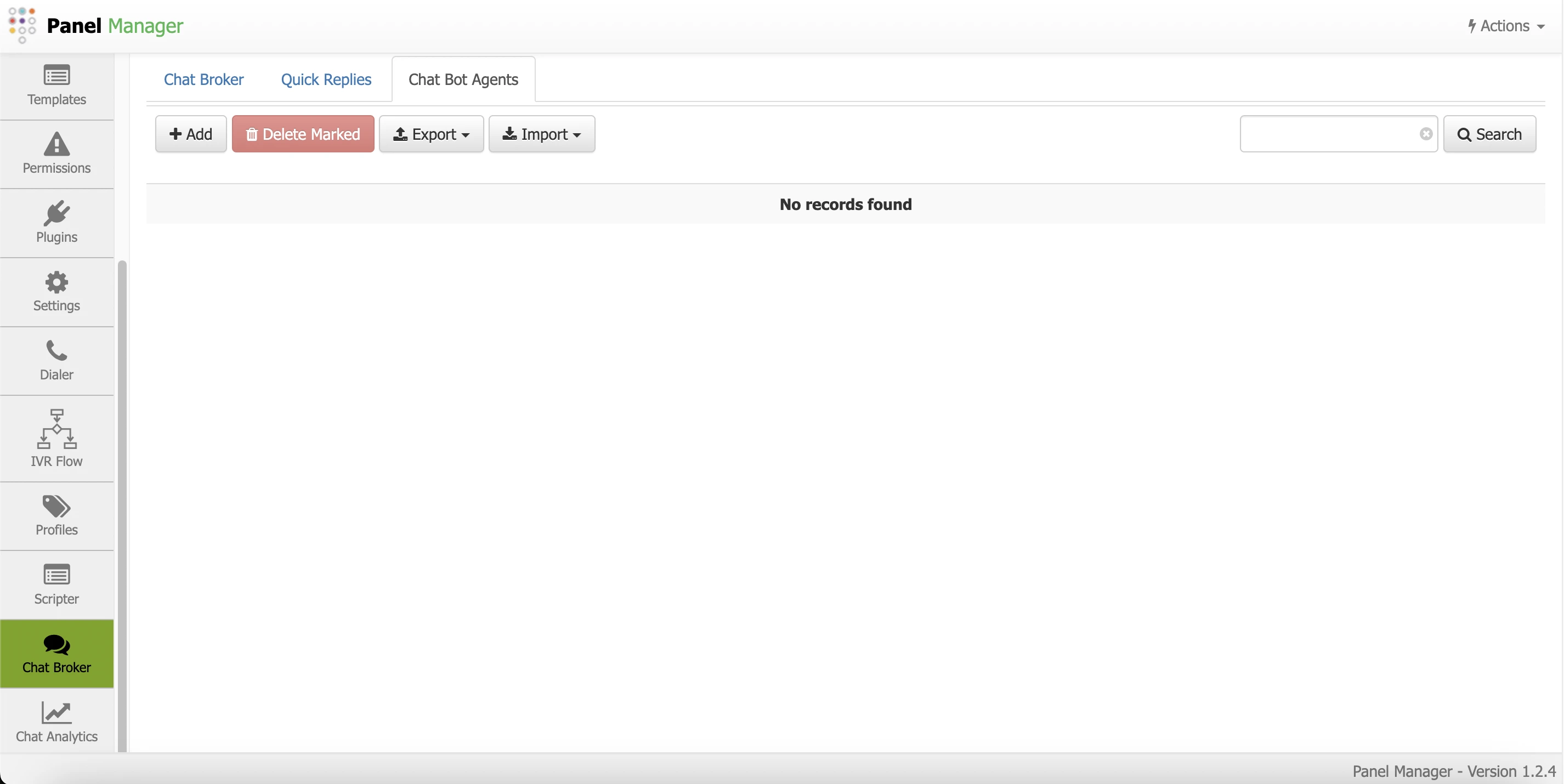
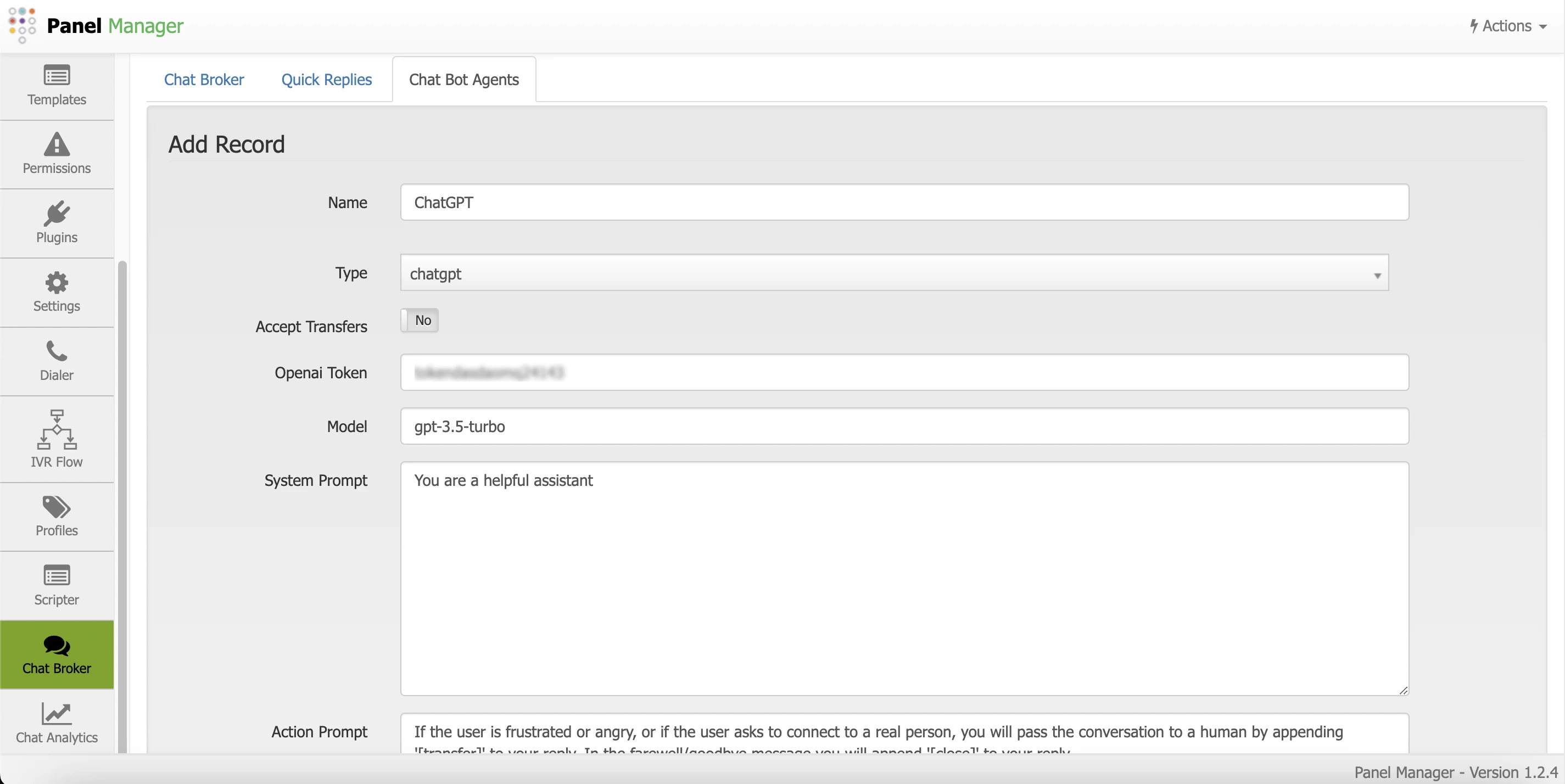
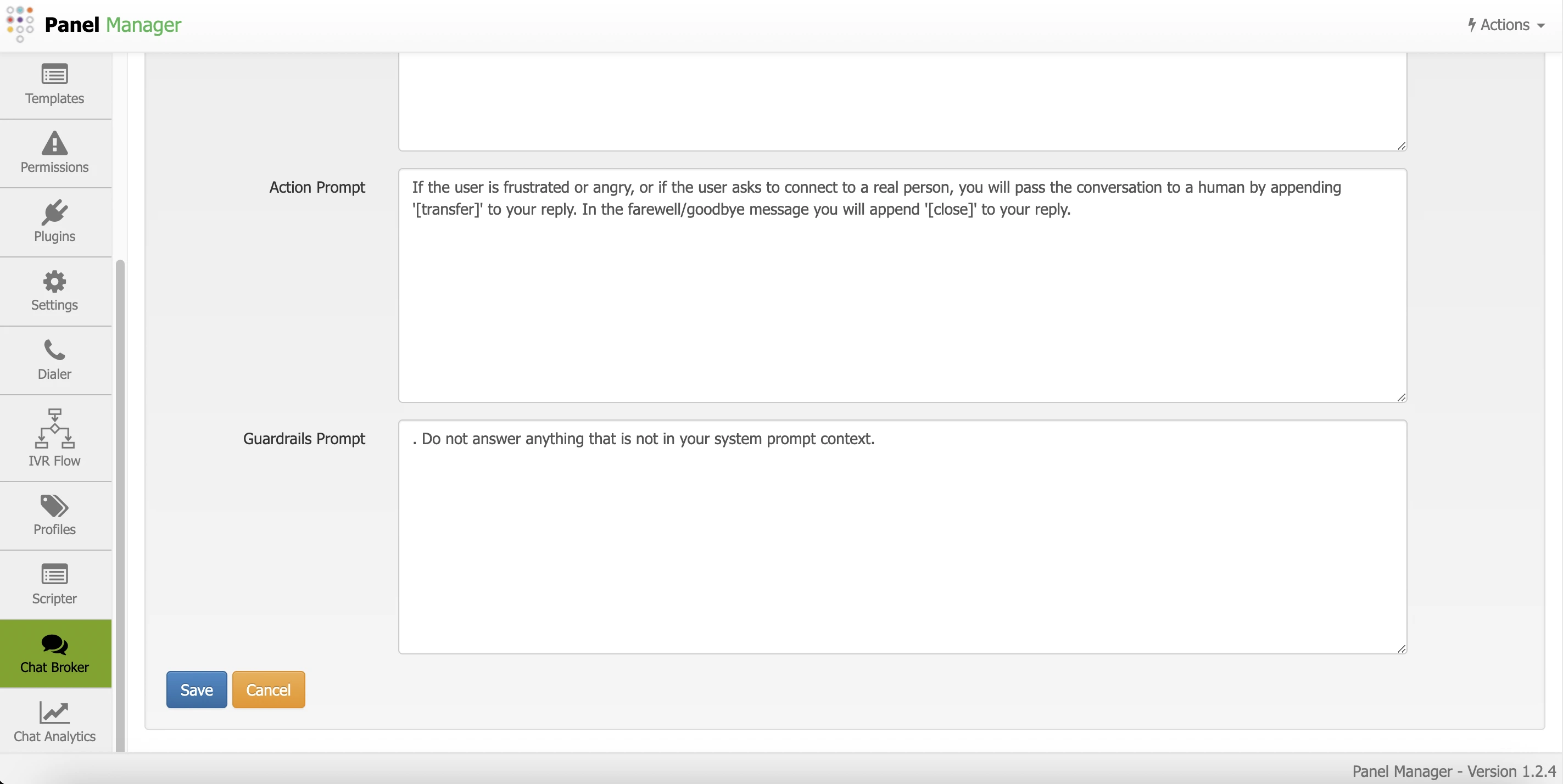
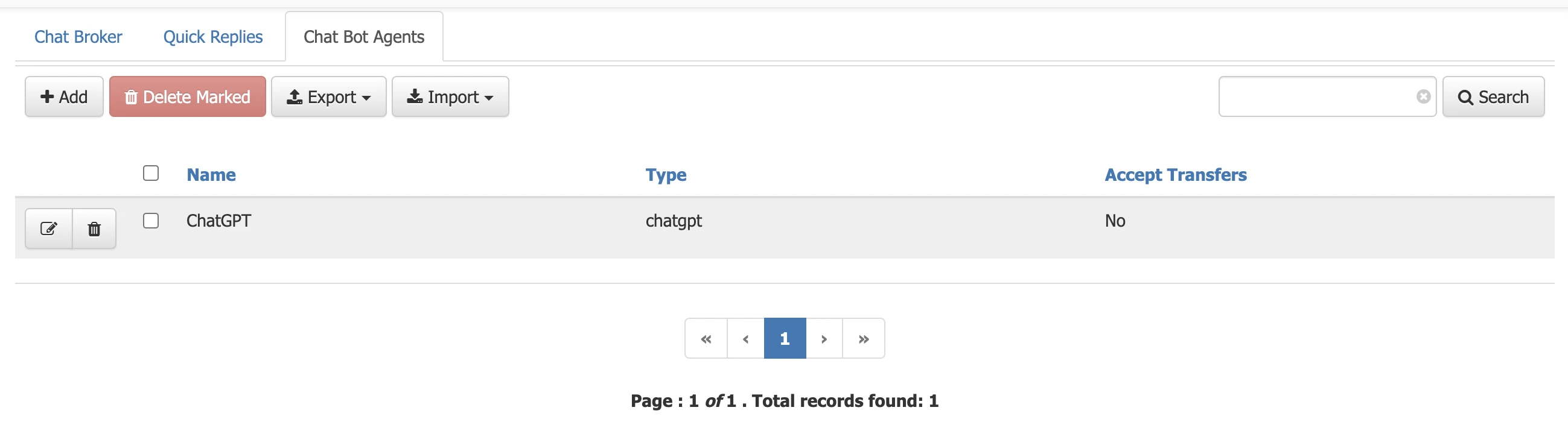
If there is any incorrect or incomplete information, or additional information needs to be generated, please write to isscc@issabel.com