Reviewing the setup menus
The
Panel Manager of Issabel Contact Center allows configuring users, permissions, button details, and options. It also allows you to install, uninstall, and configure panel plugins. The module reads configuration information from the backend and uses it to populate its own tables. To access this manager, from the PBX administration interface, navigate to: Contact Center → Panel Manager. It is also possible to access via the URL: https://domain_pbx/fop2/admin/. Upon entering, the different configuration menus are displayed, which are described below: Dashboard
The
Dashboard of the Panel Manager shows a summary with the number of users, buttons, templates, groups, campaigns, profiles, and the version of the Chat Broker. It also shows the status and version of the panel server, as well as the configuration engine. From this section, you can access the different modules of the Panel Manager for configuration. 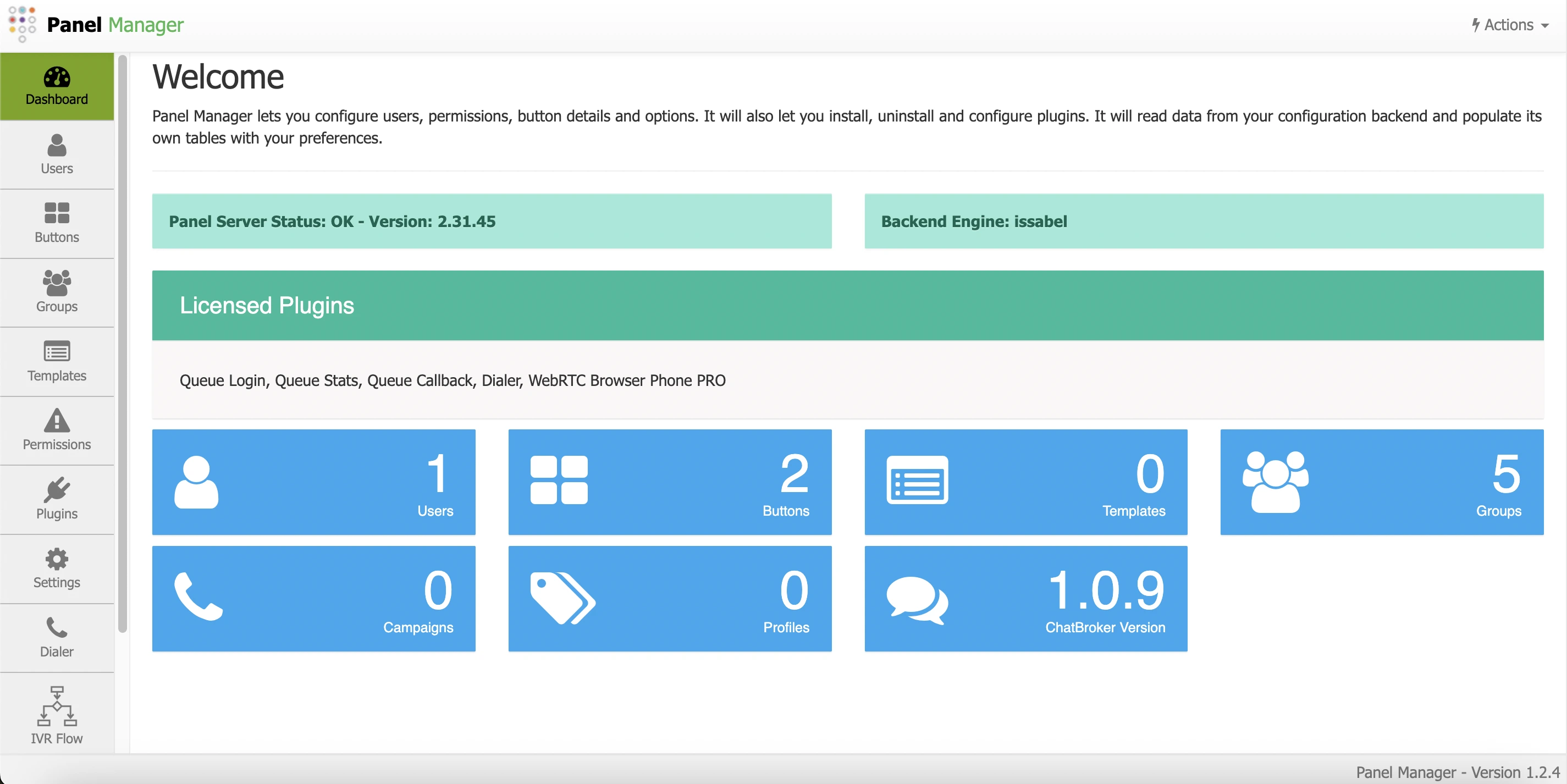
Users
From here, users and permissions for the panel can be managed, as well as restricting the buttons that will be displayed for a selected user and the groups to which that user should have access. It is also possible to select the plugins you want to activate for the user.
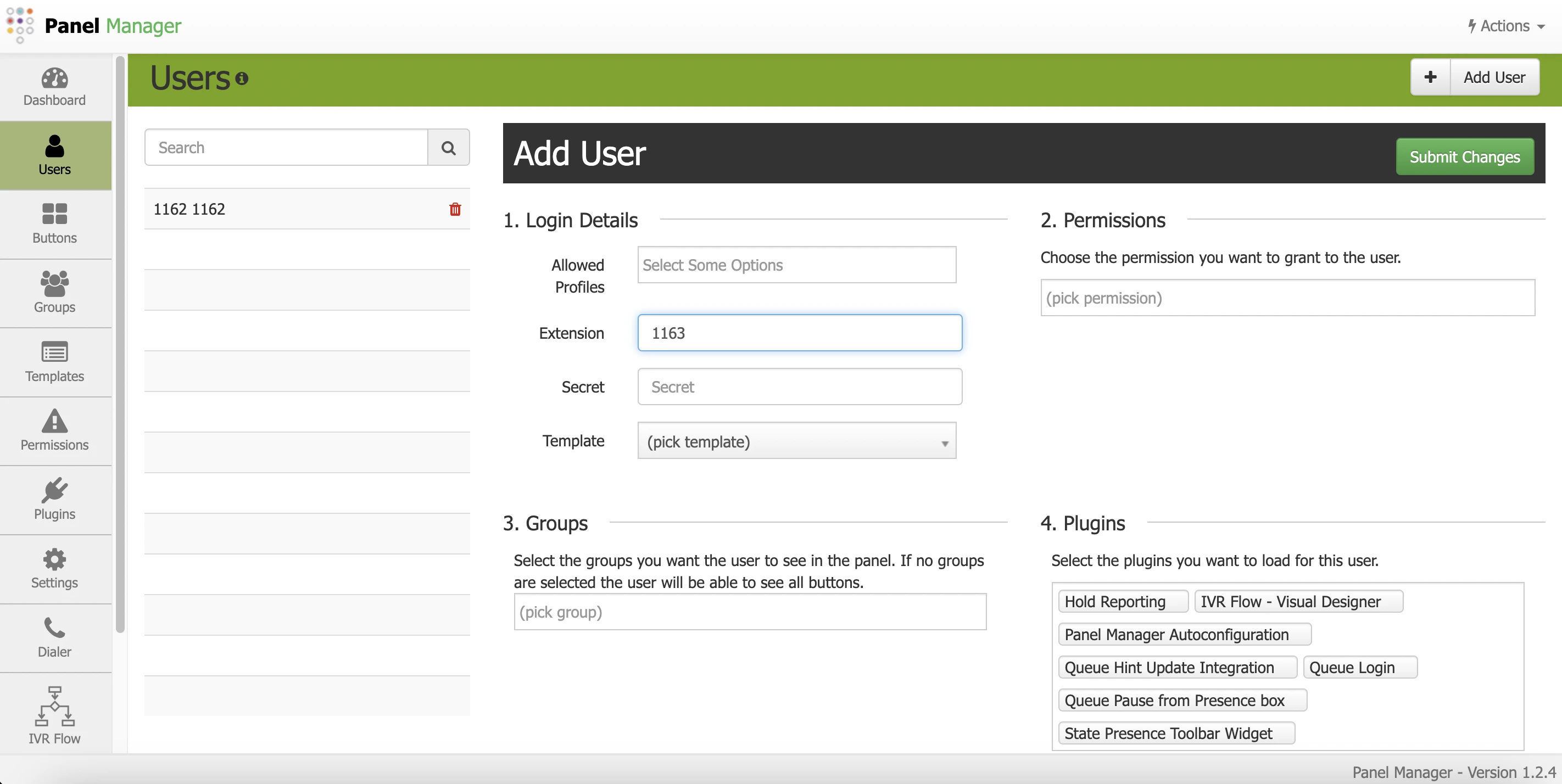
Buttons
From here, it is possible to modify options for the visualization of buttons, such as:
It is also possible to change their order, either by name or number using the respective options in the Actions menu, or by dragging and dropping each row to order them in any way.
- Name
- Privacy: To prevent an extension from being able to listen or to hide the caller ID.
- Groups: To visually group in the panel.
It is also possible to change their order, either by name or number using the respective options in the Actions menu, or by dragging and dropping each row to order them in any way.
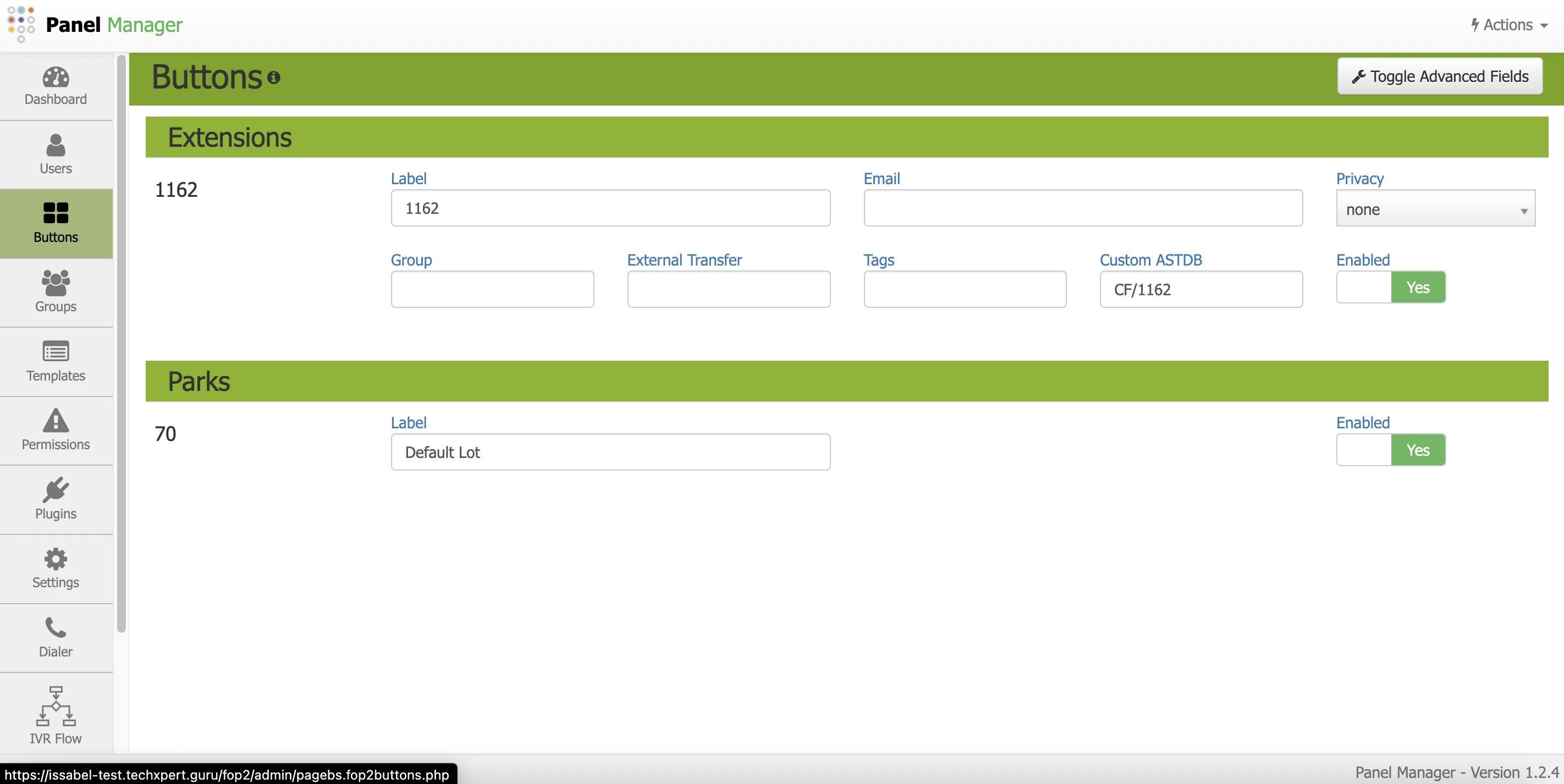
Groups
Groups can be used to restrict the view of buttons in the panel. For example, you can create a group with 5 extensions and assign that group to a user in the Users menu, so that the user can only see those extensions in their panel.
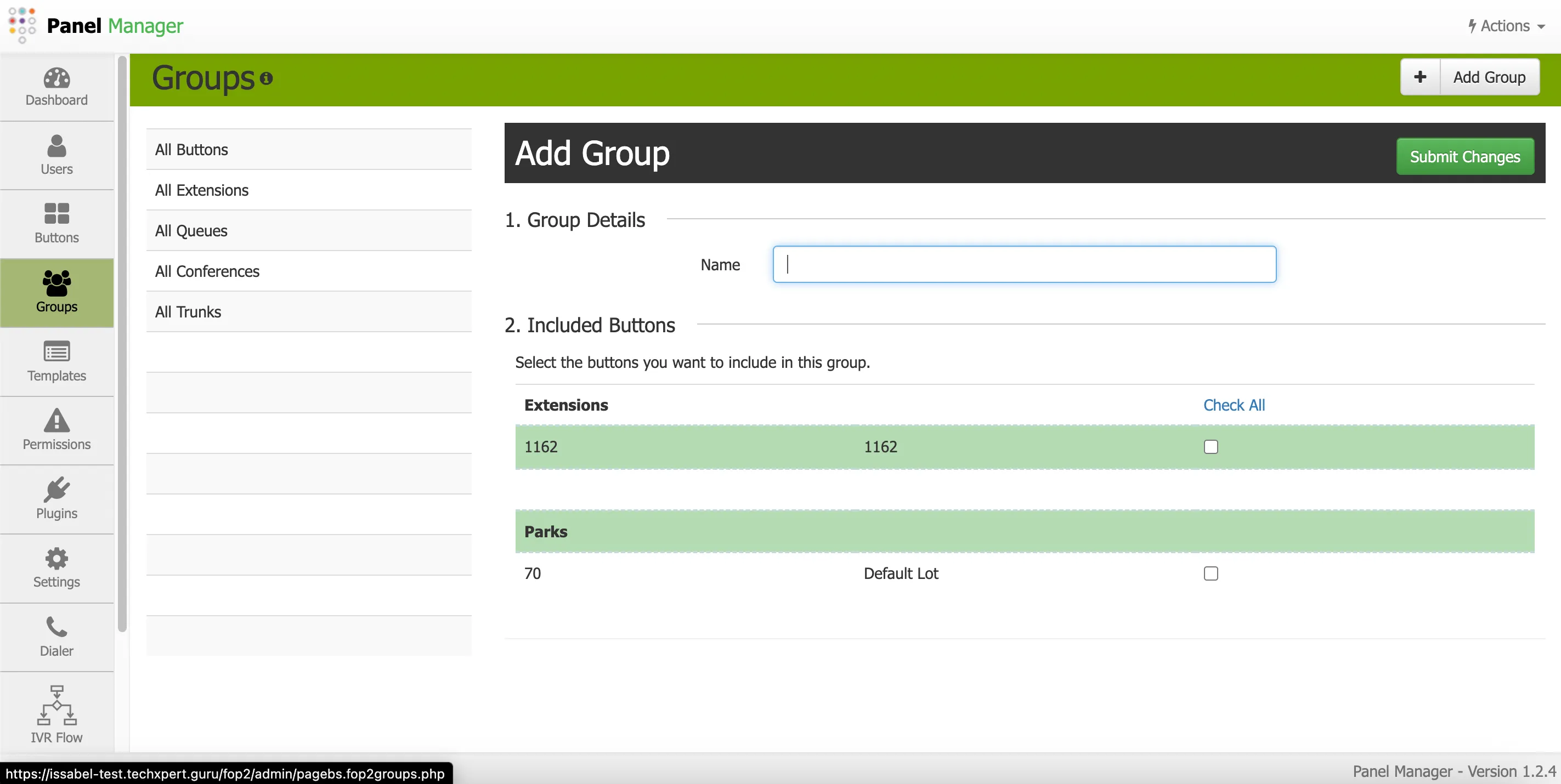
Templates
A template is a set of permissions, groups, and plugins that can be assigned in one step from the Users menu to facilitate their management.
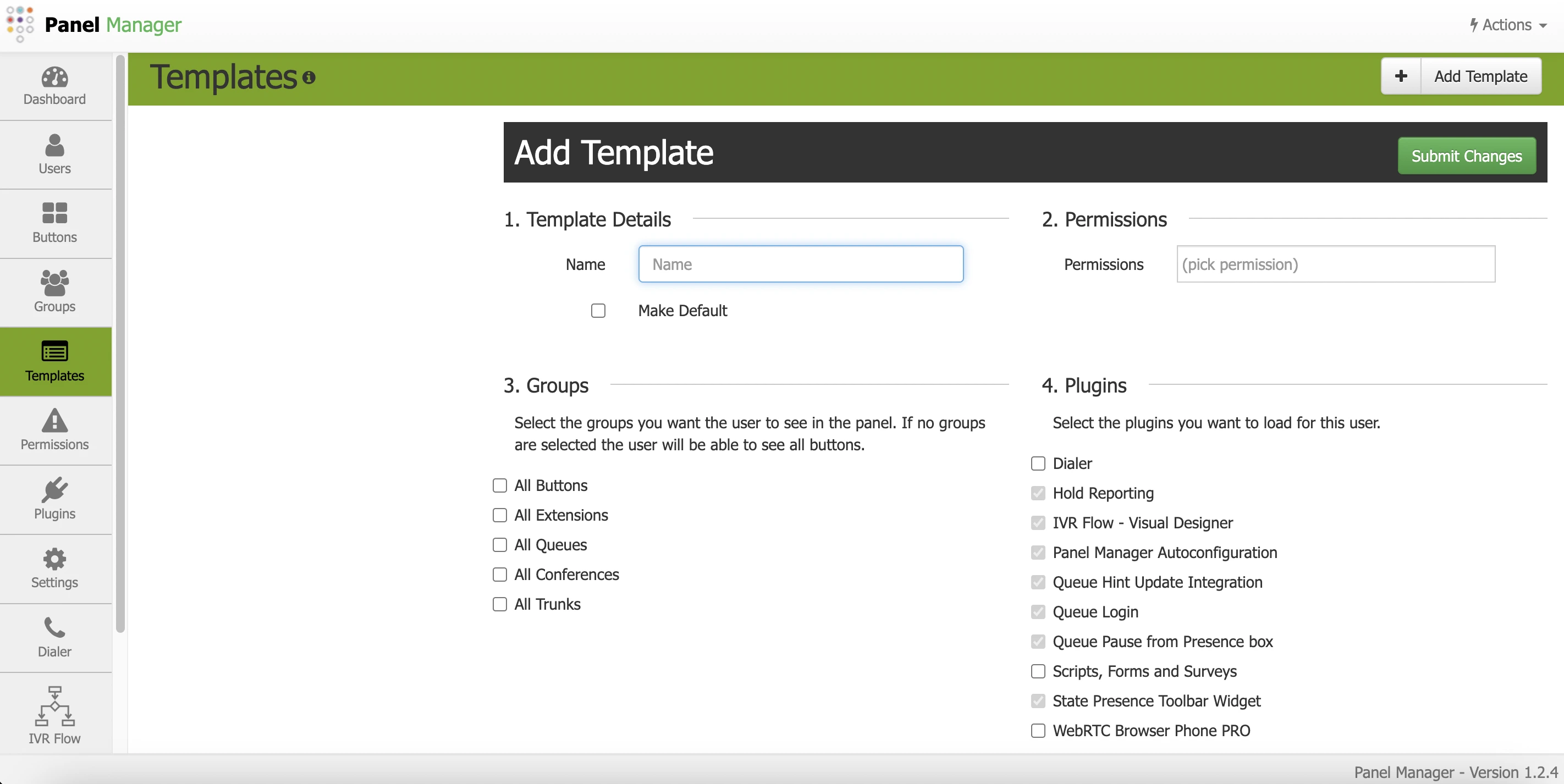
Restricted Permissions
Restrictive Permissions allow limiting actions to a particular group of extensions. They should only be used to restrict actions to a group. If a quick way to assign permissions is desired, templates should be used instead of advanced permissions, as these permissions will only limit the actions that users can perform.
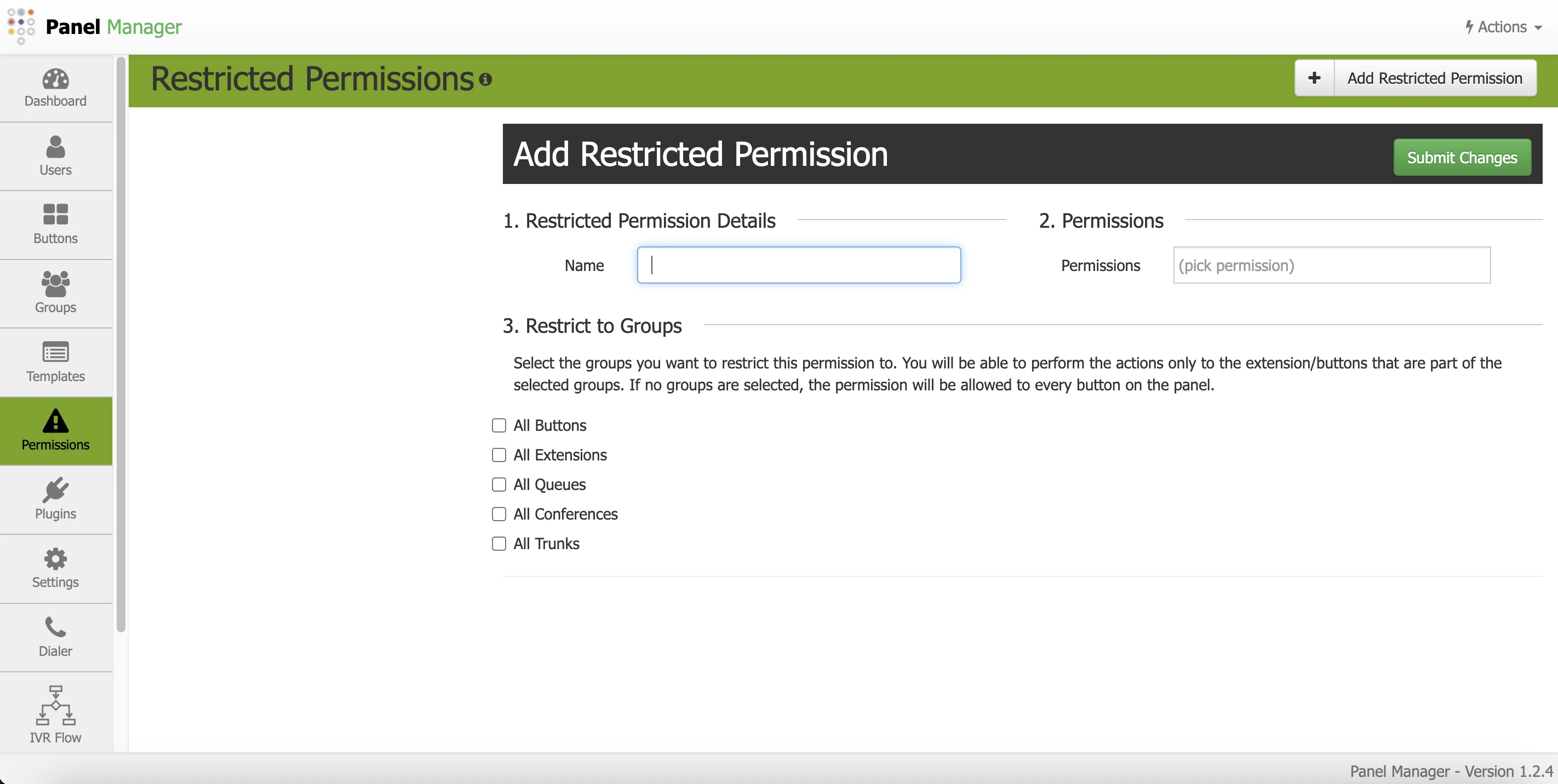
Plugins
From here, it is possible to install, uninstall, upload, and configure plugins for the panel. Plugins can be obtained online from online repositories, or uploaded and managed locally.
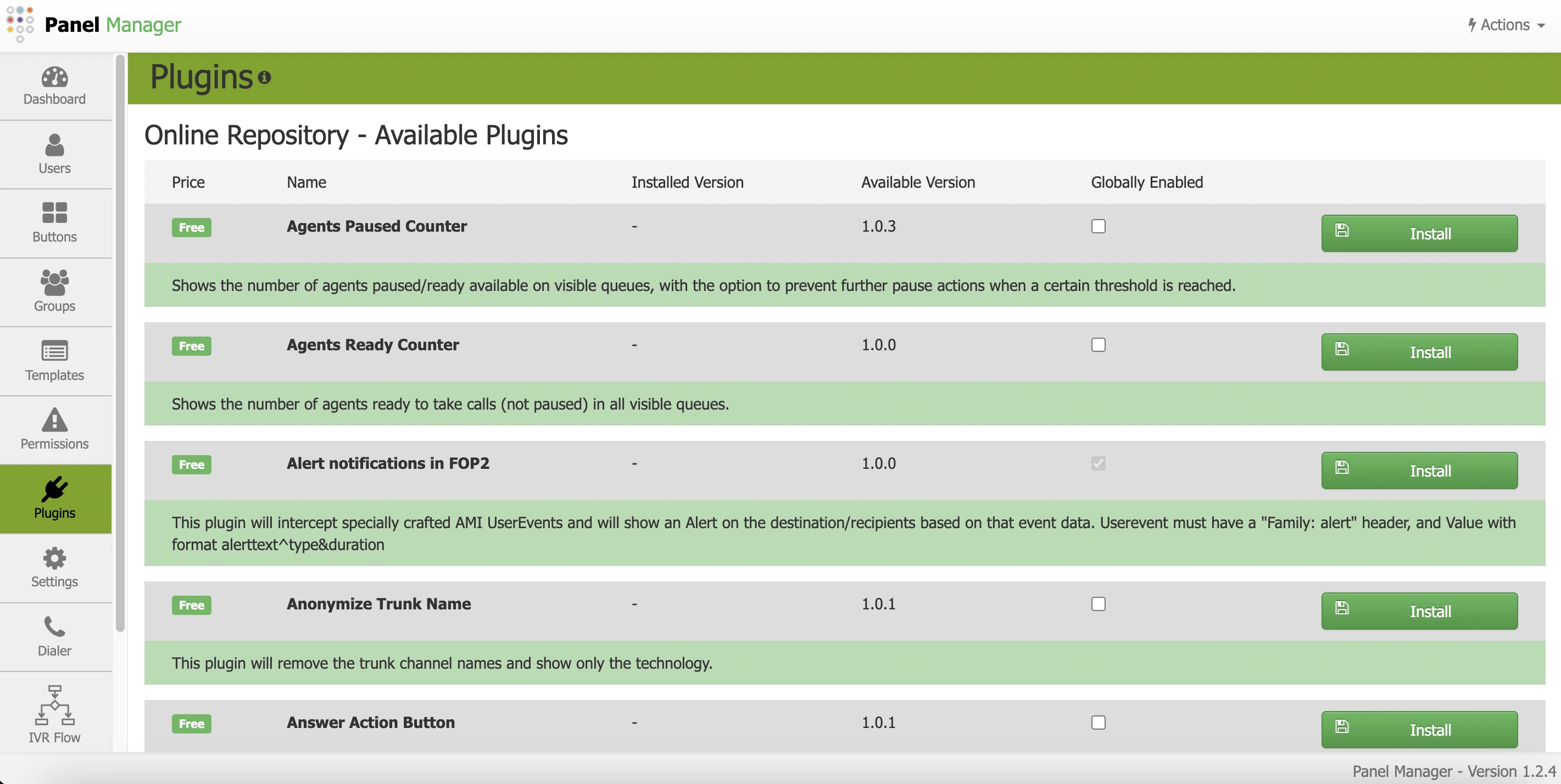
Setting
In settings, basic configuration and appearance options of the panel can be modified, such as enabling drag&drop, web sockets, changing the number of lines to display per button, configuring presence options, etc.
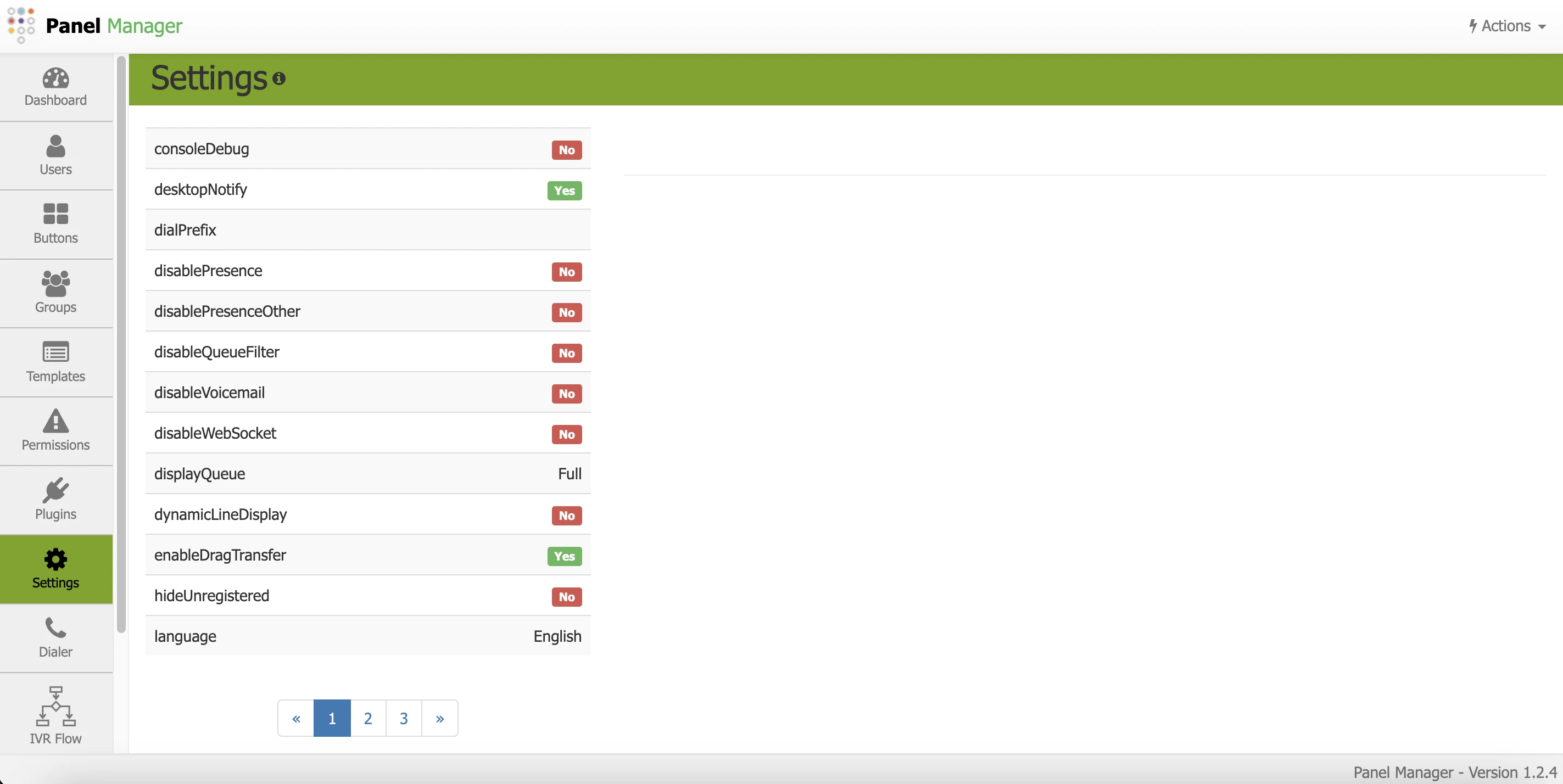
Dialer
FOP2 Dialer is a dialing component for the
PBX, included as a FOP2 plugin for easy installation and management through Panel Manager. 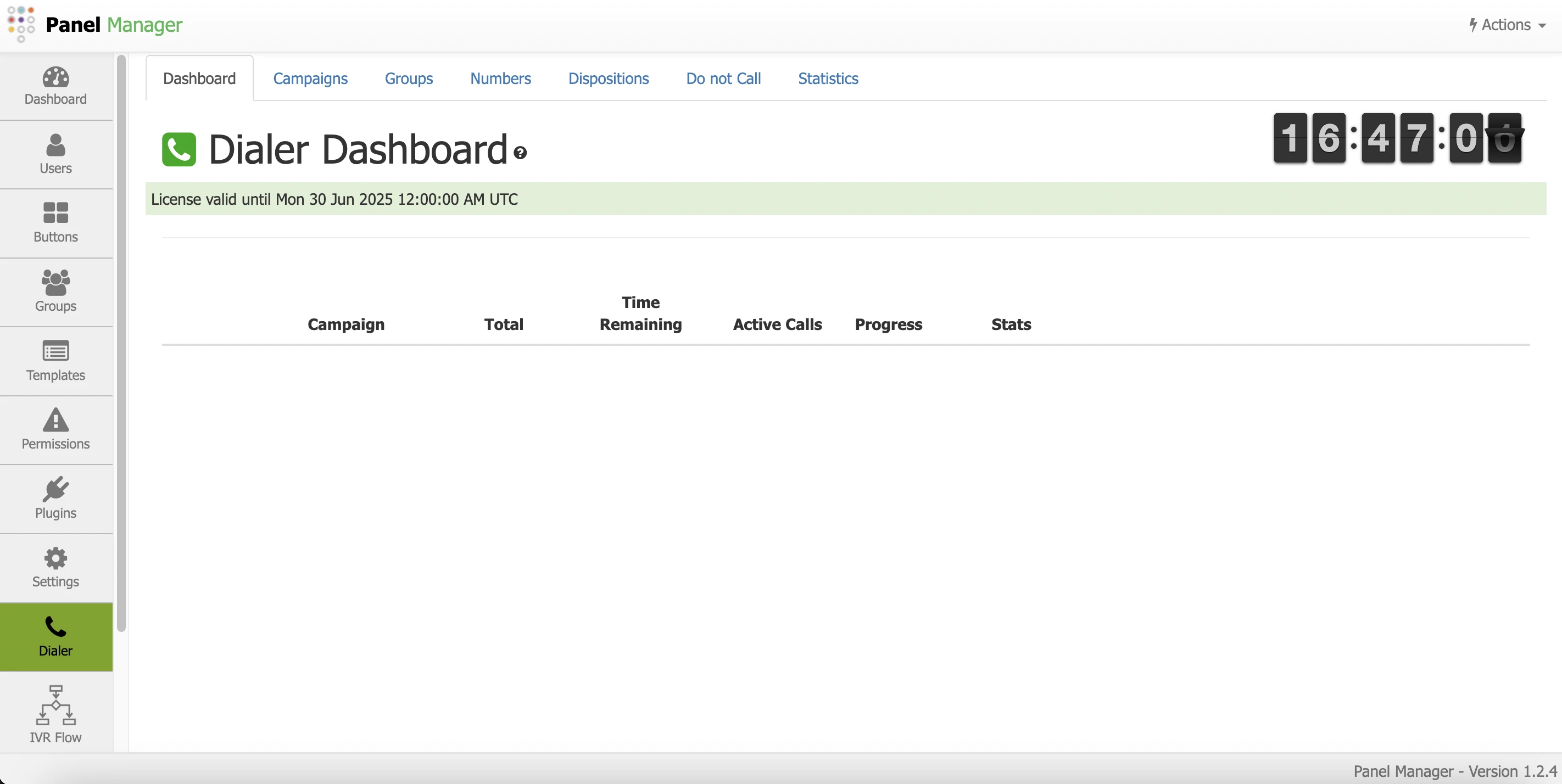
Profiles
This section is designed to create and configure profiles, to which a queue profile, pop-up URL on ringing, and pop-up URL on connecting can be assigned.
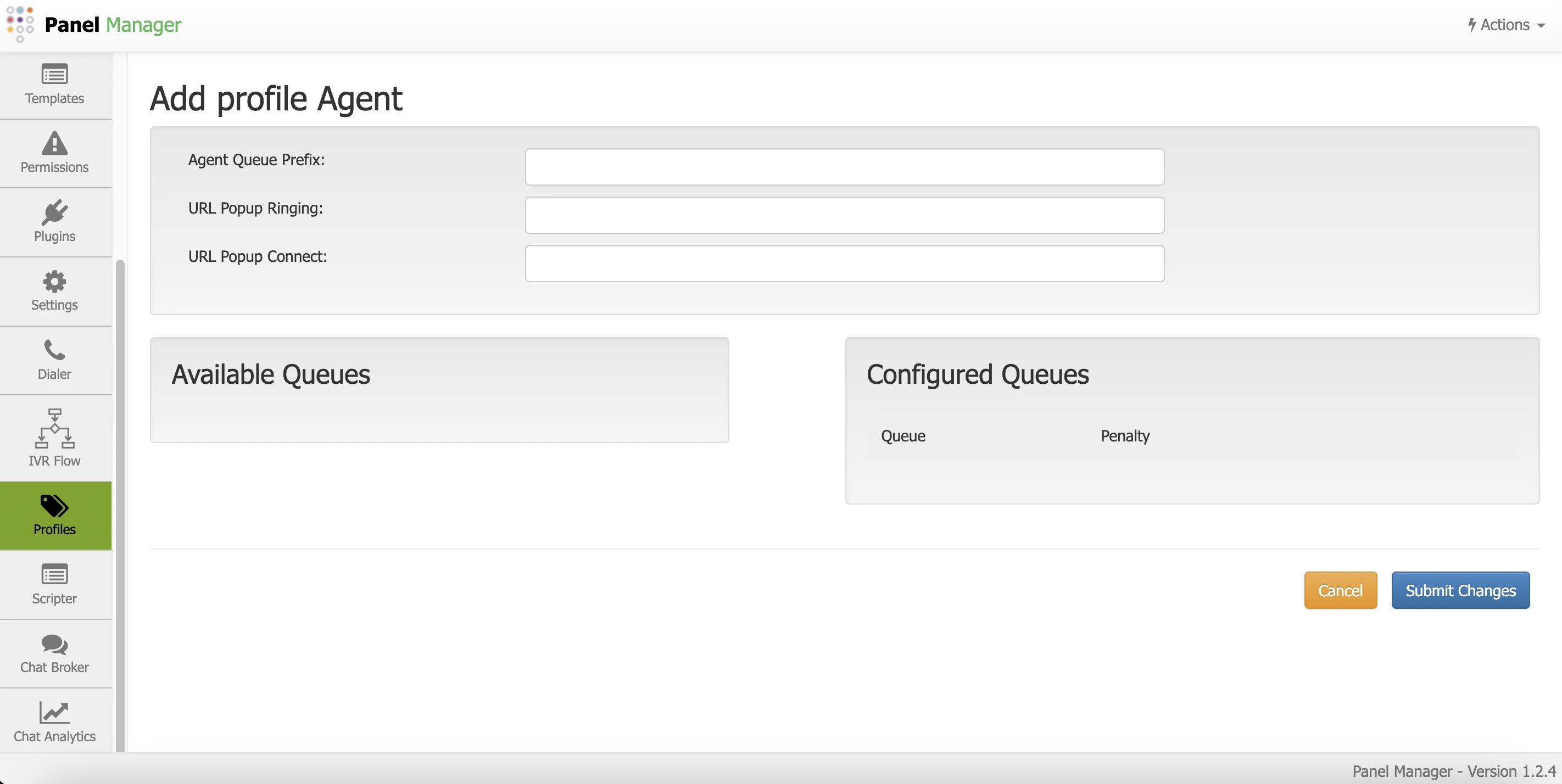
Scripter
It is used for dynamic forms or scripts, either for inbound or outbound campaigns. It allows showing in the Dialer the personalized destinations created in
If this dependency is installed, a script can be chosen to attach to the Dialer campaign, so that every time a call is made and rings, the agent's console will display the script. This, in combination with the dialer and
Issabel or that will appear automatically when particular phone scripts are created. If this dependency is installed, a script can be chosen to attach to the Dialer campaign, so that every time a call is made and rings, the agent's console will display the script. This, in combination with the dialer and
Asterisk variables, are very powerful tools. Chat Broker
It is designed to handle and centralize instant messaging between agents and customers, facilitating communication across multiple channels from a single interface.
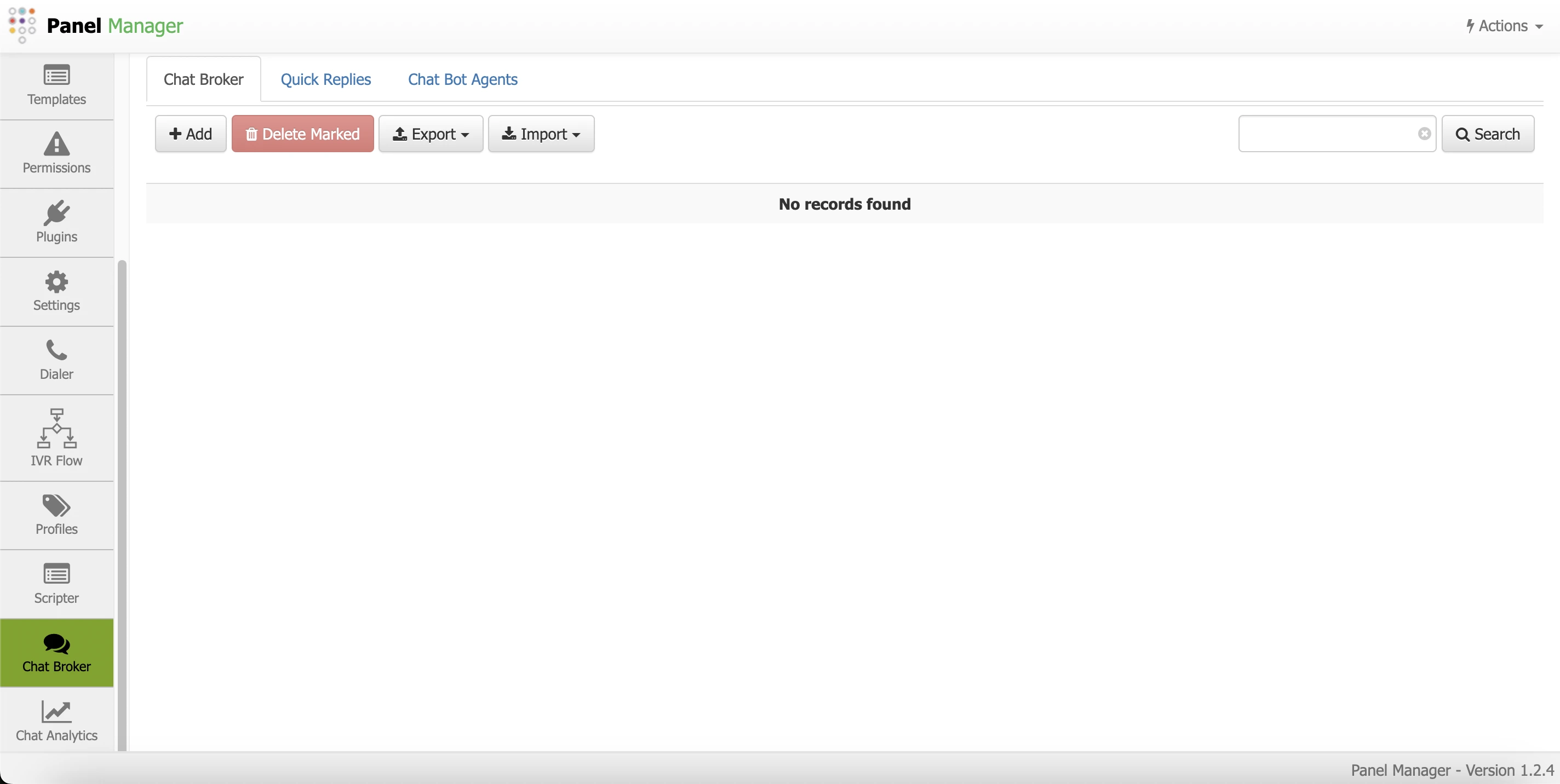
Chat Analytics
This module is designed to display analytical data about chats. It has the following options:
The different reports can be filtered by dates, channels, agents, groups, statuses, among other metrics.
- Chat Analytics Dashboard
- Chat Report
- Distribution
- Broadcast
- Broadcast report
The different reports can be filtered by dates, channels, agents, groups, statuses, among other metrics.
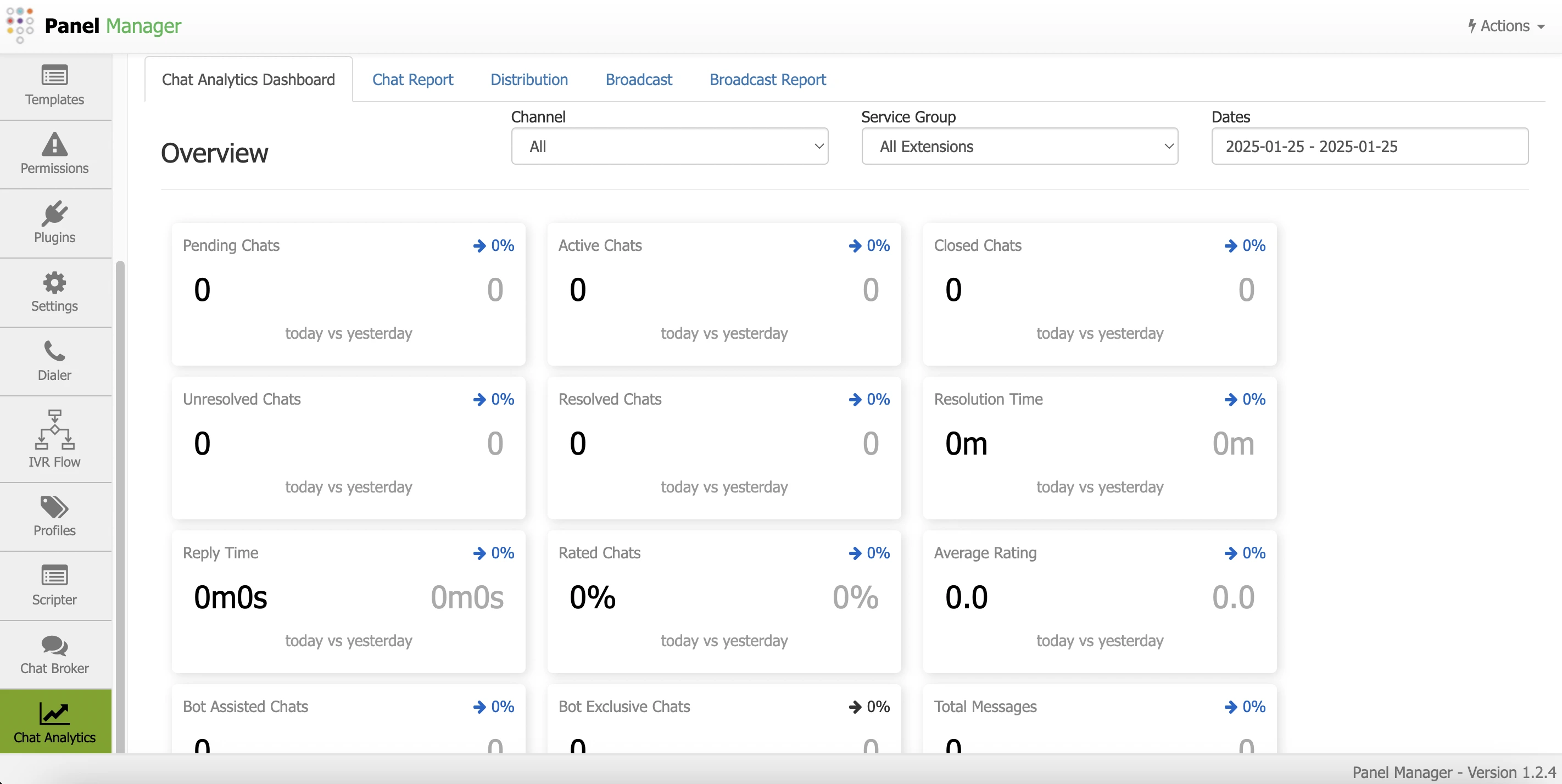
If there is any incorrect or incomplete information, or additional information needs to be generated, please write to isscc@issabel.com