Creating Reverse IVR and Automatic Campaigns with Scripter
One of the functions of
Scripter in Issabel Contact Center is the ability to create phone templates that allow conducting automated phone surveys integrated with the PBX. This powerful feature enables automatically conducting a customer satisfaction survey with the user after the agent hangs up the call, using the Continue in Queue configuration of the PBX. It is possible to use the integrated storage of Scripter to view the results or perform a visual integration with Asternic Call Center Stats to view performance, metrics, and recordings in the corresponding reports. Similarly, through this functionality, it is possible to create automatic campaigns that follow the flow of a specific script to conduct surveys without the need for agents. Creating a Script for Surveys
The following example shows how to create a
script to conduct a customer satisfaction survey. In this case, the survey will ask users to rate the agent's performance and their overall satisfaction on a scale of 1 to 5, with 1 being the lowest score and 5 the highest. To do this, it is necessary to access the administration interface of the PBX with an account that has administrative permissions and navigate to Contact Center → Panel Manager. It is also possible to access it via the URL: https://domain_pbx/fop2/admin. Once there, you need to access the Scripter section. Here, you will find a list of forms, as well as options to create or edit records. To add a new channel, click on the Add button. 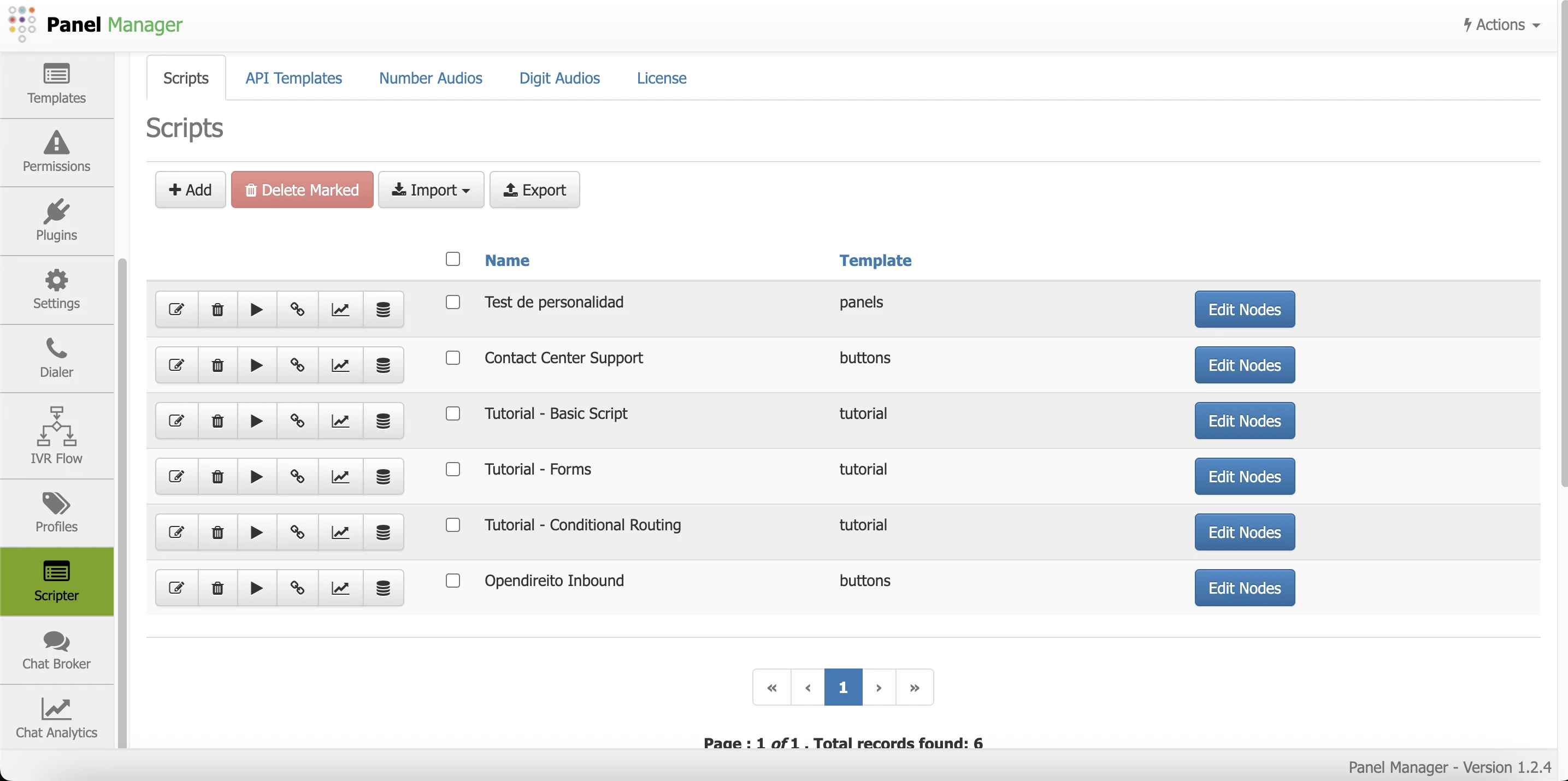
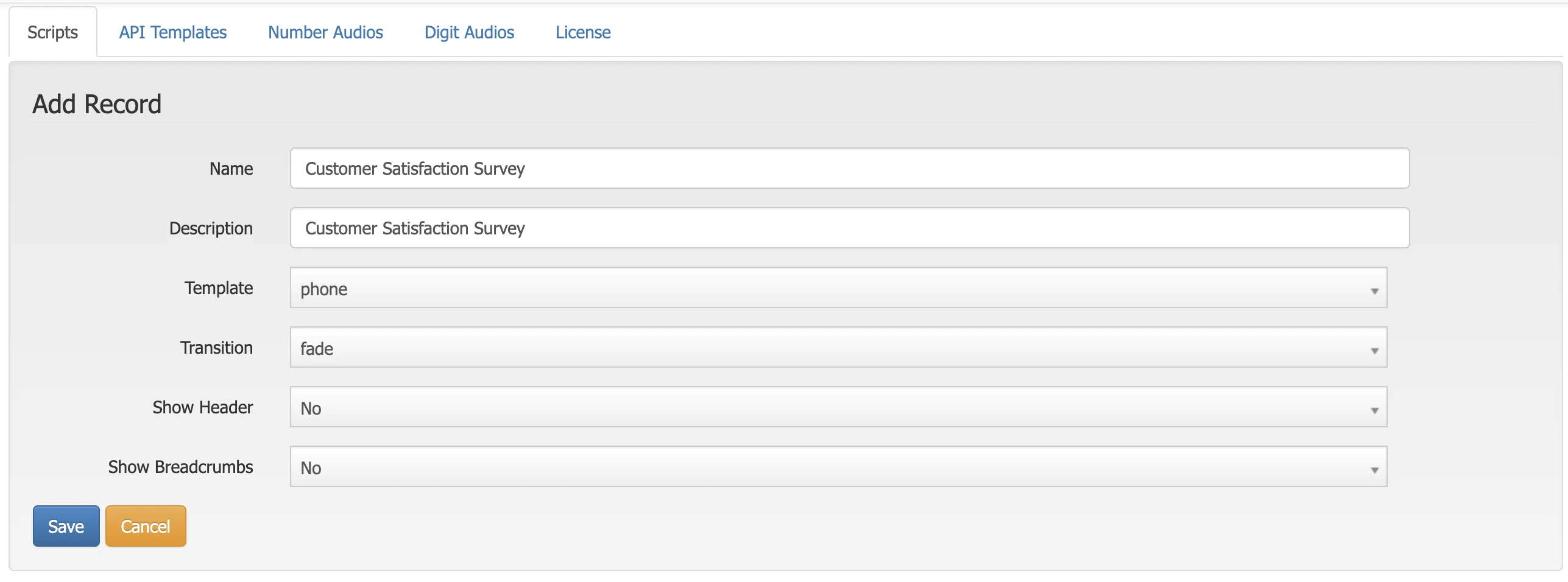
Configuring Script Nodes
Once a
script is created, click on the Edit Nodes button to start creating its questions. Once inside the node editing screen, click on the Add button to create the first node. 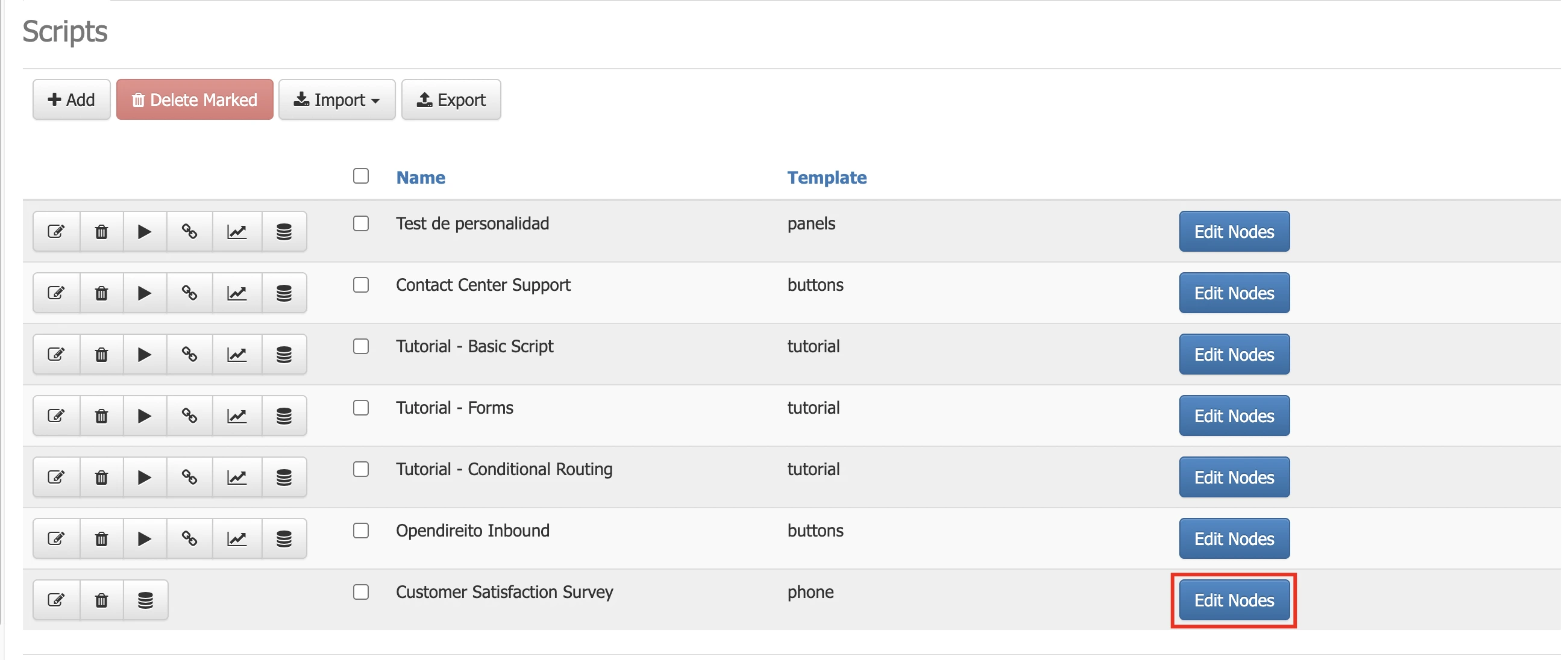

The node creation form will open. Fill in the basic fields. For a survey, it is necessary to select the type Question, as the user will be asked to enter data. Then configure the Title and Question fields. The Question field is indicative. The Title field will be used as a database field when storing the results, so it is important to ensure that a relevant title is selected for the information to be collected in the survey. Use a descriptive title that acts as a field name.
Now, the available responses that the customer can enter from their phone need to be added. Click on the Add Answer button the number of times corresponding to the required number of responses. After the response fields appear, fill in the corresponding values. The Text field is indicative; it can be used to write the voice instruction for the option. The value is the actual value that will be stored in the database. Once the allowed responses are added, save the node.
Once the node is saved in the database, audio prompts can be recorded or uploaded (this cannot be done before saving the node, so it must first be saved and then edited to upload or record it). For recording, it can be done at that moment or by uploading a previously recorded audio file. After verifying that everything is configured correctly, save the node again. Nodes (which in this case correspond to questions) can be added as needed. Once finished, it is necessary to reload the panel so that the script can be integrated with the
Now, the available responses that the customer can enter from their phone need to be added. Click on the Add Answer button the number of times corresponding to the required number of responses. After the response fields appear, fill in the corresponding values. The Text field is indicative; it can be used to write the voice instruction for the option. The value is the actual value that will be stored in the database. Once the allowed responses are added, save the node.
Once the node is saved in the database, audio prompts can be recorded or uploaded (this cannot be done before saving the node, so it must first be saved and then edited to upload or record it). For recording, it can be done at that moment or by uploading a previously recorded audio file. After verifying that everything is configured correctly, save the node again. Nodes (which in this case correspond to questions) can be added as needed. Once finished, it is necessary to reload the panel so that the script can be integrated with the
PBX. 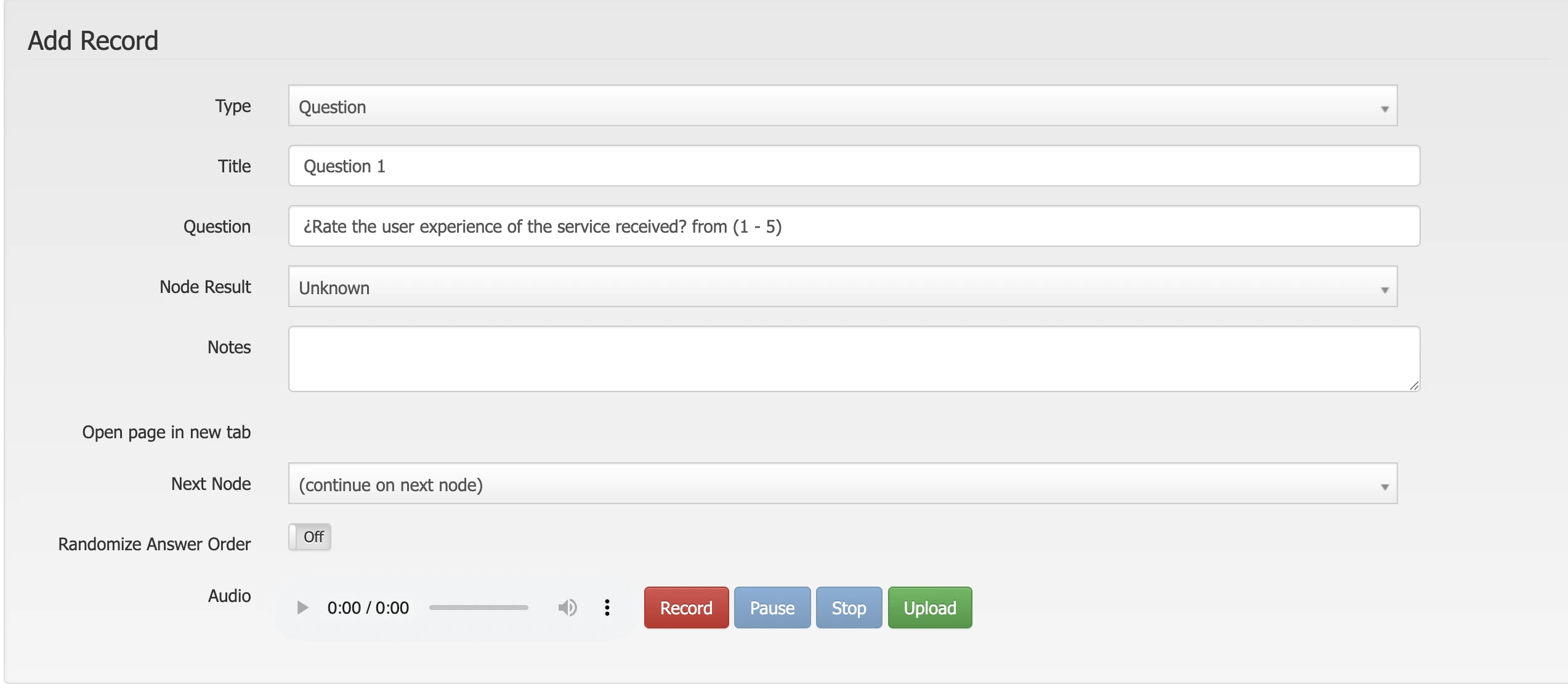
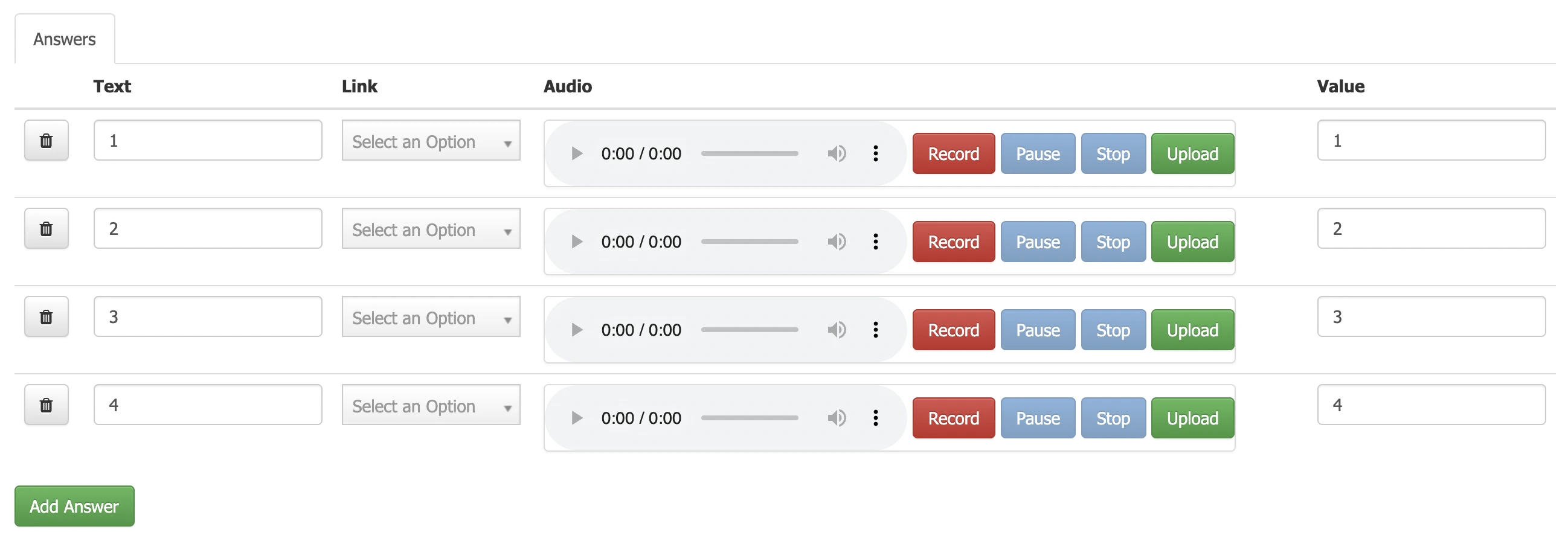
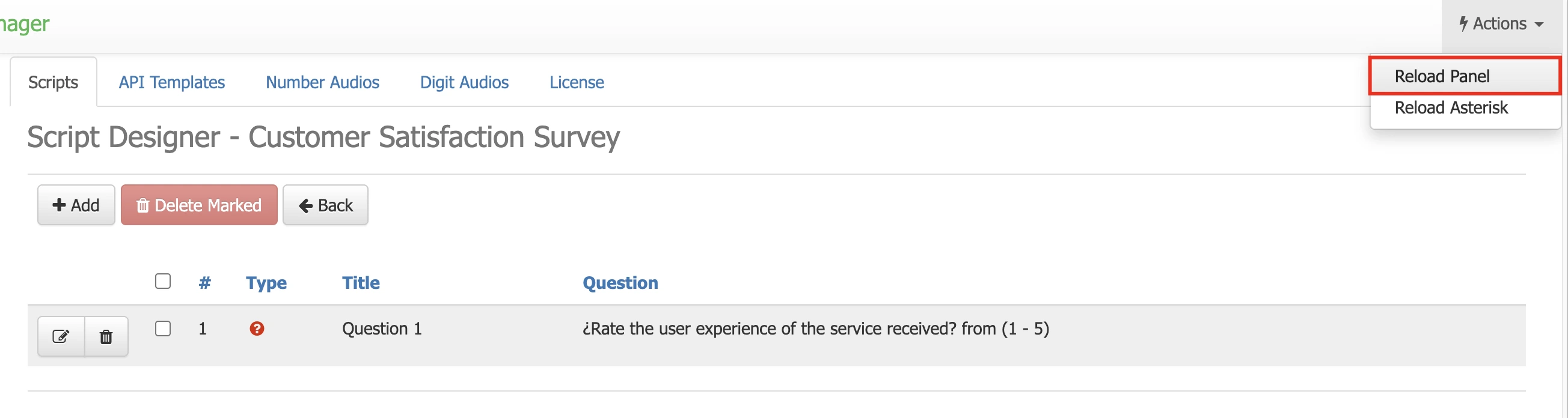
Integration with the PBX
Once the survey form is created, it can be integrated into a queue and used in the
In this case, if you want to send customers directly to the survey once a call in the queue is finished, access the corresponding queue in the
In the editing of an existing queue, in the Queue Continue Destination section, select the Custom Destination option and assign the previously created
Issabel dial plan. This is very simple, as the Scripter will create a custom destination that can be used from the Issabel configuration to access the survey in question.In this case, if you want to send customers directly to the survey once a call in the queue is finished, access the corresponding queue in the
PBX by navigating to PBX Configuration → Applications → Queues and selecting the corresponding queue. Learn more about queue configuration.In the editing of an existing queue, in the Queue Continue Destination section, select the Custom Destination option and assign the previously created
script. This will redirect queue users to the script after the calls are completed. 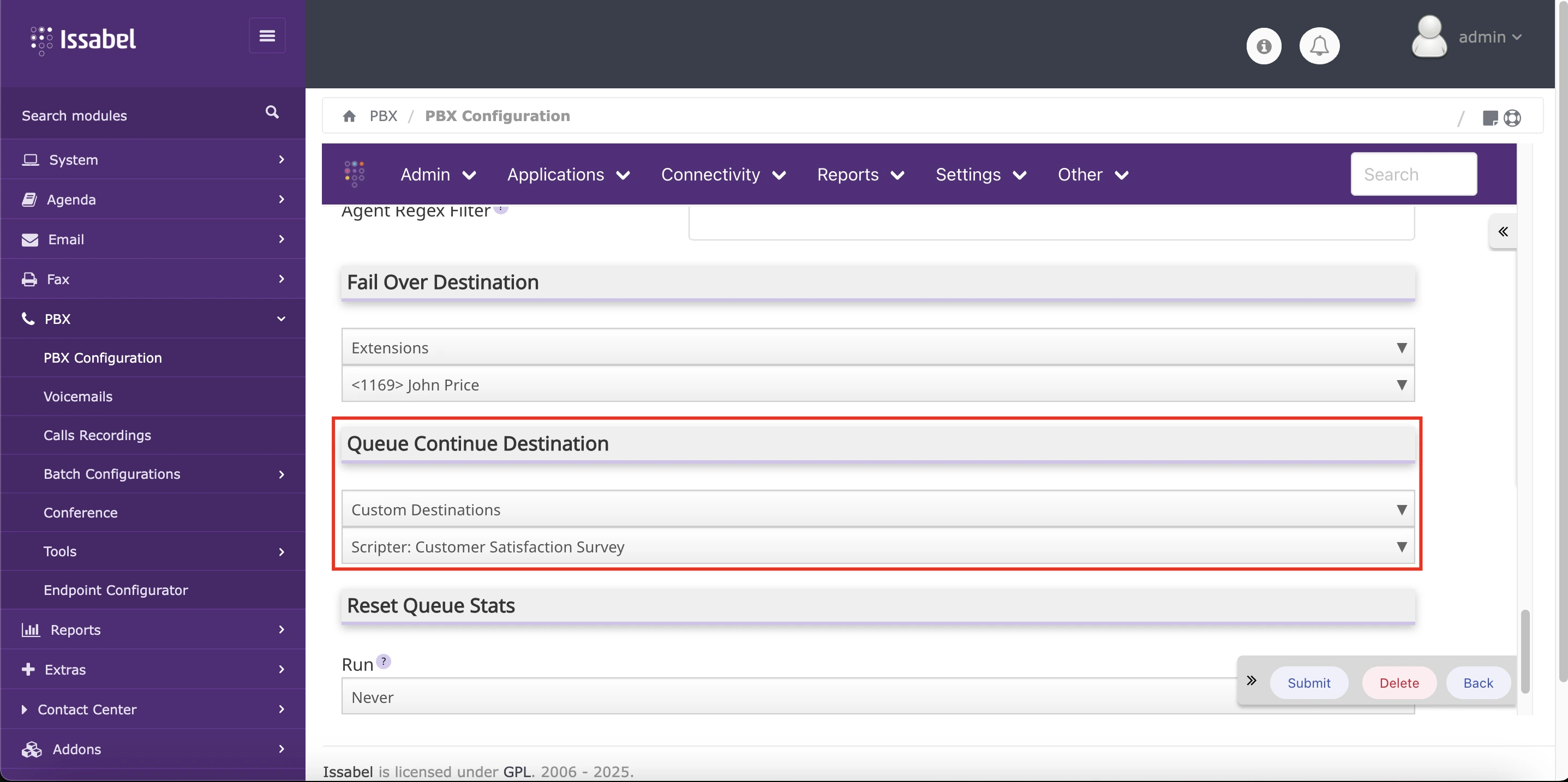
Automatic Campaign Configuration
It is possible to use
First, it is necessary to create and configure a script with the questions and flow for the automatic campaign. Then, access the corresponding queue in the
In the created queue, do not assign static or dynamic agents. In the Failover Destination and Queue Continue Destination fields, select the Custom Destination option and assign the previously created
scripts to assign them to automatic campaigns that do not require agents. This is useful in cases where information needs to be gathered based on a series of predefined questions that can be presented to users without the guidance of a human agent.First, it is necessary to create and configure a script with the questions and flow for the automatic campaign. Then, access the corresponding queue in the
PBX by navigating to PBX Configuration → Applications → Queues and create a new queue. Learn more about queue configuration.In the created queue, do not assign static or dynamic agents. In the Failover Destination and Queue Continue Destination fields, select the Custom Destination option and assign the previously created
script. This will redirect queue users to the script when calls are answered. 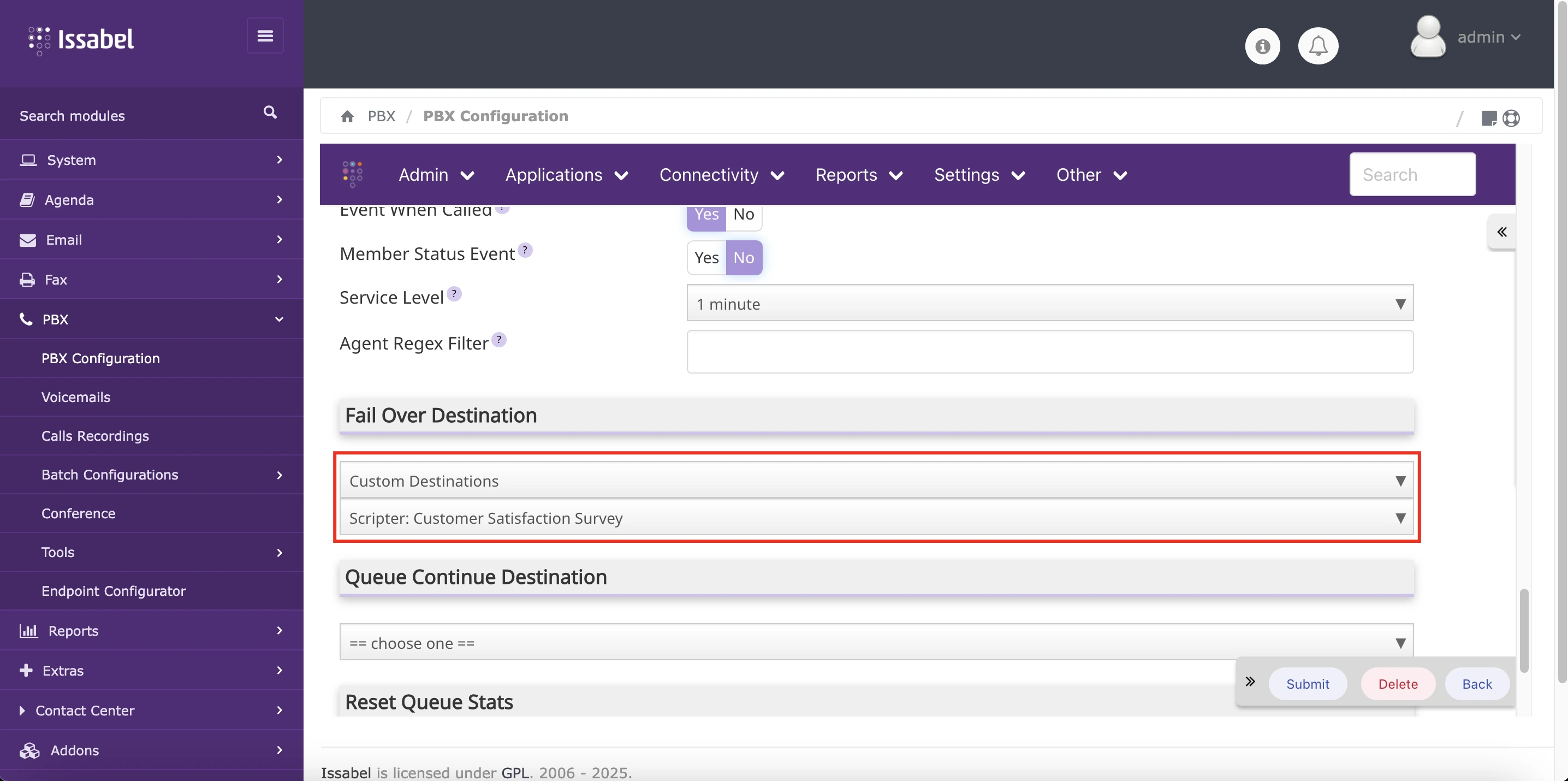
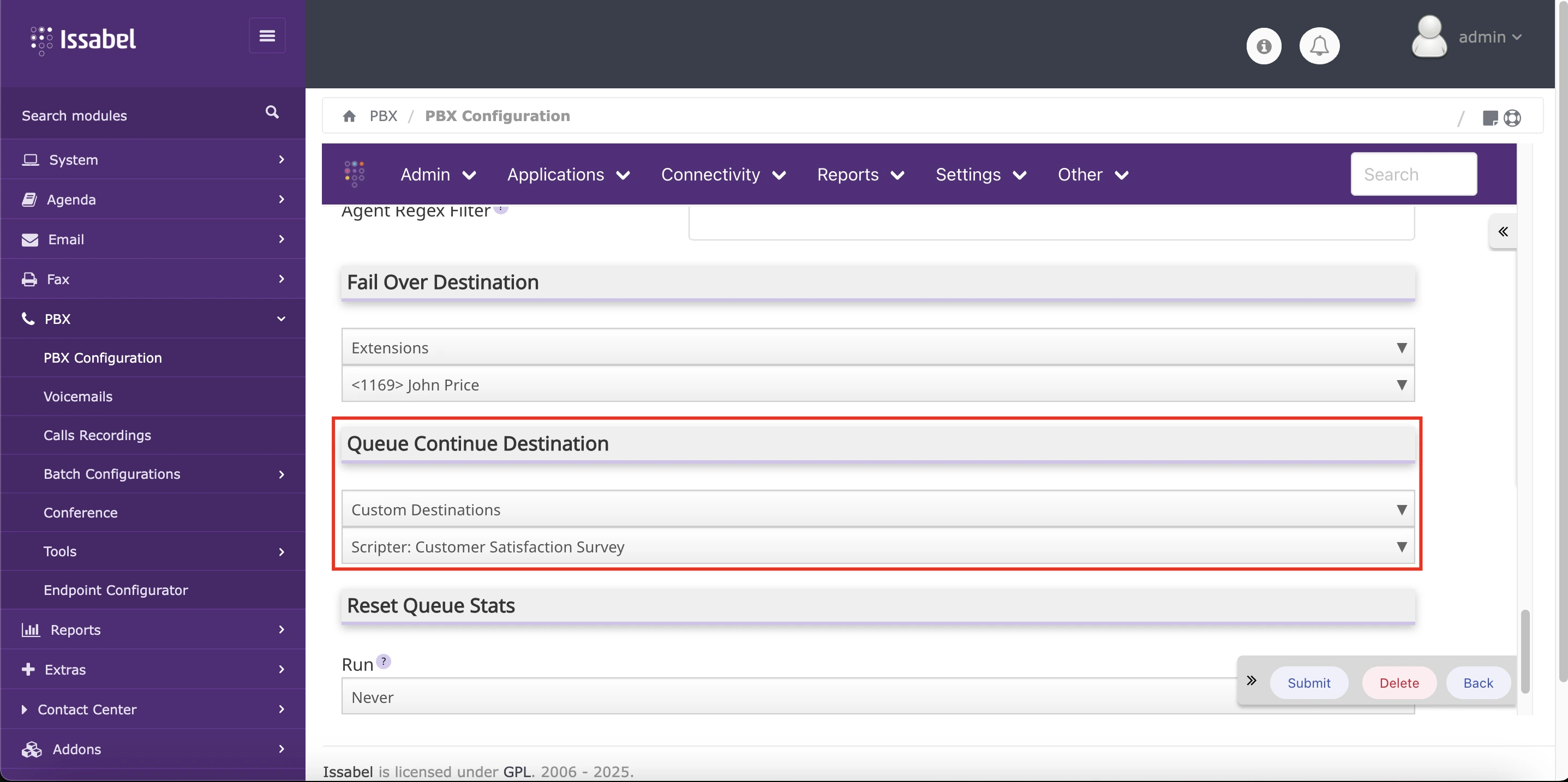
Now, create a new campaign, and in the Destination and AMD Destination fields, select the previously created queue.
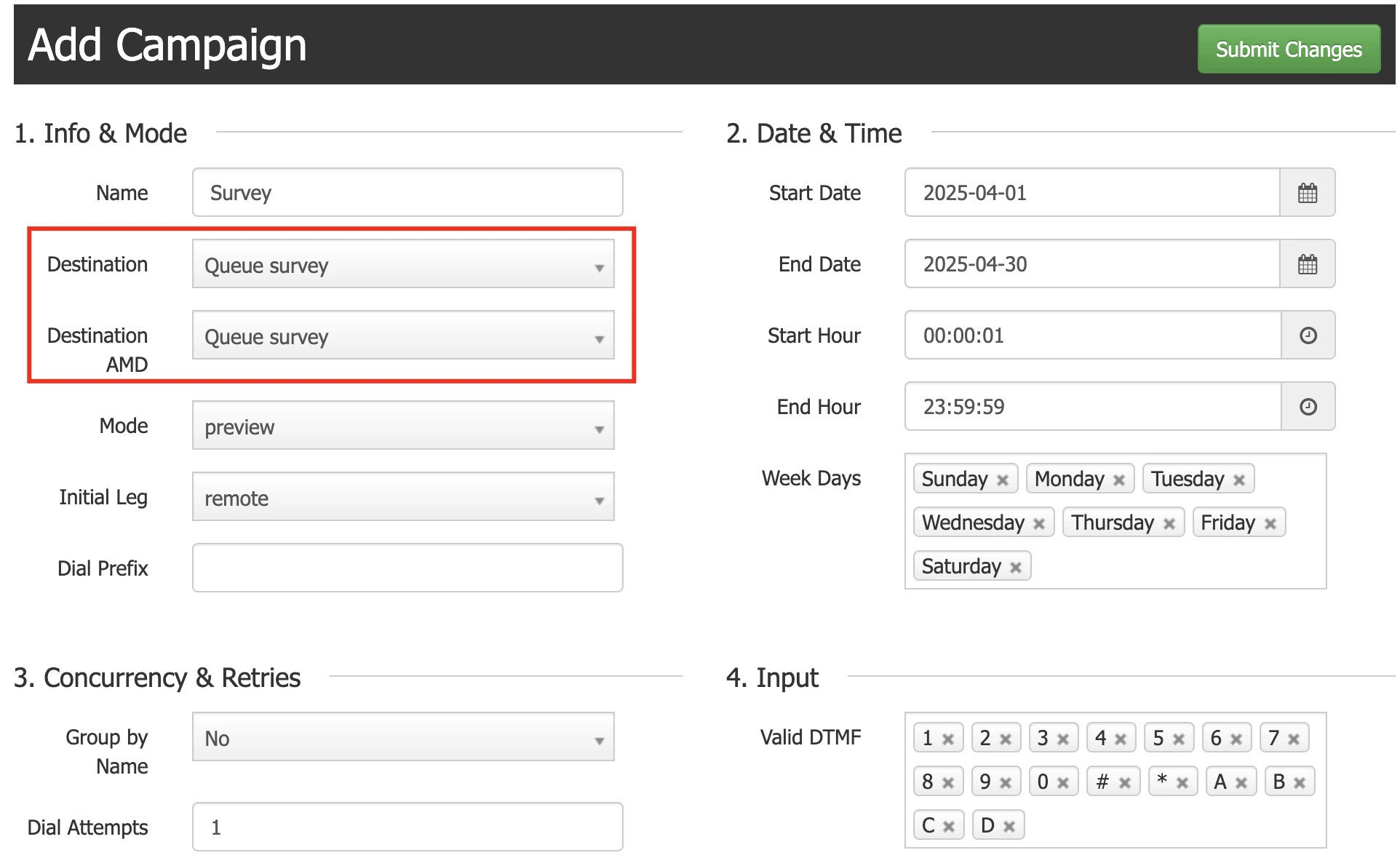
Reviewing Survey Results
Once the survey corresponding to a
If Asternic Call Center Stats PRO is also installed, it is possible to relate these results to other queue metrics, including links to recordings that allow reviewing the call and evaluating why a customer might not be satisfied. Integration with Asternic will be explained in the following steps.
script is completed, either as a post-call destination within a queue or within an automatic campaign, all responses will be saved by default in the Scripter database. These results can be viewed using the corresponding button for the script in question. These results can be exported in PDF, Excel, or CSV format using the toolbar buttons.If Asternic Call Center Stats PRO is also installed, it is possible to relate these results to other queue metrics, including links to recordings that allow reviewing the call and evaluating why a customer might not be satisfied. Integration with Asternic will be explained in the following steps.

If there is any incorrect or incomplete information, or additional information needs to be generated, please write to isscc@issabel.com